Looking for a FRP bypass solution for Samsung Galaxy Note 20 Ultra 5G, which actually works? If that so, you’re luckily on the right place. Right now, this is one of the best free guide that will help you to bypass Google Account or remove FRP lock from your Samsung Note 20 Ultra device. By just following few steps you’ll be able to remove Factory Reset Protection from your smartphone.
Bypass FRP lock and unlock FRP using Samsung Galaxy Note 20 Ultra:
Factory Reset Protection aka “FRP lock” is a useful feature which helps to protect your data if anything bad happens. For example, if in case your phone stolen or lost and you’ve set a Password, PIN code or Patter lock on your phone. Then, obviously no one will be able to use it until they factory reset it.
After a Factory Reset, your phone will be locked by this FRP security lock feature. That means, your Samsung Galaxy phone will ask for the Google account details which was previously synced with your Samsung Galaxy Note 20 Ultra phone.
Unfortunately, if you are the real owner of any Android Phone and you don’t remember the Google Account details “Gmail ID and Password” then you won’t be able to use your phone again.
As we know, after setting up a Google Account in your Samsung Galaxy Note 20 Ultra phone it automatically activates FRP aka “Factory Reset Protection” feature. Which means, if you perform a Factory Data Reset or Hard Reset to your phone. You need to enter the Gmail ID and Password of that Google account in order to complete the initial setup of your phone after a hard reset.
At the same time, you don’t remember or forget the Google account details which you used to login with in your Samsung Note 20 Ultra phone. Then, you use this method to “unlock FRP Samsung Note 20 Ultra” from your smartphone.
But luckily, we have many solutions to “remove FRP lock” for any Android phone and remember these free methods are for the real owners only. You can easily bypass FRP lock from Samsung Galaxy Note 20 Ultra smartphone using this guide.
Samsung Galaxy Note 20 Ultra 5G FRP Bypass Specifications:
Samsung Galaxy Note 20 Ultra launched in the month of February, 2020. Its body weight is 191 grams (6.74 oz.).
Display:
Samsung Galaxy Note 20 Ultra has a capacitive touchscreen of Super Amoled with 16M Colors. Samsung Galaxy Note 20 Ultra Screen size is 6.4 Inches and 100.5 Cm2 (with a body ratio of 84.1%). Its resolution based on 1080 x 2340 pixels with PPI density of 403.
Platform:
Samsung Galaxy Note 20 Ultra comes with (Android 10, One UI 2.0) with a chipset of Exynos 9611 (10nm). It has a Cortext-A73 CPU of Octa-core 4×2.3 GHz.
Memory:
This Samsung Galaxy Note 20 Ultra smartphone comes with 64GB/128GB of Memory and 6GB/8GB of RAM. With a dedicated slot of microSDXC.
How to disable FRP (Factory Reset Protection) from Samsung Galaxy Note 20 Ultra:
As we already know, your Samsung Galaxy Note 20 Ultra android device will automatically activate FRP lock security feature as soon as you synced a Google account with your Samsung Galaxy Note 20 Ultra phone. In simple words, in order to use your phone again you need to remove that previously synced Google account. Fortunately, this is possible with the help of this Step-by-step method.
CAUTION:
This guide is specifically made for real smartphone owners. do not apply this method on stolen phones.
Samsung Note 20 Ultra FRP Bypass – Remove Google Account Android 10:
- Turn ON Samsung Galaxy Note 20 Ultra android phone.
- Connect Samsung Note 20 Ultra to a home Wi-Fi network.
- Once you see Google Verification page tap on è Settings Icon è select Swipe, Touch & Feedback ==> then scroll down and select Feedback option.

- Inside Touch feedback, click on Sounds and vibration option ==> then select Ringtone.

- Tap on SIM 1 ==> then click on + ADD button from upper right corner of Samsung Note 20 Ultra frp bypass 2020 screen ==> Search.
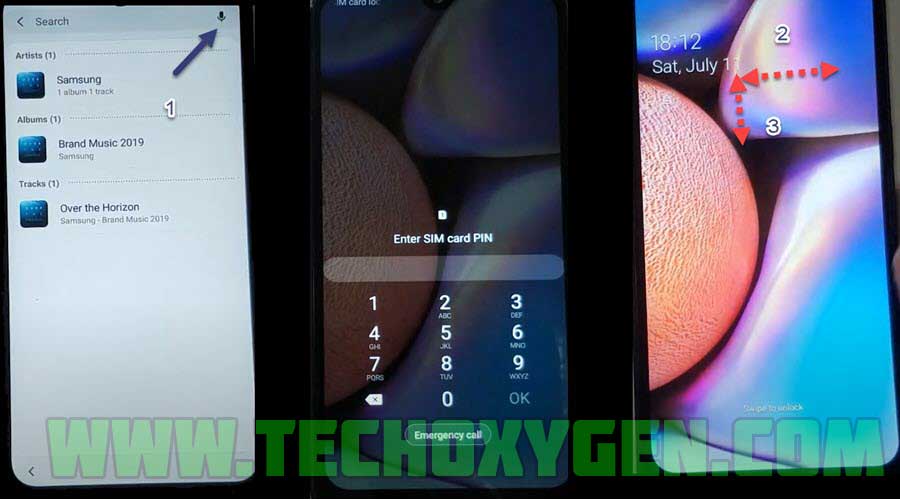
- In this step, you need to insert a PIN locked sim card and at the same time click on the Microphone Icon several times.
- Once you see Enter Sim Card Pin on your screen, remove the Sim card.
- After that, Swipe right with 2 Fingers ==> then Swipe Down with 2 Fingers.

- Go to the Devices option ==> tap on “:” 3 dots ==> then go to the Settings.

- Click on About Media ==> then tap on the Information icon from the upper right corner ==> then select Permissions.

- Click on the Search Icon ==> type YouTube and click on YouTube ==> then open the application.

- Here, tap on the Account icon from the top right corner ==> then select Terms of service option ==> and this will open Chrome for you.

IMPORTANT STEP:
- Right now, you need to open this link in the Chrome browser and download Apex Launcher apk and Bypass FRP lock APK.
- https://tinyurl.com/tech-bypass
- Once download completes, first install Android 10 FRP bypass APK but don’t need to open it.

- Then download and install Apex Launcher and open this application in FRP bypass Samsung Note 20 Ultra phone.
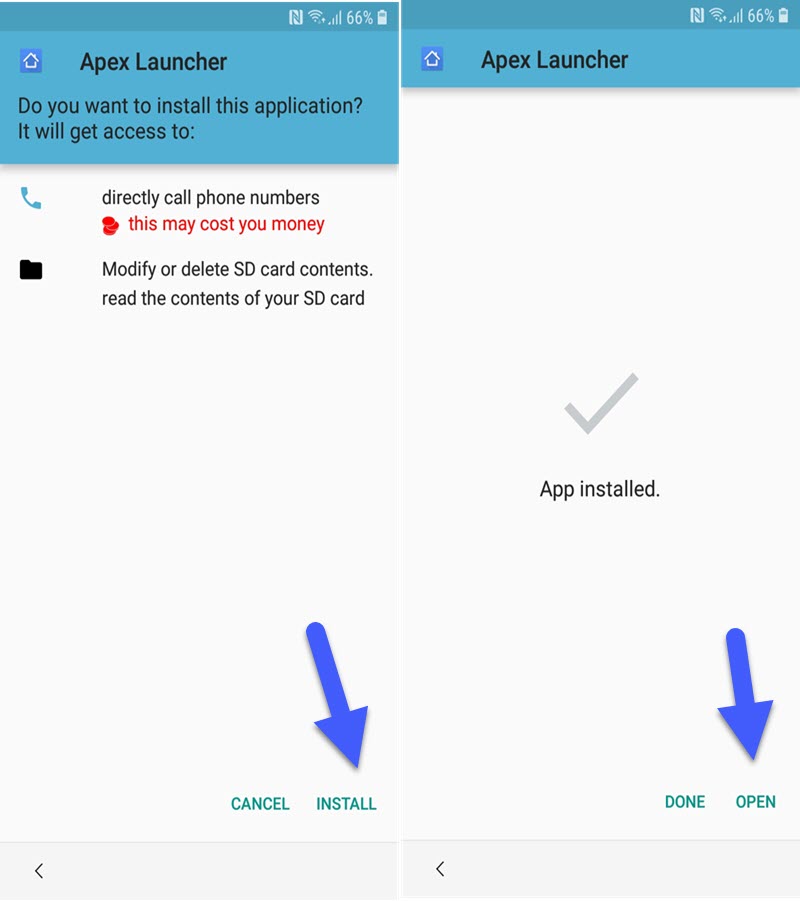
- Go to the Settings ==> then select Bio-metrics and Security option ==> tap on Other Security Settings ==> and then Admin Apps.

- Find my device is usually set to ON, you need to turn it OFF.

- Go back to the Settings ==> tap on APPS ==> scroll down and select Google Play Services ==> then disable it.

- Again, go back to Settings ==> tap on Cloud and Accounts ==> then Accounts ==> and finally Add Account to Google.

- Fortunate, from this page you can easily Sign in without your any Gmail account in your Bypass FRP Samsung Galaxy Note 20 Ultra. Just enter Gmail ID and Password and sign in with it.

- Now, Go back to the Settings and Enable the Google Play Services

- At last, you can now restart your Samsung Note 20 Ultra phone and you will see Google account added page in the initial setup.
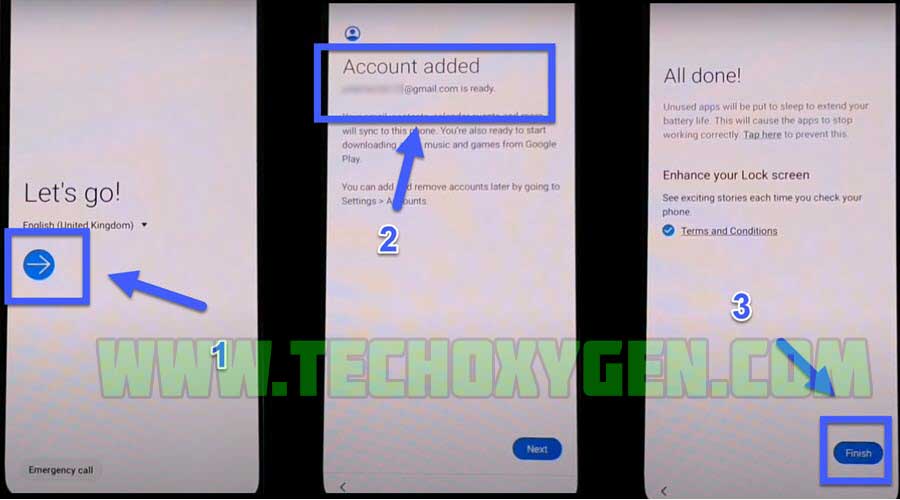
Congrats, we have successfully completed Samsung android 10 FRP bypass method.
More Free Guides:
- Samsung Note 8 FRP Bypass Without PC – Unlock Google Verification Android 9 Pie
- How to Bypass Google Account, Remove FRP on Samsung S7 Edge, Note 5, Note 7
- Bypass Google Account on Samsung Galaxy Note 7 FRP Method 100% Free
Conclusion:
Congratulations, you can now complete the initial setup of your Samsung Galaxy Note 20 Ultra android phone and you’ll see the new Google account has been added successfully. That means “FRP bypass Samsung Galaxy Note 20 Ultra“ is completed successfully and you don’t need to face that error again.



