Samsung S10 Lite FRP Bypass Android 10 is the best method to unlock smartphone with the simple and easy to follow steps. As this guide is free easy to follow and apply on your phone. You don’t need to use computer or laptop for this method.
Also, there is no need to use RealTerm or any third party software which helps to remove FRP lock from many different models of Samsung Galaxy S10 Lite. But, today we have managed to create a simple to follow method which can be follow by any nontechnical user.
There are many methods available for Samsung S10 Lite FRP Bypass. This method works for many Samsung S10 Lite phones including Samsung Galaxy S10 Lite phone.
On the other hand, you can easily remove “Google account verification” lock using this free guide. In case, you’ve a different android device you can use the search bar to search the FRP bypass methods particularly for your device.
FRP Bypass Samsung Galaxy S10 Lite Android 10 and unlock FRP Google Verification:
When FRP lock is enabled on a device, you need to provide account’s username and password for the last Google account you used to login to the device.
This can be difficult if you’re using a second-hand phone or if you forgot the login details of Google account. But there are a number of Samsung S10 Lite FRP bypass methods created for Android devices to remove FRP from the smartphone or tablet.
This bypass FRP method is made for “Samsung S10 Lite FRP bypass” that helps you to get into the device Settings and delete the previous phone data and Google account login details.
Best method to bypass FRP lock from Samsung Galaxy S10 Lite:
After deleting the details you can set up the phone as new. There may be a number of random workaround on the Internet but they tend to get patched immediately they are discovered by Google.
You can also deactivate the security lock using the “FRP bypass APK 2020”. Disabling FRP is easy although there is nothing to remind you to do it when you’re deleting the phone’s data.
The goal of any user is to see a reminder about FRP lock when resetting, just like you get a reminder when you’re about to lose an account or data. Until then, it’s up to you to remember to disable it when you want to send it someone else.
In this Samsung Galaxy S10 Lite FRP Bypass method, we are going to cover this in total of 10 steps. Fortunately, all the steps are covered by the images. Which are notified by the arrows in the images for each step or selected option. This will help you to apply each and every step carefully and easily.
The reason could be anything which makes you to bypass FRP lock from Samsung S10 Lite device. We have a solution for this problem. You can easily unlock any Samsung Galaxy S10 Lite phone with Android 9.0, Android 10 or higher version.
In this method, we are going to discuss about the steps which can help you to easily unlock, remove and bypass lock from Samsung S10 Lite and other Samsung phones having Android 9 or higher version.
Samsung S10 Lite FRP Bypass Android 10 Specifications:
Samsung Galaxy S10 Lite launched in the month of June, 2017. Its body weight is 198 grams (6.98 oz.). It has a (Gorilla Glass 3) on front and its back and side frame are made of Aluminum.
Display:
Samsung S10 Lite has a capacitive touchscreen of IPS LCD with 16M Colors. This phone’s Screen size is 5.5 Inches and 83.4 Cm2 (with a body ratio of 69.5%). Its resolution based on 720 x 1280 pixels with ppi density of 267.
Platform:
Samsung S10 Lite comes with (Android Nougat 7.1.1) with a chipset of Mediatek MT6737 (28nm). It has a Cortext-A53 CPU of Quad-core 1.3 GHz.
Memory:
This Samsung Galaxy smartphone comes with 16GB to 32GB of Memory and 3GB of RAM. With a dedicated slot of microSDXC.
CAUTION:
This guide is specifically made for real smartphone owners. do not apply this method on stolen phones.
Must Have List for Samsung S10 Lite FRP Bypass 10 method?
- Wi-Fi Connection.
- Battery should be more than 75%.
- Google Account Manager Application.
- Bypass FRP Lock APK
- Most importantly your Smile! : )
Samsung S10 Lite FRP Bypass Android 10 – Unlock Google Verification:
- Turn ON Samsung Galaxy S10 Lite android phone.
- Connect Samsung S10 Lite to a home Wi-Fi network.
- Once you see Google Verification page tap on ==> Settings Icon ==> select Keyboard Layout ==> then scroll down and select Key-Tap Feedback option.
- From here, you need to select Sounds and Vibration option ==> then choose Answering and Ending calls option ==> finally tap on Answer Automatically.
- Answering automatically feature is set to OFF in Samsung S10 Lite, Tap on this option to Turn ON.
- This is an important part, you have to push “2 Seconds and 10 Seconds” options at the same time.
- Click on Answering and ending calls again ==> then select Answer Automatically option.
- Again, you need to press both the options 2 Seconds and 10 Seconds at the same time.
- Here, Click on App Info button and then click on the Settings Gear Icon from the upper right corner of Samsung S10 Lite FRP Bypass
- Go inside Recoding Calls ==> and then choose Recorded Calls.
- Now here, hold Power button + Volume down button to take a screenshot.
- Then go inside Images ==> select Screenshots folder ==> double tap on Screenshot image to open it.
Few More Steps To Bypass Google Account Samsung S10 Lite Android 10:
- Here, tap on the upper right corner “:” ==> open Details ==> then click on Edit button to edit the details.
- Inside details, tap on Location Information + button ==> type any location name and search for it.
- Once you see a Red Mark on the Map, click on it and then ==> tap on Map Icon from the left bottom of your Samsung S10 Lite FRP bypass android 10.
- When it opens up, click on Share button ==> then select Gmail and ==> finally tap on SKIP button to skip it.
- Fortunately, in this step you can add your Gmail account into your Samsung S10 Lite unlock FRP
- Just click on SKIP button ==> and then tap + add an email address
- Again, Click on Add an email address ==> then select Exchange Office 365 option ==> and now you can add any of your Gmail account address.
- After typing email address, click on Next ==> then from Protect your phone page choose ==> Pattern Lock.
- Tap on Continue button ==> and then draw any Pattern lock you want ==> then Continue ==> and click Next.
- After adding Pattern lock, Restart Samsung Galaxy S10 Lite frp lock phone and during the initial setup it will ask for the pattern to draw.
- However, you can easily SKIP Google Verification page after drawing your pattern lock in Samsung S10 Lite FRP Bypass Android 10.
- FRP bypass Samsung S10 Lite method completes here, without using PC and Pin lock SIM card.
Bingo! Factory Reset Protection lock is successfully bypassed from Samsung Galaxy S10 Lite android smartphone. In case, you are not able to bypass FRP lock from Samsung Galaxy S10 Lite then feel free to comment below.
More FRP Guides:
- Samsung A31 FRP Bypass Remove Google Account [2021 Method] SM-A315F/DS, SM-A315G/DS
- FRP Bypass Samsung A71 (Remove Google Account Android 10 2021)
- Samsung A51 FRP Bypass Without SIM Card and PC – Unlock FRP Tool 2021
Bypass FRP lock from Samsung Galaxy S10 Lite method works for these Versions:
SM-G770F/DS (Global); SM-G770F/DSM (Russia, India)
Conclusion:
Congratulations, you can now complete the initial setup of your Samsung S10 Lite bypass and you’ll see the new Google account has been added successfully. That means “FRP bypass Samsung S10 Lite without PC” is completed successfully and you don’t need to face that error again.
![Samsung S10 Lite FRP Bypass - [Android 10 Latest Method 2021]](https://www.techoxygen.com/wp-content/uploads/2021/05/Samsung-S10-Lite-FRP-bypass.jpg)








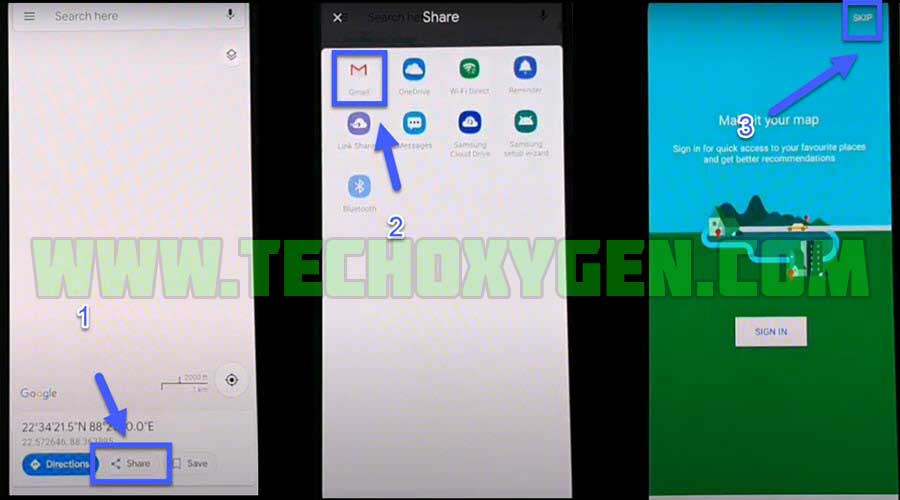

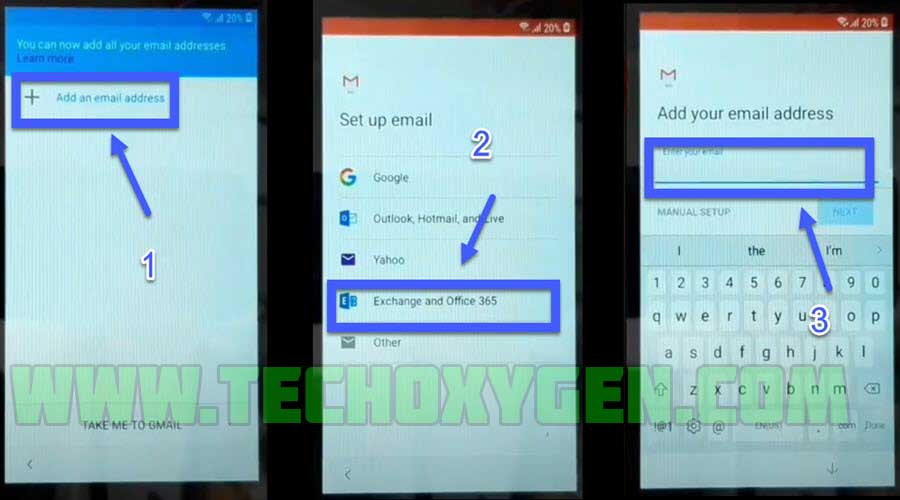
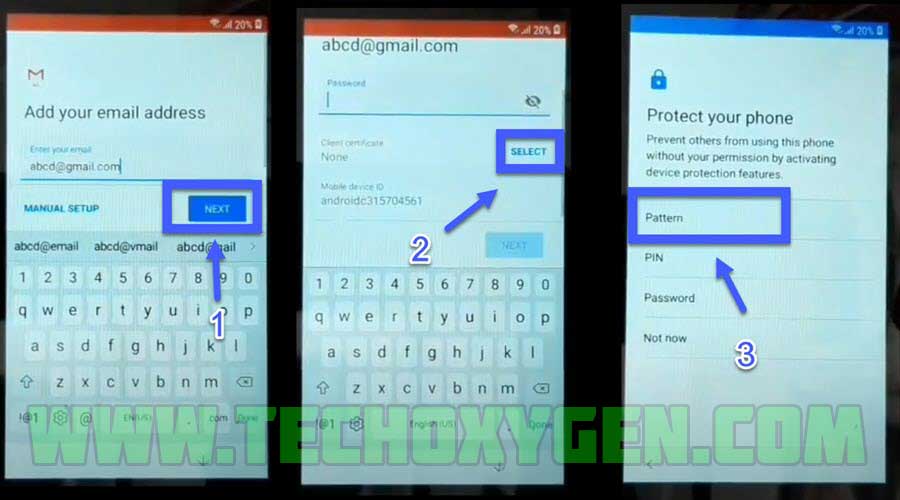




![Turn on WiFi Calling on Samsung Galaxy Phone [EASY METHOD]](https://www.techoxygen.com/wp-content/uploads/2022/09/Turn-on-Wi-Fi-Calling-on-Samsung-Galaxy-Phone.jpg)