 How to Bypass Google Account, Remove FRP (Factory Reset Protection) on Samsung S7 Edge, Note 5, Note 7 Android 6.0.1 and 6.1 Marshmallow.
How to Bypass Google Account, Remove FRP (Factory Reset Protection) on Samsung S7 Edge, Note 5, Note 7 Android 6.0.1 and 6.1 Marshmallow.
Issues:
Samsung S7 Edge Bypass Google Account, How to Remove Galaxy S7, Note 7, Note 5 Google Account, Galaxy S7, Note 7 Bypass Google Account. Why S7 Edge FRP Lock.
How can I Bypass Google Account S7 edge? What is Galaxy s7 or Note 7 FRP Bypass, S7 Edge FRP Unlock. How to do Samsung S7 FRP Bypass, What is Note 5 FRP Unlock? and Note 7 Bypass Google Account FRP.
What’s New?
We have posted many articles about Google Account Bypass and Unlock FRP for Samsung Phones. Many people are getting help through them and some are still having problems.
So, we are back with a new guide to Bypass Gmail ID and Password Screen on Samsung Note 7 and Galaxy S7 Edge.
IMPORTANT:
If you are still stuck at FRP Lock or Google Account Verification screen on Samsung Galaxy Note 7. Fortunately this guide will work perfectly with your Note 7 device and for Samsung S7 Edge too.
Must Have:
Things you need for this FRP Unlock Method:
1. WiFI Connection
2. SIM CARD (Must Be Activated)
3. Computer
4. USB Data Cable
5. RealTerm Software
6. Bypass FRP Remove FILES
You must Download and Install Samsung USB Driver and RealTerm Software in your PC:
1st: Link To Samsung USB Driver
2nd: Link To RealTerm Software
Let’s Do THIS:
Follow this Step by Step guide to Remove FRP LOCK or Bypass Google Account on Samsung Galaxy S7 Edge and Galaxy Note 7:
1st Step. Insert an active SIM Card and Power ON your Samsung PHONE.
- Connect to WiFi Network > Agree to the Terms and Conditions.

- Make sure you’ve Installed the Samsung USB Driver and RealTerm in your computer then Connect your Phone to computer using USB Data Cable.

2nd Step. From your Desktop, Right Click on “MyComputer” then Click “Manage”.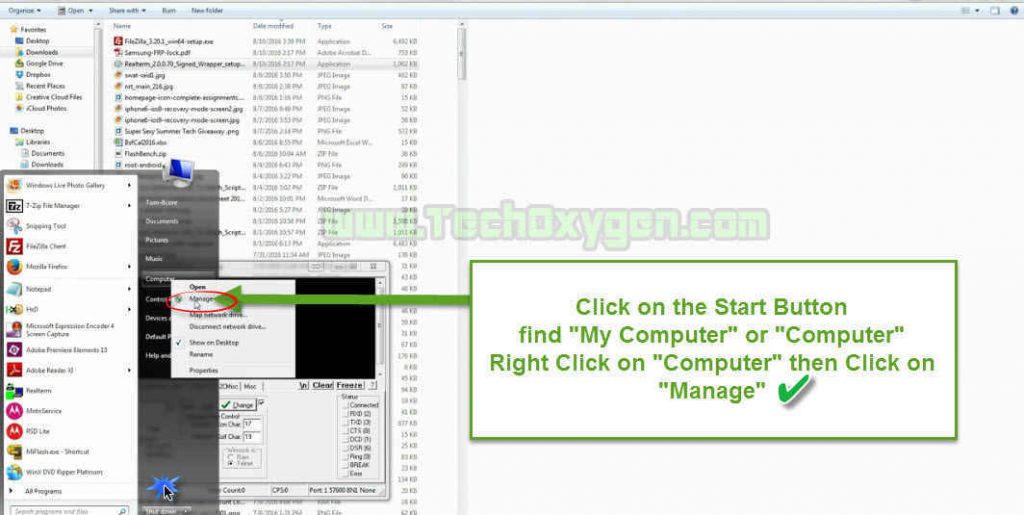
- After that Click on “Deivce Manager” now here find “SAMSUNG Mobile USB Modem” right click on it then click “Properties”.
- Now here Check what is “COM PORT” of your Samsung Phone.
 3rd Step. Open “RealTerm” then copy the “COM PORT” and paste it on the Port section of RealTerm.
3rd Step. Open “RealTerm” then copy the “COM PORT” and paste it on the Port section of RealTerm.
- After that click on “Misc” in RealTerm and click “Setup”. Just after click “Three Green Lights” will be turned on in RealTerm Software. As you can see in the Picture below:
 4th Step. In the next step click on “Send” from RealTerm tab sections and Put these Commands 1 by 1 and click on “SEND ASCII”:
4th Step. In the next step click on “Send” from RealTerm tab sections and Put these Commands 1 by 1 and click on “SEND ASCII”:
1 Command: at+creg?\r\n
Put this and click “Send ASCII” and then Put the Second command.
2 Command: atd198;\r\n
(If “198” does not work for you then, Put your any Second number in place of 198 and then click on “Send ASCII” after that you’ll make an outgoing call on that number.
- Make sure to “Pick UP” the CALL from your second number otherwise you won’t see “Internet Browser” on your screen and you won’t be able to Swipe Screen Left too.)
5th Step. When you Enter the 2nd Command and click on “SEND ASCII” your phone will ring to that number.
- Basically 198 is “Customer Care” number, Once your Call Picked UP by them, Swipe Screen left and tap on “Internet” then tap on “Chrome Browser”.
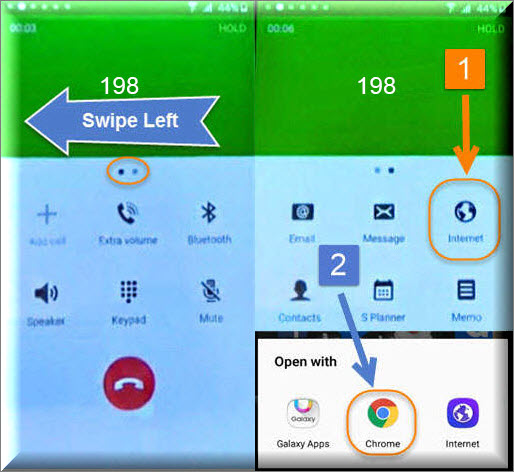
6th Step. Now you don’t need the PC anymore just remove the USB data cable and tap on “Accept and Continue” then “NO Thanks” then in Chrome Site Address BAR type:
- “Google Account Manager Android Kitkat to Nougat“ and search.
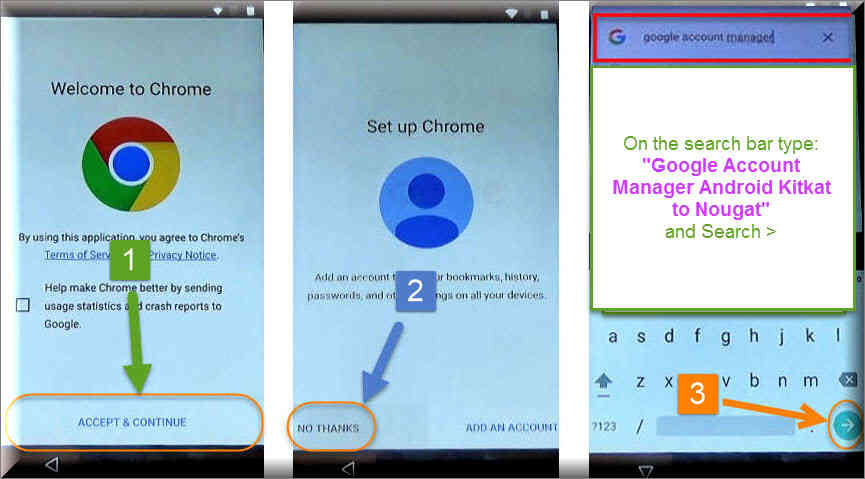
- Open the search result with “TechOxygen”.
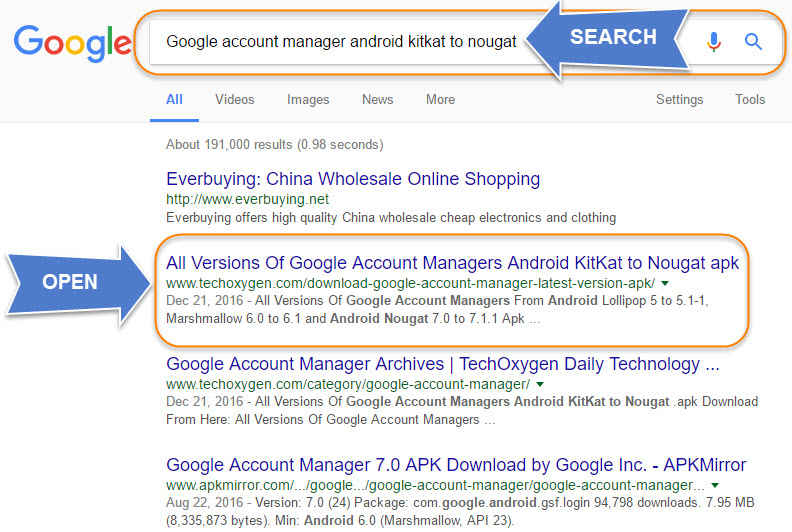
- Now from here you will see the list of Google Account Managers applications.
You should download the right Google Account Manager for your device for “Android Nougat 7.0 to 7.1.1, Marshmallow 6.0 to 6.1.1, Lollipop 5.0 to 5.1.1 and Kitkat”. Choose the manager which support your Android Version.

- From the Same Page, Scroll down and also Download:
- “Quick Shortcut Maker” and “Bypass Google Account.APK”

Last 4 Steps More to completely remove FRP from Samsung Galaxy:
7th Step. After downloading both files, Go back and type “GALAXY APPS” on search bar and go to “Samsung/levant/apps/” website and inside the website tap on “Galaxy Apps Icon”.
Search for “Es-File-Explorer” and tap Install, here you need to enter your Samsung Account.
- If you can’t find “Es-File-Explorer” download it from Here
Login with your Samsung Account if you don’t have any tap on “Create Account” to create and then Download and install the File explorer.
8th Step. Open “ES File Explorer” then tap on “/” to navigate and find “Download” folder to locate the files you download before.
At first tap on “Android_6xx_..” and then “Installed blocked” message will Pop-UP, Tap “Settings” scroll down to Enable the “Unknown Sources” then go back and Install “Android_6xx_..apk” Application.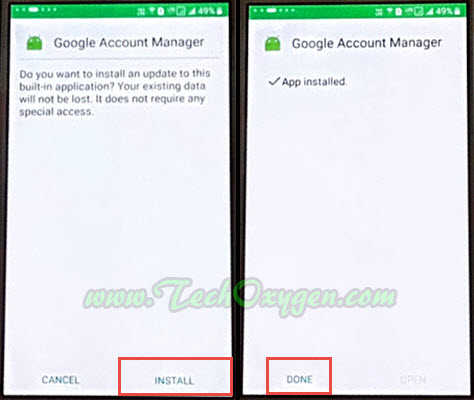
9th Step. Once you Installed 1st Apk, time to Install the next one with the name “Account_Login_..apk” Tap on it and again go to “Settings” Enable the “Unkown Sources”  and Install this “Account Login Apk”.
and Install this “Account Login Apk”.
Last Step. FRP Bypass installed, tap on “Open” and then you’ll have the “ID and Password” screen, Tap on “:” three points then tap “Browser Sign In” then tap “OK”.
- Now from here you can Easily enter your OWN Gmail ID and Password, Your Google Account Details.
- You can also make a new Gmail Account and Enter in to you Samsung Galaxy S7 Edge, Note 7 or any other Samsung PHONE.
> So, Once you Signed in to you account. Go Back < and Restart the Phone by pressing Power Button. Complete the Initial Setup, Connect to the WiFi network.
Congratulations, Now you don’t have any FRP LOCK or Google Account Verification Screen. Enjoy your day!
You may also searching for:
- Bypass Google Account on Samsung Galaxy Note 7 FRP Method 100% Free
- How to Bypass Google Account on Samsung S6, S7, EDGE, J7 (2016), A9, Note 5, Note 7
- How to Bypass Google Account Samsung Galaxy S7, S7 Edge
- Download Odin v3.12.4 and v3.10.6 For Free (Latest Version)
WORKING ON FOLLOWING DEVICES LISTED BELOW WITH 5.1.1 Lollipop AND Marshmallow 6.0.1, 6.1.1:
Samsung Galaxy A3 (2016)
Samsung Galaxy A5 (2016)
Samsung Galaxy A7 (2016)
Samsung Galaxy A8
Samsung Galaxy A8 (2016)
Samsung Galaxy A9
Samsung Galaxy A9 Pro
Samsung Galaxy Active Neo
Samsung Galaxy Folder
Samsung Galaxy Folder 2
Samsung Galaxy J1 (2016)
Samsung Galaxy J1 Ace Neo
Samsung Galaxy J2
Samsung Galaxy J2 (2016)
Samsung Galaxy J2 DTV
Samsung Galaxy J3 (6)
Samsung Galaxy J3 Pro
Samsung Galaxy J5 (2016)
Samsung Galaxy J5 Prime
Samsung Galaxy J7 (2016)
Samsung Galaxy J7 Prime
Samsung Galaxy Note 5
Samsung Galaxy Note 5 Dual SIM
Samsung Galaxy Note7
Samsung Galaxy On5
Samsung Galaxy On5 Pro
Samsung Galaxy On7
Samsung Galaxy On7 (2016)
Samsung Galaxy On7 Pro
Samsung Galaxy On8
Samsung Galaxy S4 mini plus
Samsung Galaxy S5 Neo
Samsung Galaxy S6 Edge+
Samsung Galaxy S7
Samsung Galaxy S7 Active
Samsung Galaxy S7 Edge
SOLVED ISSUES:
Galaxy S7 Edge Bypass
FRP Google Account Unlock Samsung Note 5 Note 7.
SAMSUNG GALAXY J7 PRIME 2016 A9 PRO, A8, A7, A5, ON8, ON7 PRO Unlock FRP Google Account Samsung Galaxy S7 EDGE. AND S6 EDGE UNLOCK GOOGLE ACCOUNT OR FRP LOCK, BYPASS FRP, REMOVE FRP





Hi.. I’m having same problem.. did you fix it?
Thanks
Gary
Tested and confirmed on Samsung Galaxy A5 2016. It’s works perfectly. Kudos to you boss