We have been receiving many feedback about ERROR in “Type Email and Password” on Google Account Manager on Samsung Galaxy SM-N930A Note 7.
So, we decided to make a detailed instructions guide about “How to Bypass Error of Google Account Manager” in “Type Email and Password” for all Samsung Galaxy Mobiles having (Android 5.1.1 to 6.0.1).
If you can’t see “Type Email and Password” in your Google Account Manager, like if you see “Error” instead of Type email and password. Then Follow these steps to remove this Error from your Samsung Galaxy Phone.
This method was tested on Samsung Galaxy Note 7 (2016) SM-N930A but should work also on J120F, J200F, J500F/H, J700F/H, E500F, E700F and S7 G930, S7 edge G935, Note 4 N910F, Note5 N920V, Note7 N930V and all other Samsung Models whether its 2015 or 2016 .
Step by Step Guide to Bypass Error in Google Account Manager “Type Email and Password” on Samsung Phone:
Step 1. From “Google Account Manager” screen, “Go back <“ and on the Address Bar of Google Chrome, Type : Google.com after that Search for “Google Account Manager” on the Google search bar.
- And click on the link starts with :apkmirror.com>apk>google.inc.
 Step 2. In the apkmirror site scroll down to have a list of all “Google Account Manager” versions. Download Google Account Manager with “5.1-1743759” for Android 5.1.1 Lollipop Users.
Step 2. In the apkmirror site scroll down to have a list of all “Google Account Manager” versions. Download Google Account Manager with “5.1-1743759” for Android 5.1.1 Lollipop Users.
For Android 6.0.1 Marshmallow will not support this apk so download “Google Account Manager 6.0.1” for 6.0.1 Android Users.
Step 3. At Google Account Manager screen Scroll Down and tap on “Download APK” and your download will start in a few seconds. Click OK if see you any Pop-up window, then the downloading will be started.
Step 4. Once download completed, Open the GoogleAccountManager.apk and Tap on “Settings”and Scroll down to enable the “Unknown Sources”. After it just tap on “INSTALL” to install the apk.
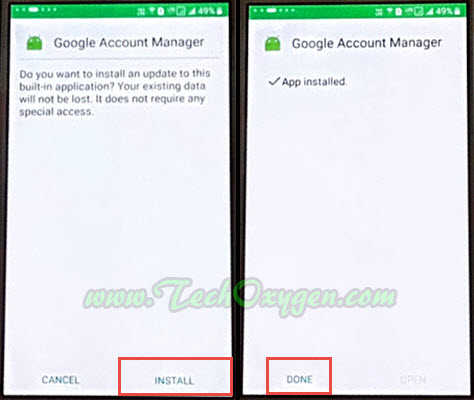
Last 4 Steps to Remove Error in “Type Email and Password” from Samsung Phone:
Step 5. Tap on “Done” once the apk installed. “Go back <” and on the Address Bar of Chrome Type : Google.com and search for “Quick Shortcut Maker APK Download 2017” on the search bar and go to this link.
Step 6. Click on “Download Button” if you see any Pop-up window and tap on “Replace” if you have already downloaded the apk before.
Then Open the apk and tap on “Settings” when it shows “Installed blocked” window.Scroll down and enable the “Unknown Sources” and tap “OK”.
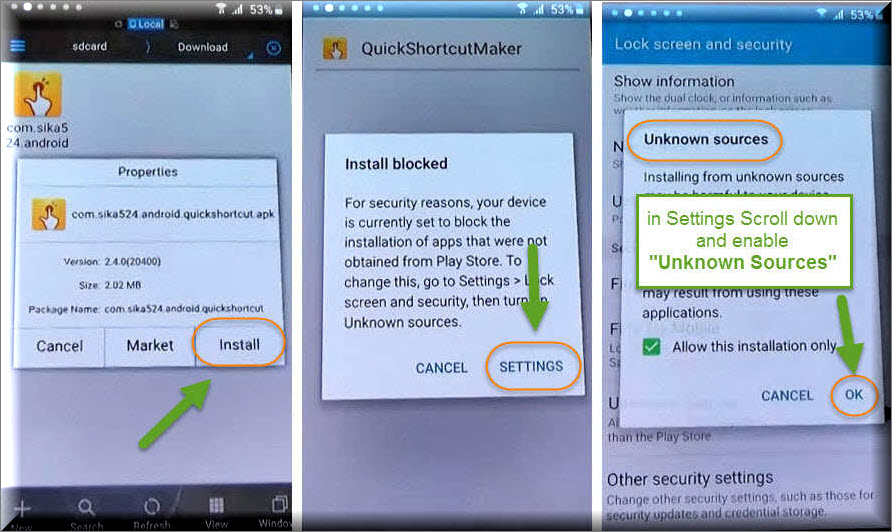
Step 7. Install the application, Once it installed tap on “OPEN” and search for “Google Account Manager” on the search bar of Quick Shortcut Maker application.
And then you will see “Type Email and Password” is available now.
Step 8. Tap on “Type Email and Password” and tap on “/Try” and tap on “:” three points on the top right corner of your Samsung Phone Screen.

Then select “Browsers Sign-In” and “OK”. Now you will see “Google Sign-In” screen with a message “Sign in with your Google Account”.

So, now you can enter your own Google Account, Just enter your Gmail ID and Password.
If you don’t have Gmail ID or Google Account Password, Tap on “Create Account” to create one and then Sign-In with it.
You’ll be redirected to the “Google Account Manager” after Signing-In to your Google Account. Now on this screen Press “Power Button” and Select “RESTART” and wait a few seconds until your Phone Restarted.
- Bypass Google Account on Samsung Galaxy Note 7 FRP Method 100% Free
- Download Odin v3.12.4 and v3.10.6 For Free (Latest Version)
Well, now you can do Initial Setup of your Samsung Phone and there will be no Google Account Locked Screen or FRP Lock any more.
REMEMBER:
After all this done, Go to “Settings” of your Phone and go to “Back up and Reset” > “Factory Data Reset” and tap on “ERASE EVERYTHING” and wait until your phone restarts.
This Method also works with Samsung Galaxy J3 (2016) J320F, Grand Prime SM-G531H, A310M, A510F, A710M (2016).
Last Words:
Now you can do Initial Setup of your Phone and you won’t see Locked FRP Screen or Google Account Verification Screen. Feel free to ask me in the comment if you need any further help regarding this.




![Turn on WiFi Calling on Samsung Galaxy Phone [EASY METHOD]](https://www.techoxygen.com/wp-content/uploads/2022/09/Turn-on-Wi-Fi-Calling-on-Samsung-Galaxy-Phone.jpg)
It says error when I am quick shortcut app
Bought a Huawei Phone from a street seller with previous owner’s google account without been removed..
I did a factory reset and got stuck on previously logged google account verification message, was about to gave up when I came across this advice. I followed all instruction given here and I have successfully unlock the phone.
Thanks you very much
You’re most welcome Rae. 🙂
I made it all the way to google account manager but i don’t see email and password area
Thank you it worked perfect on my Samsung Core prime 360T thanks a lot
I have followed all steps for my galaxy sm-j700T.. all Google account managers will download but will not install. I get “this package appears to be corrupt”. and so I cannot use “G.A.M” -type email and password feature because whatever is already on here does not show that option
In its place it just says error. So now I’m stuck. Please any help would be greatly appreciated.
Thanks for your step by step turtorial!
So far i managed to reach the “error”-part, donwloaded every “google account manager” i could find. (After the first didn’t work i tried the next one and so on…)
Still the same result – error…
Any tipps, please?!
Hi, In this case i would suggest you to downgrade your android device to any lower patch like Marshmallow or even Lollipop. Then follow the same guide and it will work for you without any errors. You can then upgrade the android patch after bypassing FRP lock from your device.
Thanks TechOxygen… It worked on my CAT phone S30!!!
You’re most welcome. 🙂
I don’t find type email and adresse….. Please help me!!!
Wiki view Android nougat 7.1.2
Thanks
I’ve tried on xperia xa ultra and installed account nanager but still says error
Thank you very much. Easy to follow steps. Worked ??
Hi, I have a aquaria U lite with the August 1 of 2017 update. Any of the 7.x.x version of Google account manager fixes my “error” message help, by the way I’m writing with that U lite right now lol.
best guide ever!!!! 20/10
I get your “download is starting” message, and a “starting download” popup but then it doesn’t go any further. tried all versions. I’m here because I could not find “type email and password” option.
Thanks for your help
Hi, To find out your downloads. You can use “Es-File-Explorer” and install any different Google Account Manager that suits your device system.