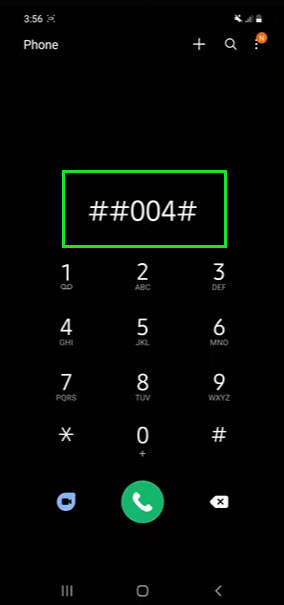In this article, we will show you 3 different methods for turning off your voicemail.
Unfortunately, disabling the voicemail in Samsung Galaxy A13 phone is not that easy as it should be. Otherwise, we wouldn’t be creating this guide to help you turn off the voicemail in your phone.
There are 2 different methods, the method which may work for you will depend on the Service Provider and your device model.
1st Method to Disable Voicemail from Samsung Galaxy A13:
In the 1st method, we will go through disabling the voicemail using MMI Codes in Samsung Galaxy A13.
Firstly, make sure you’ve got access to cell service, as it is required for both of these methods.
Now the first method we are using is the MMI code to turn off voicemail from our Samsung A13 phone.
1. Open the default calling app on your phone.
2. On the keypad screen, dial this MMI Code: ##004#
3. After dialing the code, the MMI Code will be started.
4. This will turn off the Voicemail and you will have a pop-up message on your screen. It says call forwarding erasure was successful.
This is a globally standard call forwarding code. But unfortunately, not all service providers comply with that standard.
Which means this MMI Code may work for your device and may not. You can give it a try, if it does not help you to turn off the voicemail then move on to the next method.
Now if you see any error message like: Connection Issue, Invalid MMI Code or something similiar. Which means, your mobile service provider does not support global standards.
In this case, you can Google call forwarding codes and inserting your mobile service provider’s name. This way you can have the appropriate MMI codes which are published on their website.
2nd Method:
Turn off Voicemail from Samsung Galaxy A13 using Automated Customer Service Code:
1. Open the Dialler app into your phone.
2. Now dial the Customer Service Code which help you to disable Voicemail completely.
3. There are different Customer Service Codes for each service provider. You need to dial the Carrier Code according to your mobile service provider.
You can easily get the right code from the official website of your service provider, just Google the Customer Service Code + Service provider name of your device.
Below is the list of most common service providers and their Automated Customer Service Code:
- Verizon: (800) 922-0204.
- Sprint: *2
- AT&T: 611
- T-Mobile: 611
- Telus: 611
- Vodafone: 191
- Docomo: 151
4. Dial the code and wait for it to connect to the Service Provider. After that, they will ask you to Select the language, voicmail PIN, Password for your account and Connect to the Support.
5. Once you got connected to the support, ask them to disable the Voicemail service from your device. They will take a few minutes to disable Voicemail completely from your phone.
3rd Methods to Disable Voicemail from Samsung Galaxy A13 2022:
In the 3rd method, we will show you how you can turn off your voicemail from the settings of your phone.
1. The first step here is to access the menu from calling app. Just tap on the top right corner “:” of your screen inside the calling app. Then hit Settings.
2. Then go to the Supplementary Services.
3. After that, open the Call Forwarding.
4. From here, go to each option and disable them one by one. The first one here is the “Forward when bussy” then Forward when unanswered and the last one is Forward when unreachable.
5. Go to each option here and tap on Disable to disable the call forwarding which eventually disable the voicemail from your Samsung A13 phone.
Conclusion:
After using one of these 3 methods, you can easily disable voicemail from Samsung A13 phone. If you are still facing any issues in removing and disabling the voicemail from your Samsung Galaxy A13 5G 2022 model phone. Then, simply comment down below and I will try to reply you asap.
![Turn off Voicemail on Samsung Galaxy A52 [3 Working Methods]](https://www.techoxygen.com/wp-content/uploads/2022/07/Disable-Voicemail-Samsung-A52.jpg)