 How To Downgrade Samsung Galaxy J500H Android Marshmallow to Lollipop (6.0.1 to 5.1.1)
How To Downgrade Samsung Galaxy J500H Android Marshmallow to Lollipop (6.0.1 to 5.1.1)
Reasons to downgrade Android Version to Lollipop:
After Upgrading Android Version from Lollipop 5.1.1 to Marshmallow 6.0.1 so many people having issues.
Like Restarting, Booting again and again, System Ul has stopped working, Hanging or any other issues related to Latest Android 6.0.1 Marshmallow.
So many people wanted to Upgrade their Samsung Galaxy J500H, J500F, J500G device to Marshmallow 6.0.1. But they don’t know about the circumstances they could suffer from.
Well, If you are the one from those suffering users. Don’t worry about anything we are here to help you out from this problem.
How to Decrease Android Version in Samsung J5 from Marshmallow to Lollipop:
We will help you to Downgrade Android Version Marshmallow to Android Lollipop 5.1.1, Going to show you Step by Step guide so that you can easily understand and apply these steps on your Samsung J5 Phone to go back to the Android 5.1.1 from 6.0.1.
REMEMBER:
Before you going to demote from Marshmallow to Lollipop, Make sure to create a full backup of all your important contacts and other useful data.
How can you actually use this?
First of all, Download these Software and Files so that we can use them to Decrease Android Version 6.0 to 5.1.1 In our Galaxy J5 Phone.
File 1. Download ‘Combination ROM’ COMBINATION_OXE_FA51_J500HXXU1APA2:
File 2. Download ‘Samsung SM-J500H 5.1.1 ROM’ Galaxy-J5-J500H-Full-Factory-Rom-5.1.1:
File 3. Download Odin v3.11.1
MOST IMPORTANT:
First we have to Flash “Samsung J5” with Combination ROM
Secondly we will Flash Galaxy J500H with Full ROM using 4 FILES in Samsung Odin Software.
Let’s DO THIS:
Follow these Step by Step tutorial to completely Decline or Lower Android Version Marshmallow 6 to Lollipop 5.1.1 on Samsung J5.
Step 1. To do Combination ROM Flash process, we need to put “Samsung J5 in to Download Mode”.
So, Power Off your Phone and press “Volume Down + Home KEY + Power Button” at the same time. Keep pressing for about 5 to 7 seconds.
 When you see “WARNING Screen” Press “Volume UP” button to Continue and then you’ll be on a Downloading MODE.
When you see “WARNING Screen” Press “Volume UP” button to Continue and then you’ll be on a Downloading MODE.
Step 2. Install Samsung Odin in to Computer then Connect J5 device to your computer using USB data cable. Extract COMBINATION_OXE_FA51_J500HXXU1APA2 file to Desktop of your computer.
Step 3. Open Samsung Odin and click on “PDA” then browse the “COMBINATION_OXE..” file and open it into Odin and Check on “Auto Reboot” and “F.Reset Time” then click START.
As shown in the Picture:
This is how you can Flash your device with the Combination Firmware using Odin. It will take 5-8 minutes, So wait until the process done.
Once this done go to “Settings” of your Phone tap on “About Device” then Scroll down and tap 5 to 6 times on “Build Number” to enable the “Developer Options”.
Then go back and tap on “Developer Options” then tap on “OEM Unlocking” and Enable it. And RESTART your phone.
 Step 4. After restarting make sure your Phone is in “Downloading Mode” then go back to the PC and open Odin.
Step 4. After restarting make sure your Phone is in “Downloading Mode” then go back to the PC and open Odin.
Now we need to Flash Samsung J5 again with a Full Firmware (Galaxy-J5-J500H-Full-Factory-Rom-5.1.1) using 4 Files which you downloaded before.
Step 5. Extract “Galaxy-J5-J500H-Full-Factory-Rom-5.1.1” on your desktop and go to Odin. Click on “BootLoader” and open “BL_J500H…” File.
Click on “PDA” and open “AP_J500H…” File, then Click on “PHONE” on Odin and Open “CP_J500HXX..” File at the last Click on “CSC” and open “CSC_OXE_..” File.
 Step 6. Once all 4 Files Submitted to the Odin3 Software. Make sure you’ve Checked on “Auto Reboot” and “F.Reset Time” at Odin then click Start.
Step 6. Once all 4 Files Submitted to the Odin3 Software. Make sure you’ve Checked on “Auto Reboot” and “F.Reset Time” at Odin then click Start.
It will take 5-10 minutes to complete the whole operation so wait until this done.
When This Operation COMPLETED:
You’ll see “RESET!” with blue color on the Odin3 Software. It means you have successfully downgraded to Android version lollipop 5.1.1 from Marshmallow 6.0.1.
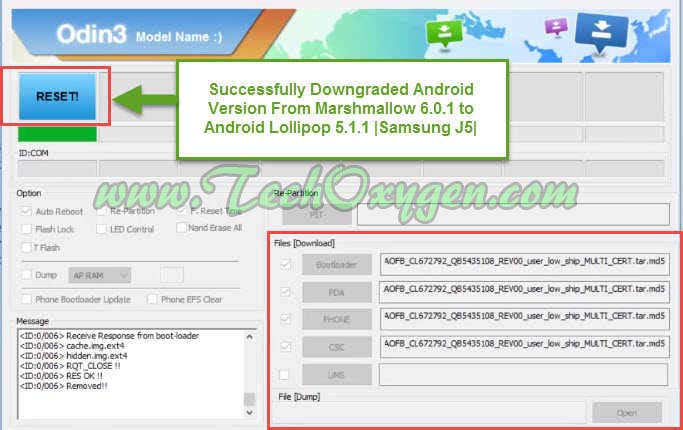 Samsung J500H phone will be restarted it will take some time to reset the device completely.
Samsung J500H phone will be restarted it will take some time to reset the device completely.
Downgrade to Lollipop is completed successfully:
Just after that you can do Initial Setup of your phone and start using your phone with Android 5.1.1 Lollipop version without any issues or problems.
You may also like to read:
- Samsung Tool 26.7 FRP Lock Reset 100% NEW Method How to download Combination Files 2016
- How To Bypass Google Account Gmail Android Lollipop 5.1.1 On Samsung Galaxy J5 J500F (OTG Cable Method)
- Download Odin v3.12.4 and v3.10.6 For Free (Latest Version)
Last Words:
So, That is a complete Guide, Method to Lower, Downgrade Samsung Galaxy J5 to Android Lollipop From Marshmallow 6.0.1. If you need any help feel free to ask me in the comment.





Work for india?
Thx a lot Freind
succed 100 %
its helpfull for bypass from google acount in 6.0.1
Is it works for J500G sir ?
you saved me 2 time from losing my phone, thanks
Glad to hear that, Have a good day! 🙂
what about J5oog? are this files works too?
Yes
Tis is work on Samsung J500H, 2015 Model..??? Please tell me
Yep absolutely, it will work with the 2015 variant too.