 Samsung Galaxy J5 J500F – How to bypass Google account (SideSync method)
Samsung Galaxy J5 J500F – How to bypass Google account (SideSync method)
We published an article couple of months ago about the Bypass Gmail ID Verification for Samsung Galaxy J500F/00H by using OTG Cable.
So, today we are going to share with you an other article for the people who can not use OTG Cable or they don’t have one.
Therefore if you are having troubles regarding OTG cable method, Fortunately there is a new tutorial which will help you to Bypass Google Account without OTG Cable in Samsung J500F/00H.
You simply don’t need to use any OTG Cable for this method, you can easily remove the Google Verification Account from ‘Samsung Galaxy J5’ phone.
If you are getting this message on the screen: “This device was reset. To continue, sign in with a Google Account that was previously synced on this device.”
100% Free Method:
The Google ID Locked Protection is called FRP (Factory Reset Protection) and is a bit different from “Samsung Reactivation Lock”. Fortunately this SideSync guide is 100% Free and works without OTG Cable.
THINGS YOU NEED TO HAVE FOR THIS METHOD:
1. PC
2. Internet Connection for PC
3. WiFi Connection for the Phone
4. USB Data Cable
5. SideSync Software
How to Remove, Disable or Bypass Google Account on Samsung Galaxy J5 J500F with Android 5.1.1:
Step 1. Restart your Phone, Select Home Language > Connect to the WiFi Network > Agree to the Terms and Conditions.
Step 2. Download and Install Samsung SideSync Software in the PC and Open it : Samsung SideSync
Step 3. Once you get the “Google Account Verification” screen. Connect your Phone to the PC by using USB data Cable make sure to open the SideSync Software in the PC.
Step 4. Just after connected you’ll see “Google Chrome” on your phone screen, Tap on it and now you’ll have access to the Internet on your phone.
Now you can remove USB Data cable from the phone.
Step 5. You’ll be at the Chrome Browser, Tap on Accept & Continue > NO Thank You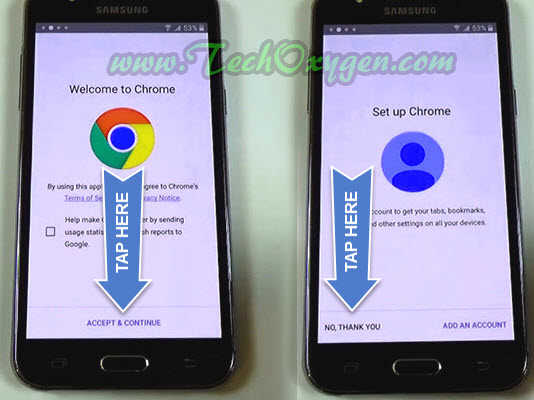 Tap on the Search bar and Type Bypass application download link: https://goo.gl/7uGVMn and search for it.
Tap on the Search bar and Type Bypass application download link: https://goo.gl/7uGVMn and search for it.
 Step 6. On Onedrive page, Download “Bypass Any Samsung Device.apk” and after downloaded < Go Back and then you’ll see “Terms and Conditions” page tap on AGREE.
Step 6. On Onedrive page, Download “Bypass Any Samsung Device.apk” and after downloaded < Go Back and then you’ll see “Terms and Conditions” page tap on AGREE.
Last 4 STEPS to Completely Remove FRP on Samsung Galaxy J5 without OTG Cable:
Step 7. After that You’ll be redirected to the Samsung Store on the page of “SideSync (Samsung Electronics Co,Ltd.)”.
- Here you don’t need to install this application, Tap on “SEARCH” at the top right corner of the screen and Type “ES File Explorer” and download the First Result application.
 Step 8. Then you have to Sing IN with a Samsung Account. So, If you have registered before so tap on SIGN IN and enter your Email ID and Password.
Step 8. Then you have to Sing IN with a Samsung Account. So, If you have registered before so tap on SIGN IN and enter your Email ID and Password.
- If you don’t have Samsung Account, tap on “Create Account” to create one and “Sign IN” with it.
Step 9. After Signing IN with Samsung Account, You’ll redirected to “ES File Explorer” Page. Tap on ACCEPT AND DOWNLOAD.
- Once the Download done open the ES File Explorer and go to the “Download” folder, Open the “Bypass Any Samsung” Application.
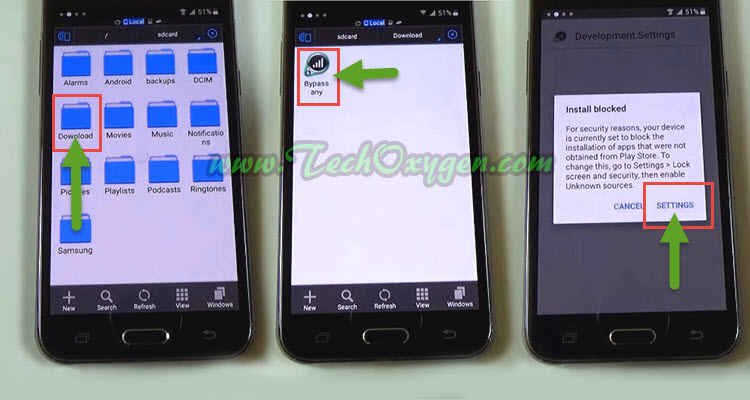
- Tap on Settings > Scroll down and enable the “Unknown Sources” > INSTALL.
Step 10. Once the Application installed, Open it and then you’ll have the access to your Phones Settings.
 Scroll down tap “Backup and Reset” > “Factory Data Reset” > RESET DEVICE > at the last ERASE EVERYTHING and your phone will restart.
Scroll down tap “Backup and Reset” > “Factory Data Reset” > RESET DEVICE > at the last ERASE EVERYTHING and your phone will restart.
Congrats! Now you can complete the initial setup and will not face FRP lock or Google Account lock on your Samsung Galaxy J5 phone.
You may also searching for:
Last Words:
Once your phone restarted, Complete the initial setup of the Samsung J500F device. And you will notice there will be no Google Account Verification locked screen anymore.
Through this guide, I hope you have completely disable the Google Account if you still need any help feel free to comment below.

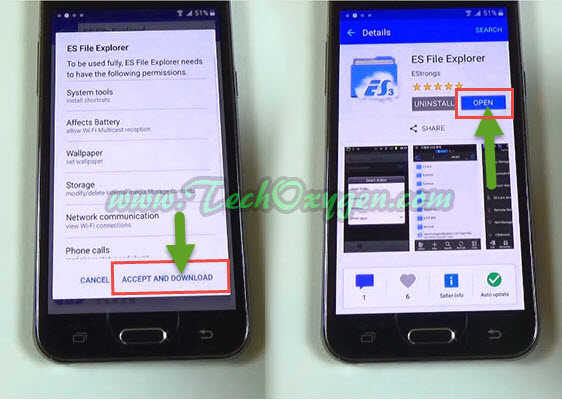



Dear sir thank you for you help.
After doing exactly what you said, the phone keep giving me FRP.
What to do ?
sir my mobile problem is google account support pls solve
This is really works men…. J5 tested.. But it can’t works on J1 Mini duos… Why?
Use this guide for Samsung GALAXY J1 Mini Duos: Remove FRP from All Samsung Galaxy Devices (UNIVERSAL METHOD)
man you fucking awesome
Hi, My phone did not connect on my pc. please help me
hi i did all step one by one all gone good but that google account still apears on the screen and asking for previous id
please guide
You need to bypass FRP from this guide: BYPASS FRP From SAMSUNG J5
Hi,
I have researched download of the bypass (no.6) but there is no terms and conditions page when I click back.
Please Help
Hi Rylee, You should try and apply the steps again if you still can’t see the Terms and Condition page. Use this updated guide: How to BYPASS GOOGLE Account Samsung Galaxy J5, J7 (2016) | October Security Patch
Hi I followed step by step what you did and it still asked me for an email I have the j500fn model …. any other ideas on how I can do this?
If it does not work for you, Use this Updated method: Bypass Factory Reset Protection on Samsung J500F (UPDATED)
Works like a charm, thanks a lot guys 🙂
big thanks man! 😀
I made it successfully! Thanks a lot and more power to you! You are so very helpful.
Pleasure is all mine 🙂
what to do if after usb cable connection google chrome not appearing on phone screen
Try to do it again, if not working then check your Model Number and search for it get any other Bypass Guide according to your model number, try to apply that one.