 Downgrade Samsung Galaxy J700F From Android Marshmallow 6.0.1 To Lollipop 5.1.1 – Without Deleting Data
Downgrade Samsung Galaxy J700F From Android Marshmallow 6.0.1 To Lollipop 5.1.1 – Without Deleting Data
It’s a full step by step guide on how to downgrade Samsung galaxy J7 or Samsung J5 without deleting any data from your phone. Any data for example applications which you have downloaded, your pictures, messages, contacts, phone numbers or everything will be restored to how it was.
So, if you are using Android Marshmallow 6.0.1 version and you want to downgrade Samsung Galaxy J710F/J700H or Galaxy J510F/00H to Android Lollipop 5.1.1. Follow this step by step method.
First download these software into your computer.
1. STOCK ROM
Stock ROM For Samsung Galaxy J7
Stock ROM For Samsung Galaxy J5
Choose your country and download the Stock Rom of (Android Lollipop 5.1.1) which supports your Samsung Galaxy J7 or J5 device according to your country.
2. Smart Switch Software (BackUp your data before doing this method)
3. Samsung USB Driver
4. Odin V3.12.4
First install “Smart Switch Software” and Samsung USB drivers into your computer and connect your phone to your PC. Then open smart switch and click on “Backup”. Creating a backup is important to secure all your data.
Because through this downgrade from marshmallow to lollipop method for samsung j7 all the data may be lost. With the help of Smart switch you can create a backup file inside your computer and after downgrading to lollipop you can have your data as it was.
5 Easy Steps to Go back to Android Lollipop 5.1.1 from Marshmallow 6.0.1 on Samsung Galaxy J7 2016:
1. Install Odin Software into your computer.
2. Power off your cell phone, once you feel the vibration. Press and hold down “Volume down + Home button + Power button” Simultaneously until you see the warning sign on the screen. Then press Volume Up to enter into download mode.
Simultaneously until you see the warning sign on the screen. Then press Volume Up to enter into download mode.
3. Once that is done simply plug in the USB data cable to your J7 phone and connect it to your computer.  When your phone connected to your computer then right click on the Odin and run it as administrator.
When your phone connected to your computer then right click on the Odin and run it as administrator.
4. In Odin click on “AP” and then locate your Stock Rom which you downloaded before (For Samsung Galaxy J7 Android 5.1.1 or Galaxy J5 Lollipop 5.1.1) and open it into Odin. It will take couple of minutes to open it into Odin, depending the size of the Stock Rom.
5. Once it uploaded into Odin, click on “Start” it will take almost 6 to 8 minutes to complete this process. When “Pass” sign appears with green light in Odin, remove the USB cable from your phone and also remove its battery.
6. Put the phones battery again into it, then press “Volume Up + Home Button + Power button” at the same time to enter the Recovery mode. When Android logo appears let go all the buttons.
at the same time to enter the Recovery mode. When Android logo appears let go all the buttons.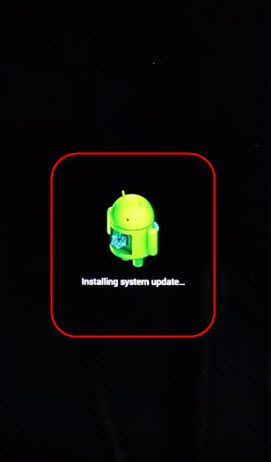
7. After some seconds, “Android System Recovery” screen will appear, now press volume down to navigate “wipe data/factory reset” and press power button to confirm. 
Then press volume down button to navigate “Yes — delete all user data” and again press power button.
8. Then an other screen will appear, press volume down button to select “Wipe cache partition” and press power button to confirm, and again press power button to “reboot system”. It will take hardly 5 minutes to complete the reboot process.
It will take hardly 5 minutes to complete the reboot process.
Once your phone reboots just complete the initial setup and after that you can see your phone is now running at Android Lollipop Version 5.1.1.
Get your lost data back Samsung Galaxy J710F, J700F:
1. Connect your Samsung Galaxy J700F, J700H or Galaxy J500F, J500H phone to the computer with USB data cable.
2. Now on your computer launch Smart Switch software and simply press “Restore” and Restore now.
So, restoring data procedure will start. On your Samsung device it may ask you to allow some of the permissions, make sure to check your phones screen while doing this method.
That’s it.
Last Words:
After restoring data done, you can power on your phone and have your all important data as it was before. I hope this method “Go back to Android Lollipop 5.1.1 from Android Marshmallow 6.0.1” for Samsung Galaxy J700H, 00F, J710f or Samsung J510f, J500F, 00H works for you. If you still have any issue feel free to ask me in the comment.




Buenas que tal para samsung galaxy J530k con Nougat 7.0 a una version menor como haria pueden ayudarme para poder quitar la cuenta google gracias.
Hola amigo, puedes usar el mismo método para Samsung Galaxy J530K pero usar el firmware compatible.
Letest version SM-J700F INS India – J700FXXU3BQA2 it’s not downgred bucesbuces Odin fail divice3 binary2 problem
sir my phone is under warranty so if i downgrade my samsung j7 phone can i under warranty or not
I’m not sure about it.
sir if i downgrade my j7 phone marshmallow to lolipop . can i have a warranty or end warranty
MY model J700M. Can I use these instructions to back to Lollipop 5.1.1 and not mess up may phone? Marshmallow 6.o.1 is giving me the blues.
Thank you
Yes you can use this method to downgrade android version to lollipop for Samsung J700M.
At step 6 my j5 doesn’t show a a recovery menu, it shows a warning and option to download with the volume up button or restart device with the volume down button then it restarts forever if i choose restart or it downloads again and gets to the warning again afterwards. I’m stranded, please help
I downloaded Rom supported to my Samsung J710f 2016 and used this guide, works for me as well. thank you
Happy for you 🙂
Perfect working method found finally, I successfully downgrade to lollipop 5.1.1 from marshmallow 6.0.1 in my Samsung Galaxy J700f thanks.
You’re welcome 🙂
Sir i hve a flicking problem in low brightness mode on my j7 mobile..marshmallow….how to fix it
Restart your j7 phone in safe mode and check if the screen still flickers or not.