Looking for a Bypass Google Account Samsung A71 Without PC and SIM Card solution, which actually works? If that so, you’re luckily on the right place. Right now, this is one of the best free guide that will help you to bypass Google Account or remove FRP lock from your Samsung A71 device. By just following few steps you’ll be able to remove Factory Reset Protection from your smartphone.
Bypass Google Account Samsung A71 without Sim Card or PC Free Method:
Factory Reset Protection aka “FRP lock” is a useful feature which helps to protect your data if anything bad happens. For example, if in case your phone stolen or lost and you’ve set a Password, PIN code or Patter lock on your phone. Then, obviously no one will be able to use it until they factory reset it.
After a Factory Reset, your phone will be locked by this FRP security lock feature. That means, your Oppo phone will ask for the Google account details which was previously synced with your Samsung A71phone.
Unfortunately, if you are the real owner of any Android Phone and you don’t remember the Google Account details “Gmail ID and Password” then you won’t be able to use your phone again.
As we know, after setting up a Google Account in your Samsung A71 phone it automatically activates FRP aka “Factory Reset Protection” feature. Which means, if you perform a Factory Data Reset or Hard Reset to your phone. You need to enter the Gmail ID and Password of that Google account in order to complete the initial setup of your phone after a hard reset.
At the same time, you don’t remember or forget the Google account details which you used to login with in your Oppo phone. Then, you use this method to “unlock FRP” from your smartphone.
But luckily, we have many solutions to “remove FRP lock” for any Android phone and remember these free methods are for the real owners only. You can easily bypass FRP lock from Samsung A71 smartphone using this guide.
Samsung A71 FRP Bypass Without SIM and PC Specifications:
Samsung A71 launched in the month of May, 2019. Its body weight is 188 grams (6.63 oz.).
Display:
Samsung A71 has a capacitive touchscreen of LTPS IPS LCD with 16M Colors. Samsung A71 Screen size is 6.53 Inches and 105.2 Cm2 (with a body ratio of 85.3%). Its resolution based on 1080 x 2340 pixels with PPI density of 394.
Platform:
Samsung A71 comes with (Android Pie 9.0) with a chipset of Mediatek MT6771 Helio P70 (12nm). It has a Cortext-A73 CPU of Octa-core 4×2.1 GHz.
Memory:
This Samsung A71 smartphone comes with 64GB/128GB of Memory and 4GB/6GB of RAM. With a dedicated slot of microSDXC.
How to bypass FRP (Factory Reset Protection) from Samsung Galaxy A71?
As we already know, your Samsung A71 android device will automatically activate FRP lock security feature as soon as you synced a Google account with your Samsung A71 phone. In simple words, in order to use your phone again you need to remove that previously synced Google account. Fortunately, this is possible with the help of this Step-by-step method.
CAUTION:
This guide is specifically made for real smartphone owners. do not apply this method on stolen phones.
Bypass Google Account Samsung A71 FRP Bypass Without SIM Card and PC:
- Turn ON Samsung Galaxy A71 android phone.
- Connect Samsung A71 to a home Wi-Fi network.
- Once you see Google Verification page tap on ==> Settings Icon ==> select Swipe, Touch & Feedback ==> then scroll down and select Feedback option.

- Inside Touch feedback, click on Sounds and vibration option ==> then select Ringtone.

- Tap on SIM 1 ==> then click on + ADD button from upper right corner of Samsung A71 frp bypass screen ==> Search.

- In this step, you need to insert a PIN locked sim card and at the same time click on the Microphone Icon several times.
- Once you see Enter Sim Card Pin on your screen, remove the Sim card.
- Tap on OK button ==> then Swipe Right on your screen then immediately click on ==> LOCK Button.
- After that, Swipe Down ==> then a message will pop-up with No Sim Card Inserted click on OK button.
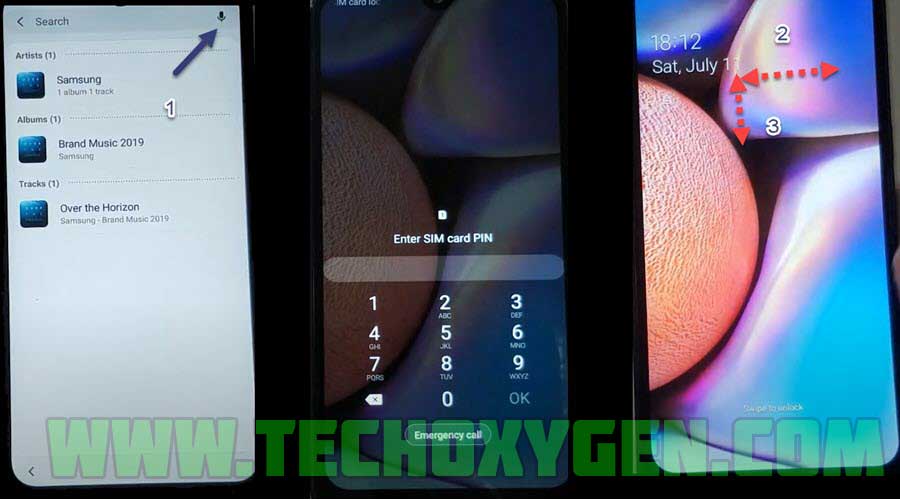
- Swipe Down to open notification bar and select Media button ==> then click on Done ==> select Allow only while using the app message.

- Inside Media, Go to Add app shortcuts ==> then mark Chrome ==> go back to Media ==> then select Chrome.

IMPORTANT STEP:
- Right now, you need to open this link in the Chrome browser and download Apex Launcher.
- https://tinyurl.com/tech-bypass
- Once download completes, Install and open this application in your Samsung A71 FRP lock.
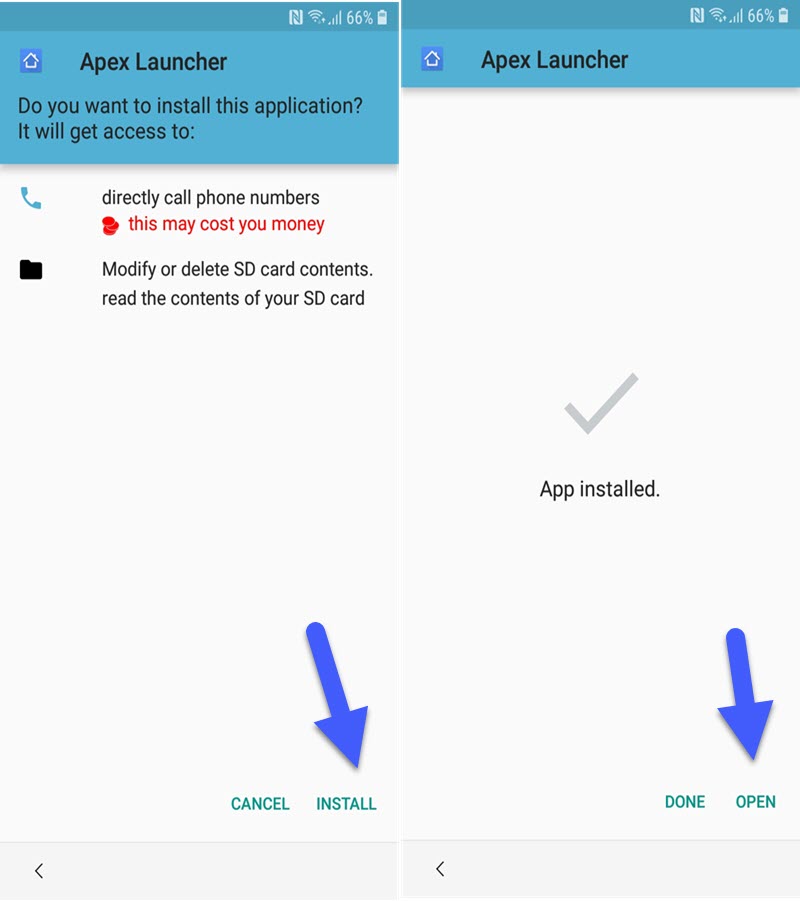
- Go to the Settings ==> then select Lock screen & security ==> tap on Other Security Settings ==> and then Device Administration.
- Find my device is usually set to ON, you need to turn it OFF.

- Go back to the settings and click on APPS.

- Click on “:” 3 dots from upper right corner ==> then select Show System Apps.

- From here, you need to go inside Google Play Services ==> then tap on Storage ==> Manage Storage and then click on Delete All Data.
- After deleting all data, click on DISABLE button to disable the Google Play Services app.

- Open this URL in chrome again and download Bypass FRP lock APK.
- After installing, go back to the Settings of your phone ==> then go inside Cloud and Accounts ==> Add account ==> then select Google.

- Fortunately, you can now easily Sign in with your any Google account by adding Gmail ID and Password.

- Once you signed in, Move to the Settings ==> go inside APPS folder ==> then Disabled.

- Then enable the Google Play Services.

- Bypass Google Account Samsung A71 Android 10 completes here, you can restart your phone and just complete the initial setup.
More FRP Guides:
- Samsung A51 FRP Bypass Without SIM Card and PC – Unlock FRP Tool 2021
- FRP Bypass Samsung A10s Without PC Android 9, 10 [BEST METHOD 2021]
- Samsung A20 FRP Bypass 10 New Method – Without SIM Card
Bypass FRP lock from Samsung A51 method works for these Versions:
SM-A715F/DS, SM-A715F/DSN (Global); SM-A715F/DSM (Russia)
Conclusion:
Congratulations, you can now complete the initial setup of your Samsung A71 android phone and you’ll see the new Google account has been added successfully. That means “FRP bypass Samsung A71 Without SIM Card” is completed successfully and you don’t need to face that error again.




