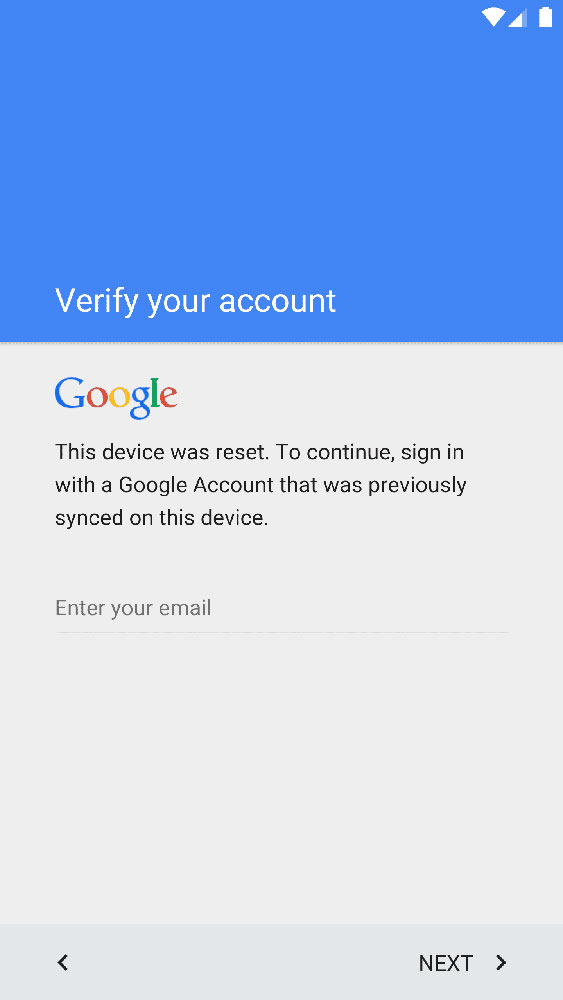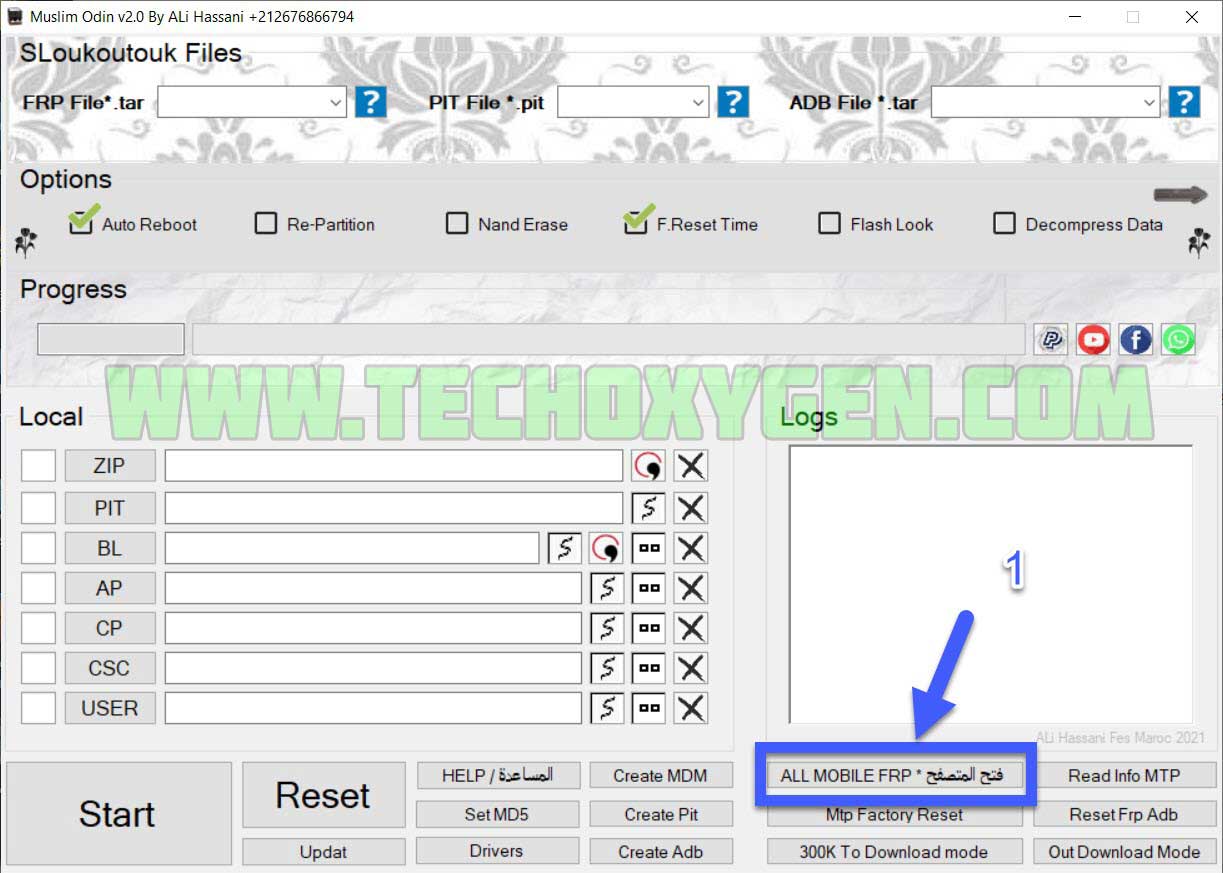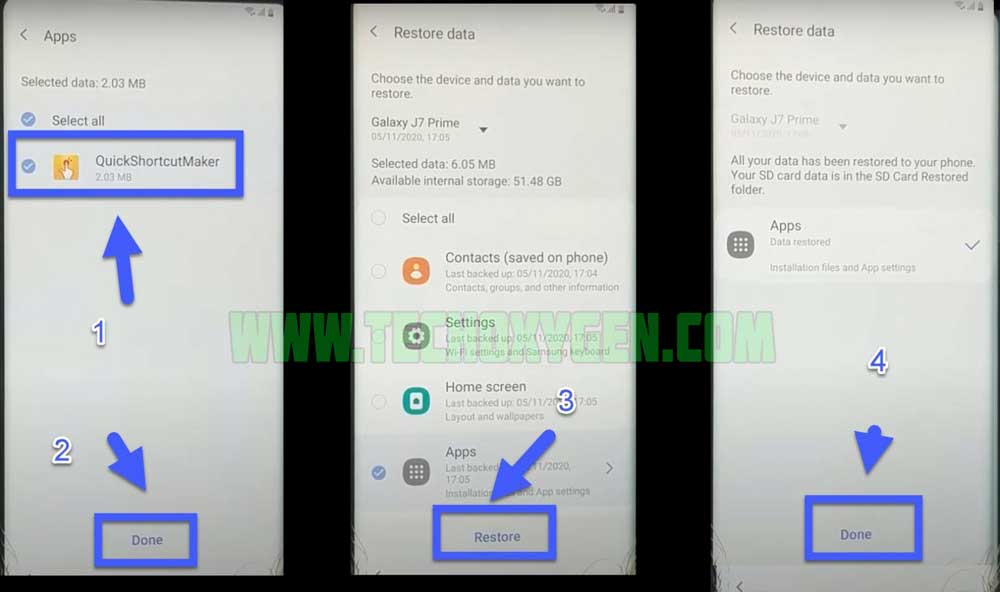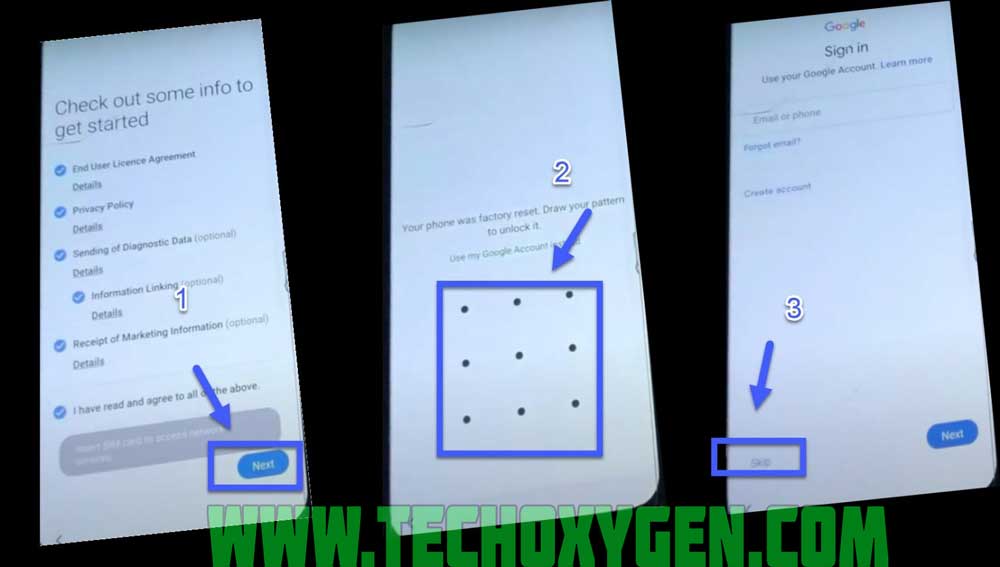Looking for a FRP bypass solution for Samsung A50, which actually works? If that so, you’re luckily on the right place. Right now, this is one of the best free guide that will help you to bypass Google Account or remove FRP lock from your Samsung A50 device. By just following few steps you’ll be able to remove Factory Reset Protection from your smartphone.
What is FRP lock and how you can unlock FRP using Samsung A50 Smartphone?
Factory Reset Protection aka “FRP lock” is a useful feature which helps to protect your data if anything bad happens. For example, if in case your phone stolen or lost and you’ve set a Password, PIN code or Patter lock on your phone. Then, obviously no one will be able to use it until they factory reset it.
After a Factory Reset, your phone will be locked by this FRP security lock feature. That means, your Samsung Galaxy phone will ask for the Google account details which was previously synced with your Samsung A50 phone.
Unfortunately, if you are the real owner of any Android Phone and you don’t remember the Google Account details “Gmail ID and Password” then you won’t be able to use your phone again.
As we know, after setting up a Google Account in your Samsung A50 phone it automatically activates FRP aka “Factory Reset Protection” feature. Which means, if you perform a Factory Data Reset or Hard Reset to your phone. You need to enter the Gmail ID and Password of that Google account in order to complete the initial setup of your phone after a hard reset.
At the same time, you don’t remember or forget the Google account details which you used to login with in your Samsung Galaxy A50 phone. Then, you use this method to “unlock FRP” from your smartphone.
But luckily, we have many solutions to “remove FRP lock” for any Android phone and remember these free methods are for the real owners only. You can easily bypass FRP lock from Samsung A50 smartphone using this guide.
Samsung A50 FRP Bypass Android 9.0 Specifications:
Samsung A50 launched in the month of May, 2019. Its body weight is 188 grams (6.63 oz.).
Display:
Samsung A50 has a capacitive touchscreen of LTPS IPS LCD with 16M Colors. Samsung A50 Screen size is 6.53 Inches and 105.2 Cm2 (with a body ratio of 85.3%). Its resolution based on 1080 x 2340 pixels with PPI density of 394.
Platform:
Samsung A50 comes with (Android Pie 9.0) with a chipset of Mediatek MT6771 Helio P70 (12nm). It has a Cortext-A73 CPU of Octa-core 4×2.1 GHz.
Memory:
This Samsung A50 smartphone comes with 64GB/128GB of Memory and 4GB/6GB of RAM. With a dedicated slot of microSDXC.
How to disable FRP (Factory Reset Protection) from Samsung A50:
As we already know, your Samsung A50 android device will automatically activate FRP lock security feature as soon as you synced a Google account with your Samsung A50 phone. In simple words, in order to use your phone again you need to remove that previously synced Google account. Fortunately, this is possible with the help of this Step-by-step method.
CAUTION:
This guide is specifically made for real smartphone owners. do not apply this method on stolen phones.
Samsung A50 FRP Bypass Without PC or Computer:
- Push power button >> to power on your Samsung Galaxy A50.
- Connect to a home Wi-Fi internet connection.
- After connecting to Wi-Fi >> go back to the Welcome Screen >> by pressing the Back button.
- In this step, download and extract Muslim Odin Tool into your PC.
- DOWNLOAD MUSLIM ODIN TOOL
- Right click on Muslim Odin.exe file and click on Run as Administrator.
- Once you see Muslim Odin software on your computers screen. Click on ALL MOBILE FRP button.
- Then, Connect Samsung A50 to your computer using a USB Data cable.
- From the drop down menu, select YouTube.com.
- In order to open YouTube.com into your Samsung Galaxy A50 phone, click on the Start FRP Browser MTP button.
- This will send a notification to your Samsung A50 phone, click on the VIEW button to open the Internet browser.
- After that, click on the URL bar and type this URL: http://tinyurl.com/Files-FRP
- Then scroll down and click on “Open Settings for Samsung Galaxy”.
- First, in an Working Phone, you need to restore the Quick Shortcut Maker in your Samsung Account.
IMPORTANT STEP:
- Create a Samsung Account into your any other Samsung phone and then >> backup a Quick Shortcut Maker app into it.
- In order to restore Quick Shortcut Maker into your FRP locked phone.
- Go to Accounts and Backup option ==> then click on Accounts ==> and select Add Account option.
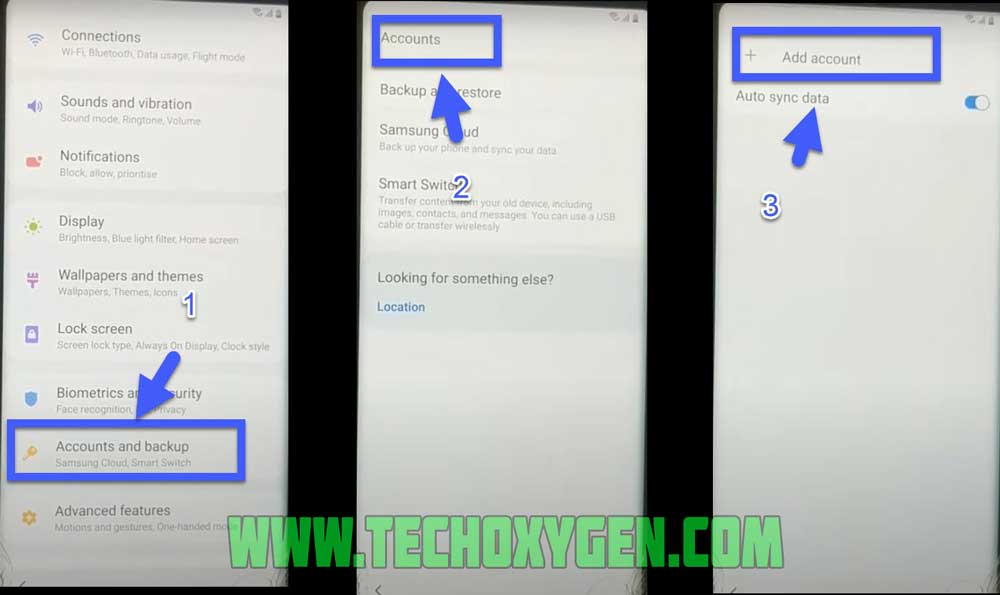
- Choose Samsung Accounts & sign in with the Samsung account that backup the Quick Shortcut Maker in it.
- Now click on Samsung Account ==> then enter the details of your Samsung account which has Quick Shortcut Maker app as a backup into it.
- Click on first option which should be QuickShortcutMaker ==> and then click on Restore and finally select Done.
- From here, you can select Quick Shortcut Maker application and restore it into your Samsung Galaxy A50 phone.
5 More Steps to Unlock Google Verification from Samsung Galaxy A50 Phone:
- Open Google Chrome browser from Home Screen and type this URL: http://tinyurl.com/Files-FRP and then scroll down and click on OPEN GALAXY APPS button.
- After that, click on search bar and type QuickShorcutMaker and then open the application.
- Click on search bar and type LOCK ==> click on Settings (Choose Screen Lock) and then click on Try button.
- Right now, you can easily add a pattern lock to your Samsung A50 phone by selecting the Pattern method.
- Once you did that, Go back to the Home Screen of your Samsung phone and draw the pattern to unlock it. Then click on SKIP button.
Congrats, now FRP bypass lock has successfully removed from your Samsung Galaxy A50 phone.
Read More:
- Samsung J7 Refine FRP Bypass – Unlock Google Account Verification
- Samsung C9 Pro FRP Bypass without PC – Unlock Google Account 2021
- Samsung J4 Plus FRP Bypass Without PC – Unlock Google Account Verification
Conclusion:
Congratulations, you can now complete the initial setup of your Samsung A50 android 8.0 and 9.0 phone and you’ll see the new Google account has been added successfully. That means “FRP bypass Samsung A50” is completed successfully and you don’t need to face that error again.