 BYPASS GOOGLE Account HUAWEI Mate 8, Honor 8, P9, Lite, Nexus 6P | Remove Factory Reset Protection FRP
BYPASS GOOGLE Account HUAWEI Mate 8, Honor 8, P9, Lite, Nexus 6P | Remove Factory Reset Protection FRP
Here we are back with a new Google Account Bypass Guide for HUAWEI Phones. This Unlock FRP or Bypass FRP Locked works perfect with “HUAWEI Mate 8, Honor 8, P9, or P9 Lite” Phone.
We are working to solve many Google Account locked issues, many users contacted us to ask for their FRP Remove solution for HUWAEI Honor 8, Mate 8, P9 Lite, P9 Plus and many other Devices.
What’s the real Story?
So, We decided to make a “100% Free Unlock FRP Method” to help those users having problems like: Forget Google Account or Gmail ID and Password.
Don’t know about Gmail ID and Password, Lost Google Account Password, Using a second hand phone and doesn’t know the Gmail, Google Account of their Phones.
Why FRP lock is appearing on your phone?
This Unlock FRP method was tested on “Huawei P9 Lite L21”, “Huawei Nexus 6P”, Ascend Mate8, Huawei P9 Plus and many other HUAWEI Mobile Phones with Android 6.0.1 Marshmallow and Lollipop 5.0.1.
After a Hard or Soft Reset to your HUAWEI P9 Lite Phone or for any reason you are having this message on your HUWAEI Phone Screen: “This device was reset. To continue, Sign in with a Google Account that was previously synced on this device.”. .
This Unlock FRP Method for “HUAWEI P9 Lite” is easy and 100% FREE:
For this “Google Account Bypass Method” you don’t need any Computer, Laptop or PC. All you need is Wi-Fi connection.
Let’s Do THIS:
We will show you each and every step by the help of Images. So, Make sure to follow every Step and for your help we will post the Images as well for each STEP, to completely Deactivate or Remove FRP (Factory Reset Protection) from your device.
How to BYPASS GOOGLE Account on HUAWEI P9 Lite, P9, HUAWEI Mate 8, Honor 8 | Remove/Delete Factory Reset Protection FRP:
FOLLOW THESE STEPS:
1 Step. Restart your phone, From the beginning select your Home Language > Select region > Connect to the WiFi Network.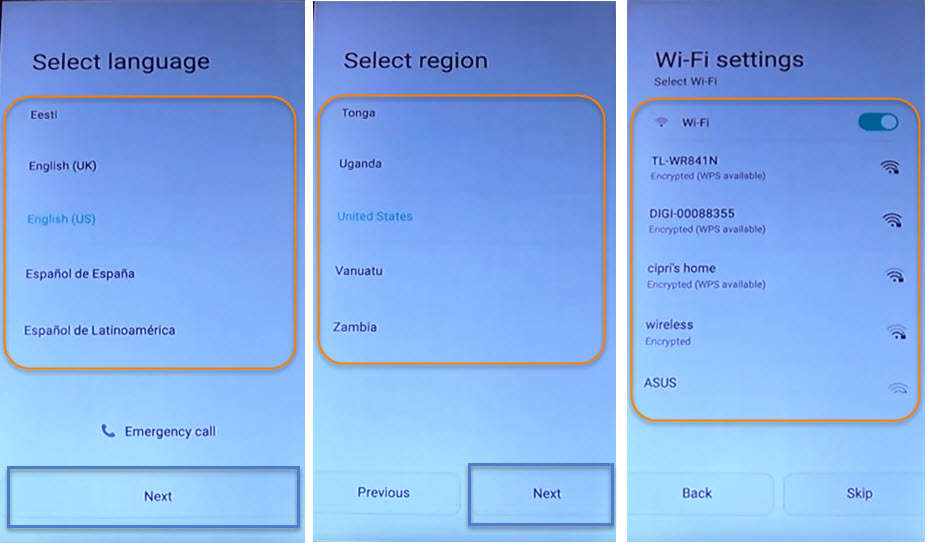
- Agree to “Terms and Conditions” > Allow “Enhanced Internet Experience”.
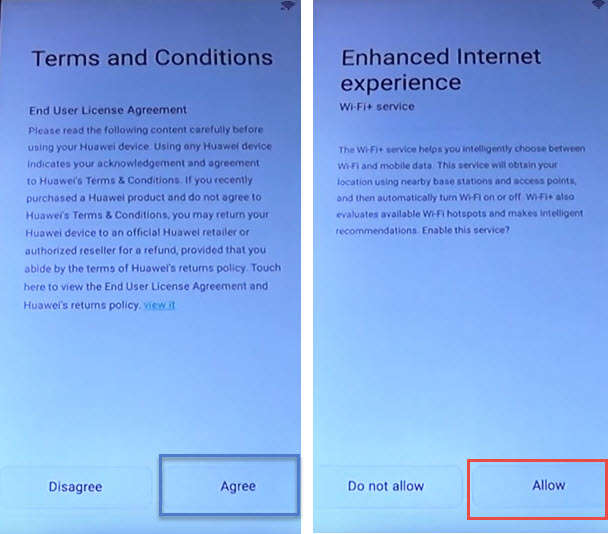
2 Step. After that you’ll be having “Verify Your Account Screen” with this message: “This device was reset. To continue, sign in with a Google Account that was previously synced on this device.”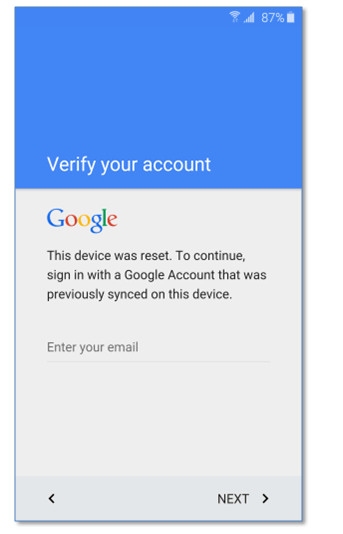
3 Step. If you don’t know the Google Account, Tap on “Enter your email” and type “Any Word” here and Put your Finger on that word and “PUSH long” for about 2 to 3 seconds.
When you see (Cut, Copy, Select All) options on your screen, Tap on “:” three points and then tap “ASSIST”.
 4 Step. Just after this, You’ll have access to the Internet. Chrome browser will open, Tap on “No Thanks” in the bottom left corner of your Screen. Now in the “Google Search Bar” type : “GOOGLE ACCOUNT MANAGER Android Kitkat to Nougat” and tap on search.
4 Step. Just after this, You’ll have access to the Internet. Chrome browser will open, Tap on “No Thanks” in the bottom left corner of your Screen. Now in the “Google Search Bar” type : “GOOGLE ACCOUNT MANAGER Android Kitkat to Nougat” and tap on search.
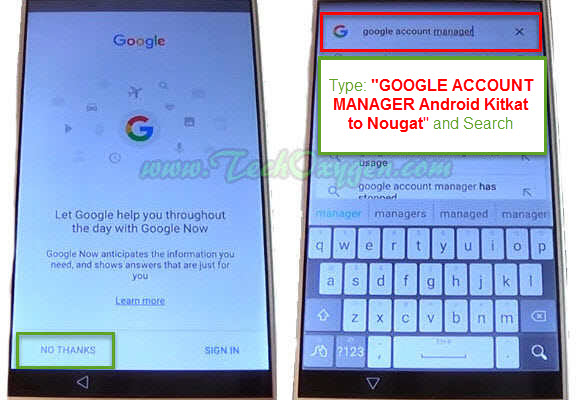 5 Step. On the Google Searches, Open the link which starts with “TechOxgen”
5 Step. On the Google Searches, Open the link which starts with “TechOxgen”
Once that link opened. Scroll down and you’ll see All versions of Google Account MANAGER:
Google Account Manager 7.1
Google Account Manager 7.0
Google Account Manager 5.1-1743759
Google Account Manager 4.4.4-1227136
Google Account Manager 4.0.3-239410
Google Account Manager 6.0.1
- Download “Google Account Manager 6.0.1” for Android Marshmallow.
- Download “Account Manager 5.1-1743759” for Android Lollipop.
Last Steps To Bypass Google Account on Huawei P9 Lite COMPLETELY:
6 Step. So download the version which is acceptable for your device, Here I’m going to download Google Account Manager 6.0.1 Marshmallow for “Huawei P9 Lite”.
7 Step. Then your download will be started, If you see (Allow Chrome to Access the SD Card) tap on “Allow”, and then an other message will Pop-up tap “OK”.
8 Step. From that same page scroll down and download ‘Quick Shortcut Maker’ as well

8 Step. When both the Application downloaded, Open the “Download manager” and Tap on “Google Account Manager.APK” and if you see this pop-up message:
- “Installed Blocked” > tap on “Settings” then scroll down and enable “Unknown Sources”.

- Go back to the APK and again tap on it to install properly.

9 Step. After that Go Back to the “Download Manager” and this time install the ‘QuickShortcutMaker.apk’.
- Once the installation completed, “OPEN” the Application

- And on the search bar of (Quick Shortcut Maker) type “Google Account Manager” tap on the First result with that name.
11 Step. From this screen, Tap on the Google Account Manager with (Type Email and Password). Then tap on “/Try” and here tap on “:” these points on the top right corner of your screen and select “Browser Sign-in”.
 Bingo!! You’ll be on Google (Sign in with your Google Account) screen. Fortunately now you can easily Enter your own GMAIL ID and Password here it means you can Submit your own Google Account in your phone.
Bingo!! You’ll be on Google (Sign in with your Google Account) screen. Fortunately now you can easily Enter your own GMAIL ID and Password here it means you can Submit your own Google Account in your phone.
After signed-in with your Gmail Account you’ll be redirected to the Google Account Manager Page. Press “Power button” and then “Restart” your phone.
Bypass Google Account for Huawei Phone is now Completed:
Do Initial Setup of your phone, Select Home language, Connect to WiFi network and complete the other Initial setup information. Then you can see there will be no more FRP Lock. Make sure to Do a Hard Reset after Unlocked FRP on your phone.
Hard Reset Huawei Phone After Unlocking the FRP Protection:
It is important to do a HARD RESET for your device after Removing the FRP lock. Before that make sure to Backup all your important data and contacts otherwise it won’t come back and everything will be removed.
Steps to Hard Reset HUAWEI P9 Lite or any Huawei Phone:
Step 1. Go to “Settings” of your Phone
Step 2. Open “Advanced Settings” and scroll down to the bottom then Select “Backup & Reset”
Step 3. Inside “Backup and Reset” select “Factory Data Reset” and then “RESET PHONE”.
Now again do the initial settings, And you can enjoy the rest of your life without any FRP LOCK or Google Accoun Verification until you forgot about the GMAIL ID again!
If this method doesn’t work for you, Use this Updated Method (21-05-2017):
Bypass Google Account Huawei P10, P10 Plus, P9, P8 Lite (2017), Mate 9, Honor 8
Last Words:
This was the complete guide to Delete and Remove FRP Lock from Huawei P9 Lite L21, Nexus 6P, Huawei P9 Plus, Honor 8, G9 Plus, Honor 5c and all the rest of the HUAWEI PHONES. Having any problem feel free to ask me in the comment below.





what will I do if I already download the google account manager but there is no type email & password that I CAN SELECT in order to sign in ang put may own email and password
You can then follow this guide: Bypass Error in Type email and Password in Google account manager
Does it work with mediapad m3 lite? What version of software I have to download? STEP 5.
THANKYOUUUU
my phone dont have “assist” ???
This technique works well apart from others. Thanks a lot for helping Huawei phone users.
Oh dude come on… IT WORKED ! Thanks so much, love you guys <3
Thanks a lot,It worked Very Well
Thank you so much. Its great to find something that actually works. Just amazing. Keep it up. Any chance of finding a solution for the iphone. Thanks again
Hi how do I go about by passing Huawei Lieca Model EVA- LO9 FCC summearit H 1:2 2/27 ASPH please get stuck on step 3 ,this was after hard reset no animal popped only my cool lol
i have a p9lite and when i download the software the phone dont start up the app and i cant enter in the setting!!!!
Use this updated method: Bypass Google Account Huawei Phones 2017 (UPDATED)
thanks for accurate guideline , it was very useful and complete
You’re most welcome 🙂
thank you
my phone is stuck on the FRP lock . please guide
awesome! huawei y6 ii compact with android 5.1 works!
Thanks for the guide, especially the part with google account manager 🙂
We are very glad to provide this free guide for users. Enjoy your day! 🙂
Hi. I cannot see the “Download” tab in Chrome anc I cannot acces the files… any ideas?
Use this updated method: Bypass Google Account or Unlock FRP from Huawei Phones 2017 (Latest Method)
Good day mate…wow what a relief…tnx mate!!!kudos!!!keep it up!!!
Enjoy your day 🙂
I have same problem with Huawei Y611 , I follow your instruction, but I couldn’t found “Download Manager” . Please help me how can I access to “Download Manager”
You need to use “Quick Shortcut Maker” to locate files you downloaded, if in case you can’t access to Download Manager directly.
Use this updated method: Bypass Google Account or Unlock FRP from Huawei Phones 2017 (Latest Method)
me pressing the ‘Assist’ but nothing is happening please help