 BYPASS GOOGLE Account HUAWEI Mate 8, Honor 8, P9, Lite, Nexus 6P | Remove Factory Reset Protection FRP
BYPASS GOOGLE Account HUAWEI Mate 8, Honor 8, P9, Lite, Nexus 6P | Remove Factory Reset Protection FRP
Here we are back with a new Google Account Bypass Guide for HUAWEI Phones. This Unlock FRP or Bypass FRP Locked works perfect with “HUAWEI Mate 8, Honor 8, P9, or P9 Lite” Phone.
We are working to solve many Google Account locked issues, many users contacted us to ask for their FRP Remove solution for HUWAEI Honor 8, Mate 8, P9 Lite, P9 Plus and many other Devices.
What’s the real Story?
So, We decided to make a “100% Free Unlock FRP Method” to help those users having problems like: Forget Google Account or Gmail ID and Password.
Don’t know about Gmail ID and Password, Lost Google Account Password, Using a second hand phone and doesn’t know the Gmail, Google Account of their Phones.
Why FRP lock is appearing on your phone?
This Unlock FRP method was tested on “Huawei P9 Lite L21”, “Huawei Nexus 6P”, Ascend Mate8, Huawei P9 Plus and many other HUAWEI Mobile Phones with Android 6.0.1 Marshmallow and Lollipop 5.0.1.
After a Hard or Soft Reset to your HUAWEI P9 Lite Phone or for any reason you are having this message on your HUWAEI Phone Screen: “This device was reset. To continue, Sign in with a Google Account that was previously synced on this device.”. .
This Unlock FRP Method for “HUAWEI P9 Lite” is easy and 100% FREE:
For this “Google Account Bypass Method” you don’t need any Computer, Laptop or PC. All you need is Wi-Fi connection.
Let’s Do THIS:
We will show you each and every step by the help of Images. So, Make sure to follow every Step and for your help we will post the Images as well for each STEP, to completely Deactivate or Remove FRP (Factory Reset Protection) from your device.
How to BYPASS GOOGLE Account on HUAWEI P9 Lite, P9, HUAWEI Mate 8, Honor 8 | Remove/Delete Factory Reset Protection FRP:
FOLLOW THESE STEPS:
1 Step. Restart your phone, From the beginning select your Home Language > Select region > Connect to the WiFi Network.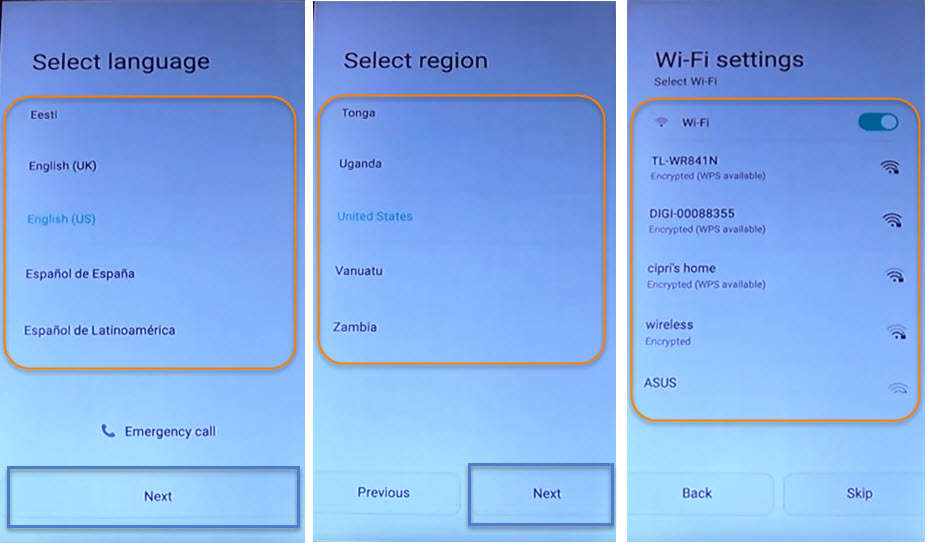
- Agree to “Terms and Conditions” > Allow “Enhanced Internet Experience”.
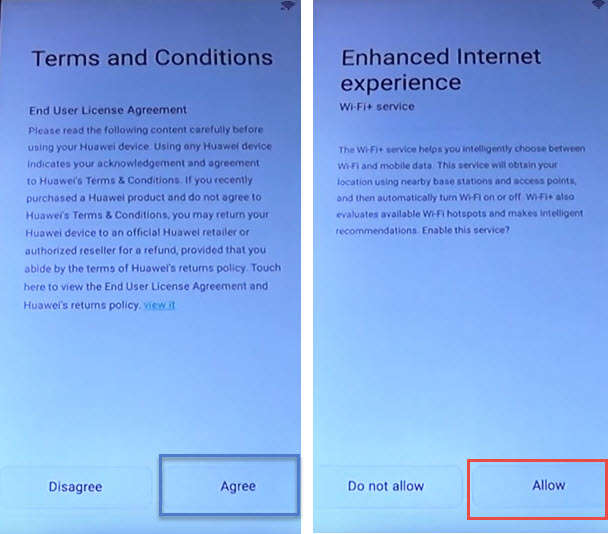
2 Step. After that you’ll be having “Verify Your Account Screen” with this message: “This device was reset. To continue, sign in with a Google Account that was previously synced on this device.”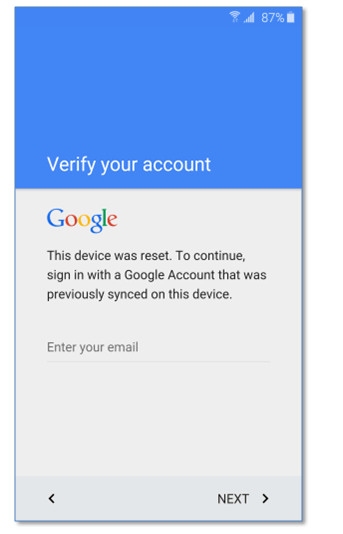
3 Step. If you don’t know the Google Account, Tap on “Enter your email” and type “Any Word” here and Put your Finger on that word and “PUSH long” for about 2 to 3 seconds.
When you see (Cut, Copy, Select All) options on your screen, Tap on “:” three points and then tap “ASSIST”.
 4 Step. Just after this, You’ll have access to the Internet. Chrome browser will open, Tap on “No Thanks” in the bottom left corner of your Screen. Now in the “Google Search Bar” type : “GOOGLE ACCOUNT MANAGER Android Kitkat to Nougat” and tap on search.
4 Step. Just after this, You’ll have access to the Internet. Chrome browser will open, Tap on “No Thanks” in the bottom left corner of your Screen. Now in the “Google Search Bar” type : “GOOGLE ACCOUNT MANAGER Android Kitkat to Nougat” and tap on search.
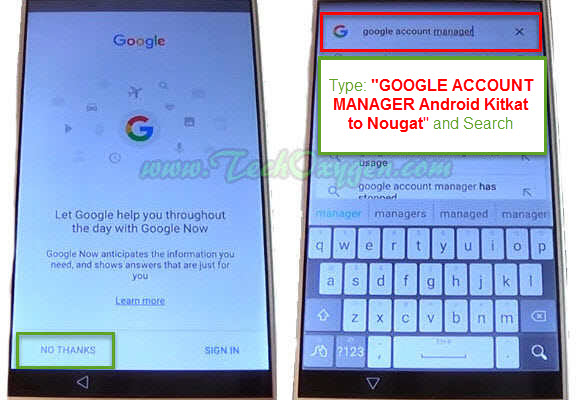 5 Step. On the Google Searches, Open the link which starts with “TechOxgen”
5 Step. On the Google Searches, Open the link which starts with “TechOxgen”
Once that link opened. Scroll down and you’ll see All versions of Google Account MANAGER:
Google Account Manager 7.1
Google Account Manager 7.0
Google Account Manager 5.1-1743759
Google Account Manager 4.4.4-1227136
Google Account Manager 4.0.3-239410
Google Account Manager 6.0.1
- Download “Google Account Manager 6.0.1” for Android Marshmallow.
- Download “Account Manager 5.1-1743759” for Android Lollipop.
Last Steps To Bypass Google Account on Huawei P9 Lite COMPLETELY:
6 Step. So download the version which is acceptable for your device, Here I’m going to download Google Account Manager 6.0.1 Marshmallow for “Huawei P9 Lite”.
7 Step. Then your download will be started, If you see (Allow Chrome to Access the SD Card) tap on “Allow”, and then an other message will Pop-up tap “OK”.
8 Step. From that same page scroll down and download ‘Quick Shortcut Maker’ as well

8 Step. When both the Application downloaded, Open the “Download manager” and Tap on “Google Account Manager.APK” and if you see this pop-up message:
- “Installed Blocked” > tap on “Settings” then scroll down and enable “Unknown Sources”.

- Go back to the APK and again tap on it to install properly.

9 Step. After that Go Back to the “Download Manager” and this time install the ‘QuickShortcutMaker.apk’.
- Once the installation completed, “OPEN” the Application

- And on the search bar of (Quick Shortcut Maker) type “Google Account Manager” tap on the First result with that name.
11 Step. From this screen, Tap on the Google Account Manager with (Type Email and Password). Then tap on “/Try” and here tap on “:” these points on the top right corner of your screen and select “Browser Sign-in”.
 Bingo!! You’ll be on Google (Sign in with your Google Account) screen. Fortunately now you can easily Enter your own GMAIL ID and Password here it means you can Submit your own Google Account in your phone.
Bingo!! You’ll be on Google (Sign in with your Google Account) screen. Fortunately now you can easily Enter your own GMAIL ID and Password here it means you can Submit your own Google Account in your phone.
After signed-in with your Gmail Account you’ll be redirected to the Google Account Manager Page. Press “Power button” and then “Restart” your phone.
Bypass Google Account for Huawei Phone is now Completed:
Do Initial Setup of your phone, Select Home language, Connect to WiFi network and complete the other Initial setup information. Then you can see there will be no more FRP Lock. Make sure to Do a Hard Reset after Unlocked FRP on your phone.
Hard Reset Huawei Phone After Unlocking the FRP Protection:
It is important to do a HARD RESET for your device after Removing the FRP lock. Before that make sure to Backup all your important data and contacts otherwise it won’t come back and everything will be removed.
Steps to Hard Reset HUAWEI P9 Lite or any Huawei Phone:
Step 1. Go to “Settings” of your Phone
Step 2. Open “Advanced Settings” and scroll down to the bottom then Select “Backup & Reset”
Step 3. Inside “Backup and Reset” select “Factory Data Reset” and then “RESET PHONE”.
Now again do the initial settings, And you can enjoy the rest of your life without any FRP LOCK or Google Accoun Verification until you forgot about the GMAIL ID again!
If this method doesn’t work for you, Use this Updated Method (21-05-2017):
Bypass Google Account Huawei P10, P10 Plus, P9, P8 Lite (2017), Mate 9, Honor 8
Last Words:
This was the complete guide to Delete and Remove FRP Lock from Huawei P9 Lite L21, Nexus 6P, Huawei P9 Plus, Honor 8, G9 Plus, Honor 5c and all the rest of the HUAWEI PHONES. Having any problem feel free to ask me in the comment below.





I am Obaid, The Assist or share option cannot display. How to solve
I have an honor 8, when I do step 3 and tap on Assist it doesn’t open anything.
My Device is Huawei P9 L19, I press “ASSIST” but it no respond
Thank You
Hello,
Can you please help me .. I can do everything but type email/password doesn’t appear. What can I do?
Greetings
Hi Joris, Instead of “Type Email and Password” if it shows “Error”. Then this guide will help you to remove that Error from Type email and Password in Google Account Managers. Remove Error in “Type Email and Password” for Google Account Manager.
Hello I can’t install either of the account managers who are mentioned. What else can I do?
Tnx
Hello,
I can do everything but I can not find type email/password.
Can you please help me?
Tnx
How do i get to download manager if i cant get to the home page?
tengo un p9 lite e intentado todos los pasos pero no puedo entrar a google
my phone is huawei p9 lite i can’t open because i forgot my google account. and i follow the steps but there’s no assist appear. what can i do?
Kris we will make another guide with some different steps, specially for people who can’t see ASSIST option in their phones. Otherwise this method still working great for many users, So stay connected.
I can see Assist, but not the google step to download Google Accounts Manager.
What is your Huawei model number?
problema account google bloccato, bisogna aspettare 72 ore per sblocco????? la funzione assist non è presente su Huawei p9 edition Italiano brand Vodafone
Salve, anche sul mio p9 EVA ITALIANO NON ESCE IL PULSANTE ASSIST. SOLO COPY SELEZIONE ALL PASTE. POI SU TASTIERA PREMENDO IL TASTO CON LA SCIA DISEGNATA IN BASSO A SX CON SEGNO MANO E IN ALTO DX ROTELLINA IMPOSTAZIONI. QUINDI NON POSSO ACCEDERE ALLA RICERCA GOOGLE PER SCARICARE ACCOUNT MANAGER, SOLUTION???? GRAZIE
LUK52
If you can’t see ASSIST in your Phone, then I will make a new method with different operation in a few days. Stay connected!
It’s still asking for the original Gmail details after all this???
You should try other Google Account Manager application, that one does not support your model.
thankx yar it worked 100% done
Glad to hear that 🙂
Shortcut maker not working… When i press open it doesnt…?any ideas?
Download from here: Quick Shortcut Maker
This worked perfectly!!!! Thanks for the help you guys are top of your field????
Thanks for your feedback 🙂