 Bypass Google Account FRP Sony Xperia Z5, X, XA, Android 6.0.1 Latest Method (Marshmallow)
Bypass Google Account FRP Sony Xperia Z5, X, XA, Android 6.0.1 Latest Method (Marshmallow)
How to unlock and remove FRP (Factory Reset Protection) from Sony Xperia Z5, X and Xperia XA smartphone. This is easy step by step method to bypass google account from Sony Xperia Z5, XA, X phones.
Step 1. From the Welcome screen, where you see “I am aware of the important information” tap on (Important information) hyperlink
- and select “License Agreement and Trademarks”.
Step 2. License Agreement screen will appear just select and press any text from here until you see SELECT ALL, COPY, SHARE options.
Step 3. Tap on Share option and then many options will appear, select and press on GMAIL option. In Gmail tap on Data usage > App settings > and tap on “:” the top right corner of Sony Xperia Z5 screen and select Manage Accounts.
Step 4. Now you are in Settings of your phone, scroll down and go to Apps
- then select Chrome and click on Permissions. Make sure all the apps and are enabled inside Permissions of Chrome.
Step 5. Go back and select “Google App” and select Permissions inside Google app again make sure all the settings are enabled.
Step 6. Again Go back and scroll down to select YouTube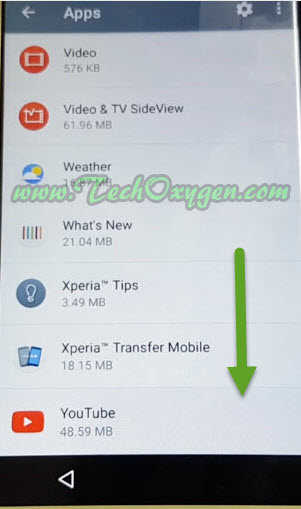
- Inside YouTube app scroll down and select “Notifications”
- then select App Settings > go to About > and select “Google Privacy Policy”.
After that now you have access to the internet.
Now follow further steps to Bypass Google Account from Sony Xperia Z5, X, XA, Android 6.0.1 Marshmallow.
Step 1. Tap on URL bar and type “Quick shortcut maker apk 2017” and go to the result with our website. Download the Quick Shortcut Maker application there.
Step 2. Once download completed, Open the QuickShorcut.apk setup and install it. After installation done, open the apk and in the search bar type “Google Account” then select the first result with “Google Account Manager”.
After installation done, open the apk and in the search bar type “Google Account” then select the first result with “Google Account Manager”.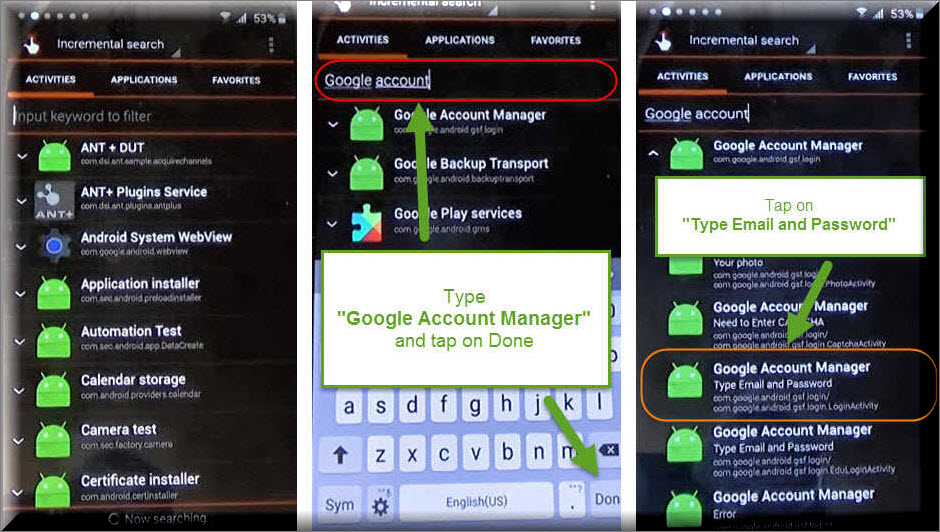
Step 3. In this step you’ll see many different Google account managers, select one with “Type Email and Password” and open it. Tap on “/Try” now at the top right corner of Sony Xperia Z5, X, XA screen click “:” and select Browser Sign-in > OK.
Step 4. Login with your Google Account, Enter the Gmail ID and password and sign-in with your own Google account. Now this account will be synced with your Sony Xperia X, XA phone.
Step 5. Then you’ll be redirected to the “Google Account Manager” page just press power button and hit Restart.
Step 6. Restarting process will take several minutes, after your phone restarts complete the initial setup and you won’t face FRP lock (Factory Reset Protection) or Google Account locked screen.
Last Words:
Solve bypass google account for Sony Xperia X, Xperia Z5 and Sony XA phone. This method works for all these three smartphones. If you are still facing any problem regarding any step of this article, feel free to comment below.

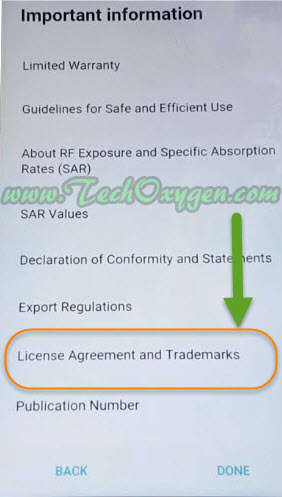
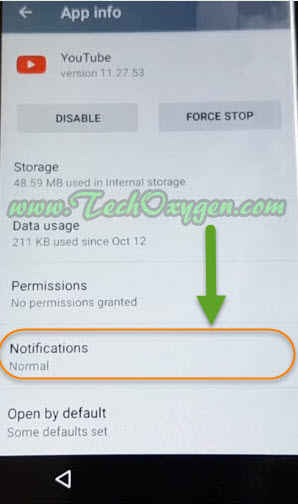



need help on how to hard reset sony experia Z5. i have lost all the details.
regards
After entering settings in the YouTube app I clicked on about but nothing is coming up its just blank pls help
Excellent developer…mine work for me.. thanks adim
hi there ive followed the instructions dowbn to google account email and name but there is no email or name section got from top down
your photo , captcha , error , setup wiz , setup wiz again , google acc manager at bottom nothing else
can you plz help
Hi Derek, Where you see “Error” that should be appearing as “Type email and Password” to solve this issue you may follow this guide here: Remove “Error” from Google account manager
When I got to “Google Account Manager” and typed “Google Account” I don’t have the option with “Type e-mail and password”, if I click on all the other ones the apps stops from working, what do I do from here?
Hi Gerry, If you’re unable to see “Type Email and Password” and you’re facing “Error” inside google account manager apk. Use this step-by-step free guide to solve this error: Remove Error from “Type Email and Password” inside Google Account Manager [Remember] this guide works for all android variants including Sony Xperia.
hi PLEASE ive done steps till youtbe and cannot find privacy policy is it because google is blockd here in china thats y ?
When I go to open “quick shortcut maker download.apk” is says for security, your phone is set to block installation of apps obtaines from unknown sources. Gives me to options: to cancel (I can’t do anything from there) and to settings where it takes me to “Lock and Screen security”? I have no idea how to go from there. Please help!
Make sure you’ve enabled “Unknown Sources” from the settings, before installing the APK. The Unknown sources must be enabled to use Quick Shortcut Maker, you may uninstall the application and reinstall it, to get the option for enabling “Unknown Sources” first.
Hi,
I manage to get to step 3. I typed in Google Account Manager.. But the option for ‘type email and password’ isnt showing? and when i click on another for example ‘Your name’ it will say error connecting? Any help so i can progress
I can’t get the quick shortcut to download, when I press it it doesn’t do anything?
Hi Amy, I updated the Quick Shortcut Maker download link, now you may download it easily by just one tap.
I’m in the google account manager but there’s nothing there that says email or password. Little help pls
Hi Erwin, if you are facing ERROR in Google Account Manager instead of “Type email and Password”. This guide is for you: Remove ERROR in Type email and Password from Google Account Manager (Works For All Android Devices).
thanks, really helped a lot.
You’re most welcome 🙂
Hi,
I cannot see type email and password in google account mananger. Any suggestions?
Thanks
Use this guide to remove ERROR in Type email and password of Google Account Manager: HERE
sony xperiya f3116 frp unlock ?? solution??
followed all the step outlined here and on youtube as well…
got the quick shortcut maker installed…
when looking for type name and passwork under google manager… cannot be found
but it says error…
are they blocking this somehow???
please help
Pascal, If you are having error in “Type Email and Password” then the Google Account Manager is corrupted. Still you can remove that error by following this guide: Remove ERROR in “Type Email and Password” of Google Account Manager
This saved my arse.. Thankyou!!!!
You’re welcome