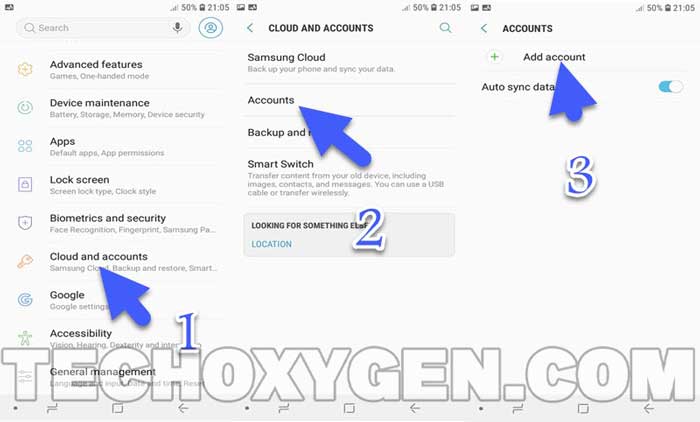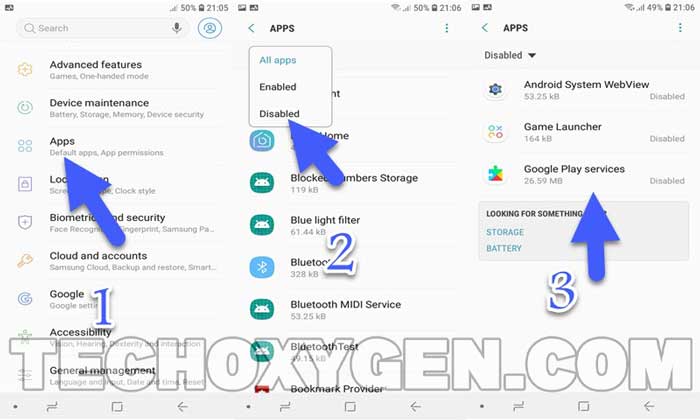ZTE Blade 20 Bypass FRP without using PC, Computer, and PIN-locked SIM-Card method. This method is a bit easier than other FRP bypass methods which are already available on our website for ZTE Blade 20 phones. Removing Google account lock or FRP lock from ZTE Blade 20 phone is not impossible if you follow the right method.
Best FRP bypass method for ZTE Blade 20 Phone in 2022:
This is one of the best ways to remove Factory Reset Protection from any ZTE device having Android Version 8, 9, 10, and 11. Moreover, the structure of this guide is easy to follow which makes it applicable to all the users.
That means if you don’t have any Tech related knowledge you still can bypass Google account from your ZTE Blade 20 phone. However, each step is very critical and this guide required all your focus while applying it to your phone.
Firstly, you don’t have to use a paid FRP tool for this method. Secondly, using a Computer or PC is not required as well. Thirdly, you also don’t have to use a PIN Locked SIM Card to bypass Google lock from your ZTE Blade 20 phone while applying this method. Moreover, this bypass FRP guide for ZTE Blade 20 mobile is free to use.
REQUIRED ITEMS FOR THIS GOOGLE BYPASS METHOD:
- WiFI Connection
- Apex Launcher App
- Bypass FRP lock App
- Battery at least 75%
ZTE Blade 20 FRP Bypass Android 11 Without PC Step-by-step 2022 Method:
1. Select your language and Tap on Start on ZTE Blade 20 phone from the welcome screen.
- Then connect the ZTE Blade 20 phone to a WiFi Network.

- After that, Push with 2 Fingers on your Screen for 20 seconds to open TalkBack.
- If this does not work, you can also Draw a big “L” on your screen to do that.
- Then open the TalkBack Settings.
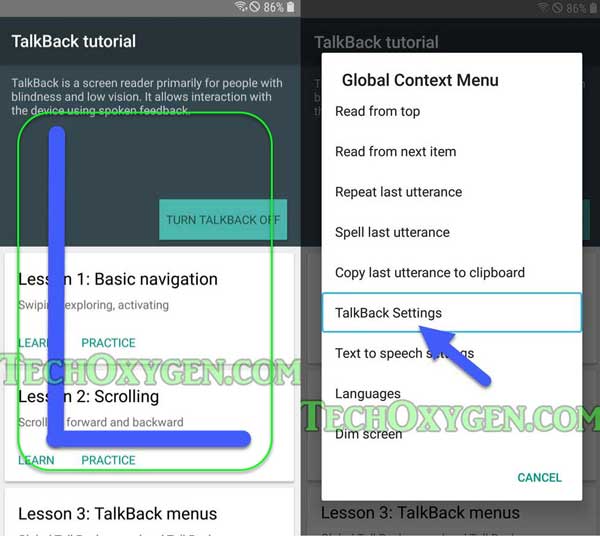
2. Push and hold Volume Up and Down buttons together to switch off the Talkback option.
- Then, open Help and Feedback.
- After that, go to “Get Started with Voice Access”.
- Tap on the YouTube video play button.

4. Then search for MobileHeadlines on the YouTube search bar and go to the Description of that Video.
- Tap on the URL Link.
- This will open Chrome Browser in your ZTE Blade 20 phone.
- Tap on Accept and Continue.

5. After that, select the URL bar and type this URL: tinyurl.com/tech-bypass
- Then scroll down and download Apex launcher apk and Bypass FRP apk.
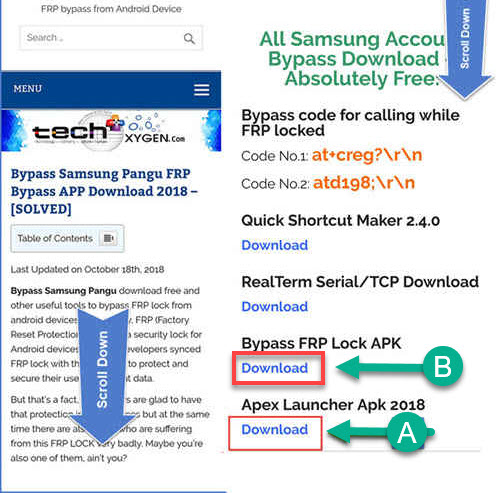
6. Once you finish downloading both the applications.
- Install and open Apex Launcher apk into your ZTE Blade 20 phone.
7. Then go to the Settings.
- Inside settings, go to the Security.
- Then open the Device Administrators option.
8. Remove the check from the Find My Device feature.
- Then, open Deactivate this device option.
- Find my device is now unchecked.
9. Go back to the Settings and open Apps.
- Tap on the “:” three dots from the top right corner of your ZTE Blade 20 phone’s screen.
- Select the “Show System Apps” option.
5 More Steps to Bypass Google lock from ZTE Blade 20:
10. Now swipe down and find “Google Account Manager”.
- Open the Google Account Manager and tap on the “Disable” button.
- Go back to the Apps.
11. This time, find and open Google Play Services.
- Tap on Disable button to disable this app as well.
- Go back and this time install Bypass FRP Apk which we downloaded before with Apex Launcher.
12. Then go to the Settings >> Accounts >> and select Add New Account option.
- After that, Select Google and sign in with your Google account.
- Finally, you can log in with any Google account you have.

- However, if you don’t have a Google Account, you can also create a new account and then sign in with it.
13. Once you logged in to your Google account.
- Go back to the Settings >> Apps >> and then tap on the “Drop Down” menu and select “Disable”.
- Open the Google Play Services app and tap on Enable button.
- Enable The Google Play Services App.
- Then go back and push Power Button and then restart your ZTE Blade 20 phone.

14. Now you can easily complete the initial setup of your ZTE Blade 20 phone without facing the Google account verification lock screen.
Conclusion:
In the end, I hope you have successfully bypassed FRP lock and Google lock from your ZTE Blade 20 Android smartphone. However, if you still need any help regarding bypassing the FRP lock from any ZTE phone, you can always contact me through the contact us page.
More FRP Unlock Guides:
- Download FRP Bypass Tools, APK and Bypass FRP Files for FREE
- Download FRP Bypass APK for Android All Versions
- Google Account Manager Apk Download 2022 [All Versions]