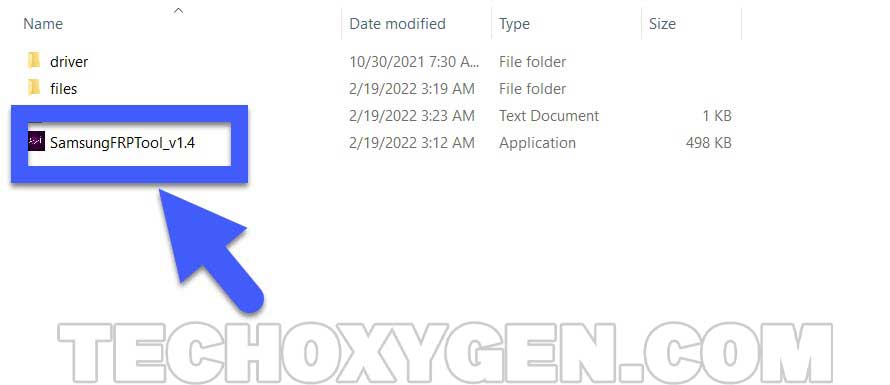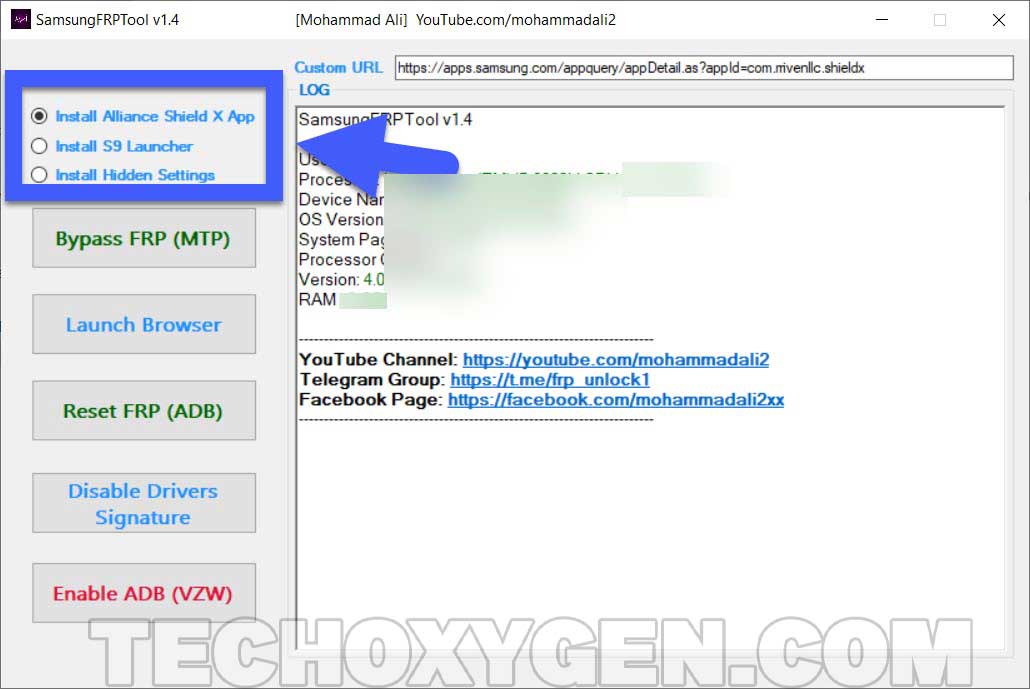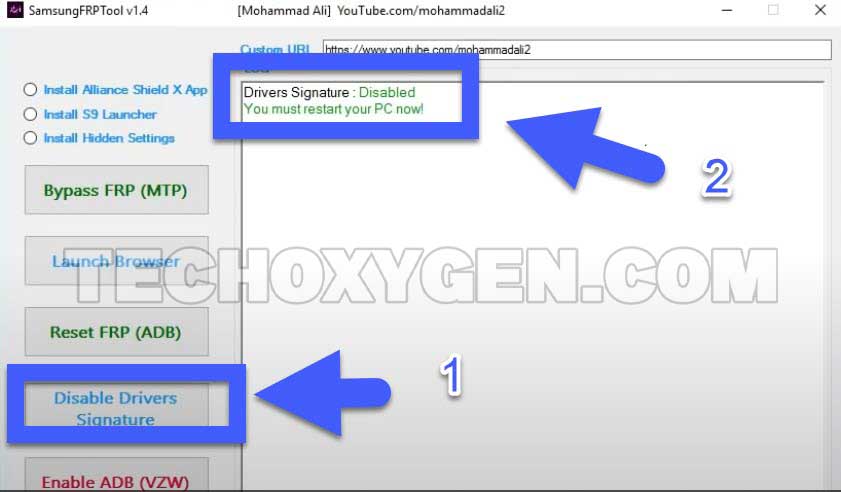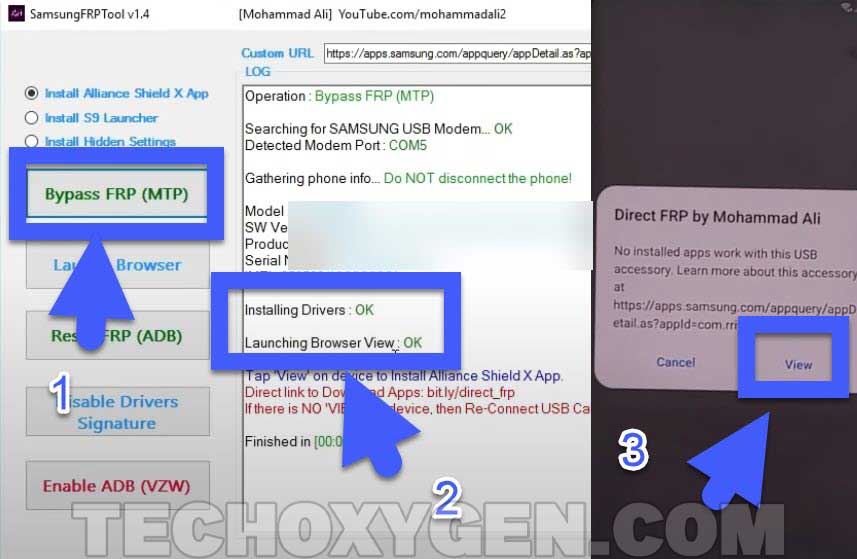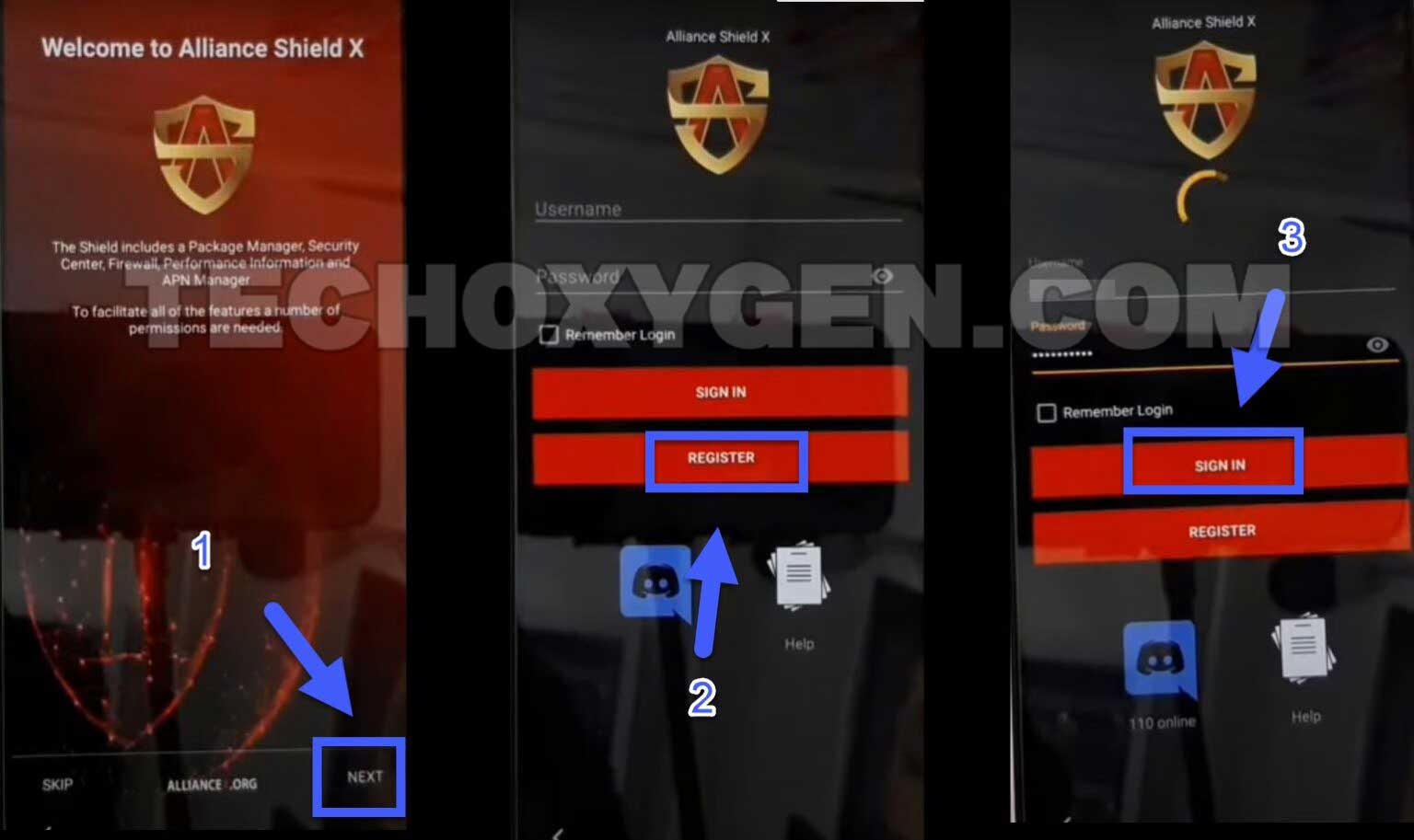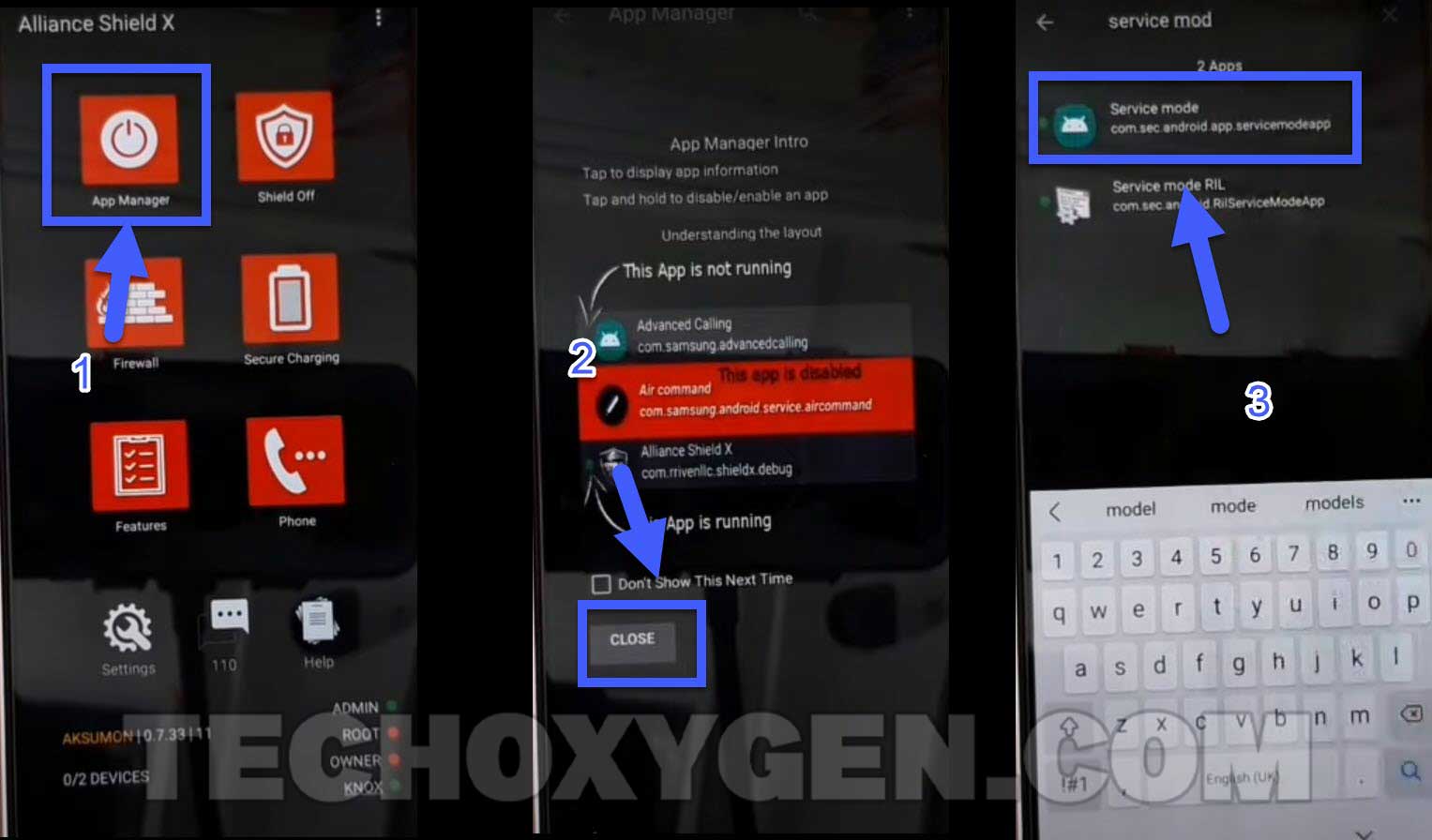This is a new method to bypass FRP lock from Samsung Android 13 devices. With the help of this latest method, you can easily remove the Google account verification lock from any of the Samsung devices having the Android OS 12 version.
Android 13 is the latest version of Android OS (Operating System). It is officially released in October 2021. This new version is only available on a few selected devices for the upgrade.
IMPORTANT ITEMS FOR THIS METHOD:
-
WiFi Connection
-
Computer/PC
-
Samsung FRP Tool v1.4 (DOWNLOAD) (MIRROR LINK)
-
Alliance Shield X App
Samsung Android 13 FRP Bypass 2022 Without SIM Step-by-step Method:
1. Download and open SamsungFRPTool v1.4 into a PC.
2. Click on “Install Alliance Shield X App”.
3. Then click on “Bypass FRP (MTP)” button from Samsung FRP Tool.
(If you encounter “Launching Browser View: Faild” Error. Then, disconnect your Samsung phone and re-connect it after a few seconds.)
After reconnecting to your PC, click on “Launch Browser or Bypass FRP (MTP)” button again.
4. After that, click on Disable Drivers Signature and Restart your PC.
5. Then, open SamsungFRPTool again into your computer.
- Click on “Install Alliance Shiled X App”.
- Then click on Bypass FRP (MTP) button form Samsung FRP Tool.
- A direct FRP link will be sent to your Samsung phone.
- Check your phone and tap on VIEW.
6. Agree to the legal information page.
- Alliance Shiled applicaiton will appear on your Samsung screen, tap on Install button.
- To install this app, you first need to sign in to your Samsung account.
- Enter the Email and Password of your Samsung account and Sign in.
7. After Signing in, Cancel the Faster way to Sign in option.
- Then, download the Alliance Shiled application.
- Wait for it to complete the downloading.
- Then OPEN the application into your Samsung phone.
Alliance Shield X APK Installation and Procedure to Bypass FRP Lock from Android 13:
8. Welcome page of Alliance app will appear. Tap on NEXT.
- Register a new Alliance account if you don’t have it already.
- Then, Sign in to that account into your phone.
- Type any name to your device and click NEXT.
9. Enable the Device Admin option.
- It will redirect you to the Device Setup page, tap on Activate.
- Once it enabled, tap on NEXT button.
- Allow the Samsung Knox option.
- Then, It will redirect you to the KLMS Agent page. Tap on AGREE.
- After that, simply tap on NEXT button and Finish the installation.
11. Finish the installation of Alliance Shiled X.
- Go to App Manager.
- Tap on Search bar.
- Type “Service Mode” in search bar and select “Service Mode” from the results.
12. Then go to ACTIVITIES TAB.
- Swipe Down and tap on Servic Mode option.
- Tap on OPEN to enable Service Mode.
- After that, allow the (MTP + ADB) service options by clicking on OK.
- Then, push the HOME button of your Samsung phone.
13. Now go back to your PC and open “Samsung FRP Tool v1.4”.
- Connect your Samsung phone to your PC using USB Data cable.
- After that, click on “RESET FRP (ADB)” button from Samsung FRP Tool.
- It will send a USB Debugging notification to your Samsung phone.
- Tap on OK to allow the USB debugging.
14. Click on Reset FRP (ADB) button again.
This time, it will start to Bypass FRP lock and Google account verification from your Samsung Android 13 device.
It will take a few seconds, wait for the process to complete bypassing FRP lock from your device.
After it completes the process. Your Samsung device will reboot automatically.
15. Now just complete the initial setup of your Samsung phone. You will not face any Google Account lock or FRP lock during the initial setup anymore.
Conclusion:
Bypass Google account verificaiton from Samsung Android 13 phone and tablet using this method. After following each step carefully, I am sure you will be able to remove FRP lock sucessfully from your device. If you need any help, feel free to ask me in the comment section.