This is the quickest and easy guide for How to bypass Google Account and Remove/Delete FRP (Factory Reset Protection) on Lenovo Vibe A, B, C, C2, K6, Phab 2 with Android 6.0 Marshmallow and Lollipop 5.0.1 to 5.1.1 Version.
If you have reset your Lenovo Phone and now at the initial setup you are receiving this message : “This device was reset. To continue, sign in with a “Google Account” that was previously synced on this device.”
Maybe you don’t know about Gmail ID or Password or you forgot about the Google Account details.
Now on this Google Account Verification screen, either you’ve to enter the Gmail Account which was previously submitted to your device or you have to Bypass FRP Google account on your Lenovo Vibe Phone.
REMEMBER:
This Remove FRP Protection (Google Lock Screen) method wants lots of battery usage. Make sure your battery is more than 80% before applying this method.
Do a full backup of all your important data as well because maybe your data will be removed after doing a bypass for Gmail account and it will never come back.
MUST HAVE:
You only need 2 things for this tutorial not any OTG Cable or Computer, Pc, Laptop or USB Cable.
1st Thing: WiFi Internet Connection
2nd Thing: Micro-SD Card
BYPASS GOOGLE Account on Lenovo Vibe A, B, C, C2, K6, Phab 2 | Remove factory reset protection FRP:
Follow THESE steps:
Step 1: At the “Verify Your Google Account” screen type anything at “Enter your email” section and Press it long to have access to the “Select and CUT” options.
- With these 2 options you’ll see three small dots like this “:” tap on it.
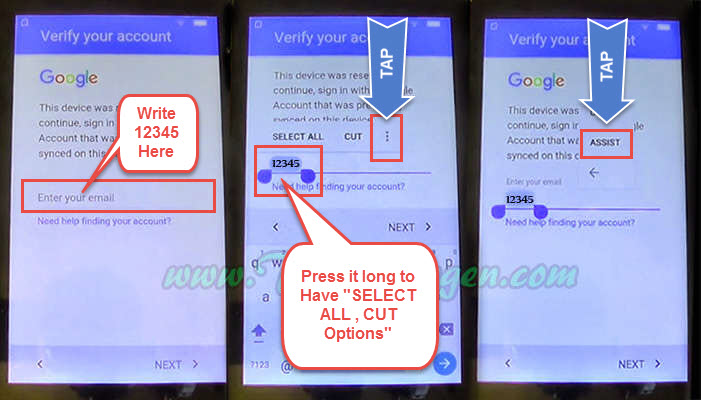 Step 2: After that tap on “ASSIST” just after tapping, “Google Now” screen will appear. Here at the bottom left corner of your screen tap on “No Thanks”.
Step 2: After that tap on “ASSIST” just after tapping, “Google Now” screen will appear. Here at the bottom left corner of your screen tap on “No Thanks”.
- Then Search Bar will appear type “Chrome” and tap the chrome browser to open it.
Step 3: At the Welcome to Chrome screen, Tap “ACCEPT & CONTINUE” then > “NO THANKS” in the bottom left corner of your screen.
- As a result “Google Search Bar” will appear just type “Test DPC Apk” and search for it. In the search Results go to the “apkmirror.com” and download the Test DPC apk.
Step 4: Once you click at Download Apk, a Pop-up will appear tap on UPDATE PERMISSIONS > then ALLOW > AND TAP OK to let the download started.
- When the apk downloaded tap on Open to open the Download Manager and then tap on the apk and it will “Install Blocked” don’t worry just tap on “SETTINGS” and scroll down to enable the “Unkown Sources”.
3 More Steps to Completely Bypass FRP Screen From Lenovo Vibe Phab 2, K6, A, B, C, C2
Step 5: Then Go back to the Download Manager and open the Apk again, tap on INSTALL > then ACCEPT > and then the Test DPC apk will start installing.
- Once the Test DPC installed, OPEN it and check on “Set up device owner” and tap SET UP > then ENCRYPT >.
Step 6: Encryption takes a few minutes or more. Mobile phone battery need to reach more than 80% and keep your phone plugged in throughout the process.
- Connect your phone to the Charger and tap on “ENCRYPT PHONE” > again tap ENCRYPT PHONE > after that Android will appear on your Screen now wait for a few seconds to complete this process.
Step 7: When your Lenovo Vibe phone restarted disconnect the charger and tap “NOT NOW” > Tap Yellow Button > then NEXT > then SKIP > Checking Connection screen will appear.
- Set Up your Device page, Tap SETUP UP > then OK and the process to settings the device owner will start. Finished the process then “Not Signed In” screen will Pop-up select “Set up phone” at this screen.
So, you’ll may have the “Not Signed IN” screen pop up twice, when it comes again just Press “Power Button” and select “Restart”.
Just after restarted the phone you’ll have Setup Finished screen with different options check on “Skip” and select NEXT > then tap FINISH >.
Congratulations!! You are at the Home Screen of your phone again. Important thing to do after Bypass or Removing the FRP is Reset your device.
RESET Lenovo Vibe K6, Phab 2 A, B, C, C2 after BYPASS GOOGLE ACCOUNT or FRP REMOVED:
1. Go to Settings
2. Scroll down to select “Backup and Reset”
3. Select “Factory Data Reset” > “Reset Phone” > and at the last tap “ERASE EVERYTHING”
And wait until your phone restarts, then you can do Initial Setup of your phone without any Lock Google Account or FRP Protection Screen.
Also Read:
- How to Hard Reset LENOVO K5 Plus (Android 5.1.1) to Factory Settings
- BYPASS GOOGLE Account on Lenovo Vibe A, B, C, C2, K6, Phab 2 | Remove factory reset protection FRP
- How to Hard Reset LENOVO Vibe A Plus and Remove Password Locked Screen?
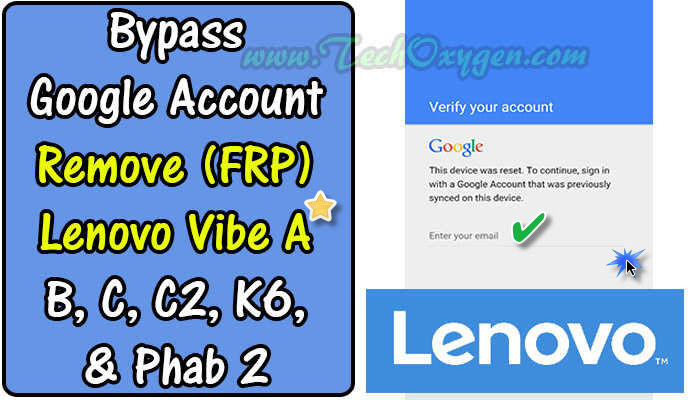


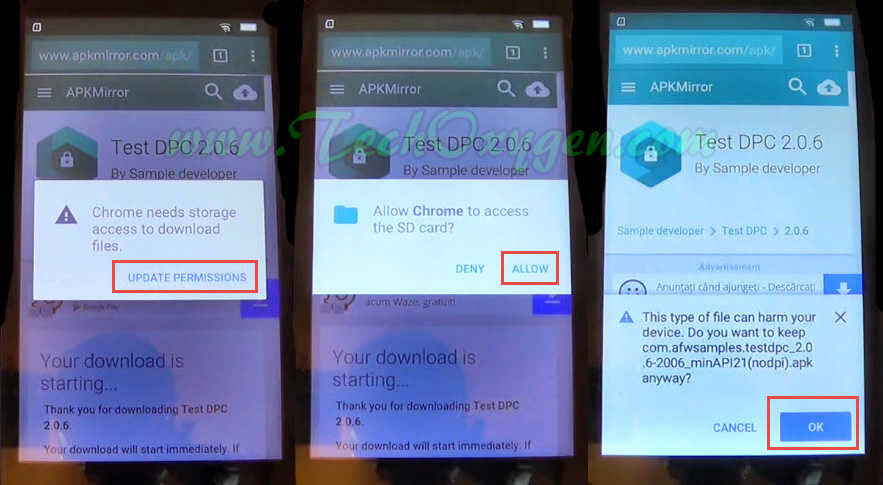



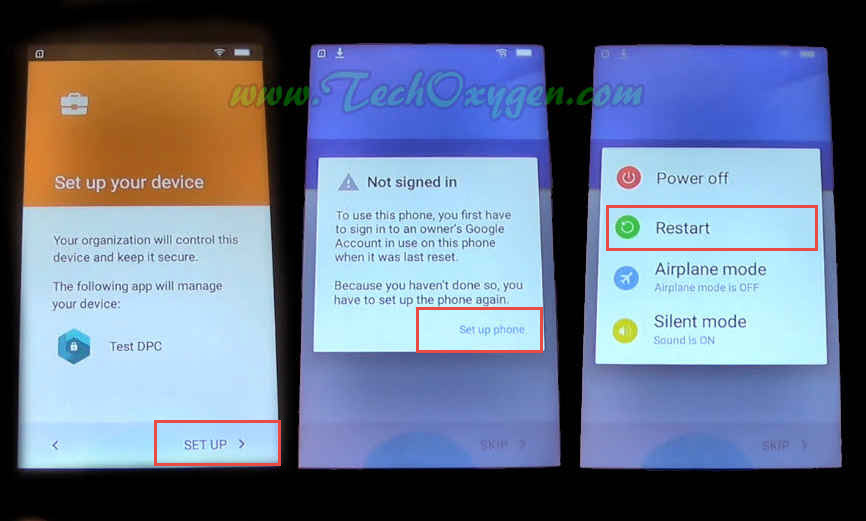



Work on Lenovo k10. Perfect instruction. Easy to do. Thank you
You’re most welcome 🙂
If I click assist it’s not taking me to google.kindly help me
If my phone Lenovi VIBE S3i ,
Can I use this step ?
Big thank you for this , you saved my bacon 🙂 I recently had to reset my sons tablet and could not for the death of me remember the account details ,worked like a charm on my Lenovo TB2 X30F ,thank you !!
You’re welcome 🙂
Thanks …..Boss
Its My friend mobile……its save money…..and
Thank you soo much. Ur step by step instructions were right on point. Soo recommending to others!
Glad to know that Melissa, Have a good time 🙂
Apk is not downloading it showing download failed due to an unknown error.
Please help….
You just saved my life thanks a lot dude !!
My Lenovo c2 is not bypassing the google account. I dont know what to do now
I follow all the process but the Google don’t appear
Bro i did it in lenovo k5 note but it is stuck on fastboot mode help ??
Amazing, thank you )
You’re welcome 🙂
100% working, thank you admin for this post.
Pleasure happy to have your feedback 🙂
I am having “Lenovo PB1-750M” After step 7 clicked on Encrypt Tablet than a popup is coming and which is showing “No lock screen PIN or password – You need to set a lock screen PIN or password before you can start encryption” and than i am unable to proceed for step 8 kindly let me know what should i do next please help.
Make sure your battery is more than 80% and try to do this operation again.
Already at 88% battery, no password or PIN asignated, only OK button, Its a way to put a lock screen PIN to encrypt?
When you toggle the unknown sources, at the top of the screen, you can assign the PIN, for later use.
Unfortunately Lenovo Yoga tablet doesn’t take you anywhere after pressing ASSIST, So it’s still blocked. Any ideas?