Huawei P9 Lite FRP Bypass 2020 without PC is the best method to unlock smartphone with the simple and easy to follow steps. As this guide is free easy to follow and apply on your phone. You don’t need to use computer or laptop for this method.
Also, there is no need to use RealTerm or any third party software which helps to remove FRP lock from many different models of Huawei P9 Lite. But, today we have managed to create a simple to follow method which can be follow by any nontechnical user.
There are many methods available for Huawei P9 Lite FRP Bypass 2020. This method works for many HUAWEI phones including Huawei P9 Lite phone.
On the other hand, you can easily remove “Google account verification” lock using this free guide. In case, you’ve a different android device you can use the search bar to search the FRP bypass methods particularly for your device.
Huawei P9 lite FRP Bypass 2020 – Remove Google Account without PC:
When FRP lock is enabled on a device, you need to provide account’s username and password for the last Google account you used to login to the device.
This can be difficult if you’re using a second-hand phone or if you forgot the login details of Google account. But there are a number of Huawei P9 Lite FRP bypass methods created for Android devices to remove FRP from the smartphone or tablet.
This bypass FRP method is made for “Huawei P9 Lite FRP bypass” that helps you to get into the device Settings and delete the previous phone data and Google account login details.
HUAWEI P9 Lite FRP Bypass 2020 without PC:
After deleting the details you can set up the phone as new. There may be a number of random workaround on the Internet but they tend to get patched immediately they are discovered by Google.
You can also deactivate the security lock using the “FRP bypass APK 2020”. Disabling FRP is easy although there is nothing to remind you to do it when you’re deleting the phone’s data.
The goal of any user is to see a reminder about FRP lock when resetting, just like you get a reminder when you’re about to lose an account or data. Until then, it’s up to you to remember to disable it when you want to send it someone else.
In this Huawei P9 Lite FRP Bypass method, we are going to cover this in total of 10 steps. Fortunately, all the steps are covered by the images. Which are notified by the arrows in the images for each step or selected option. This will help you to apply each and every step carefully and easily.
The reason could be anything which makes you to bypass FRP lock from Huawei P9 Lite device. We have a solution for this problem. You can easily unlock any Huawei P9 Lite phone with Android 9/9.1 Pie or higher version.
In this method, we are going to discuss about the steps which can help you to easily unlock, remove and bypass lock from Huawei P9 Lite and other HUAWEI phones having Android 5 or higher version.
Huawei P9 Lite FRP unlock Specifications:
Huawei P9 Lite Plus launched in the month of June, 2017. Its body weight is 198 grams (6.98 oz.). It has a (Gorilla Glass 3) on front and its back and side frame are made of Aluminum.
Display:
Huawei P9 Lite has a capacitive touchscreen of IPS LCD with 16M Colors. This phone’s Screen size is 5.5 Inches and 83.4 Cm2 (with a body ratio of 69.5%). Its resolution based on 720 x 1280 pixels with ppi density of 267.
Platform:
Huawei P9 Lite comes with (Android Nougat 7.1.1) with a chipset of Mediatek MT6737 (28nm). It has a Cortext-A53 CPU of Quad-core 1.3 GHz.
Memory:
This HUAWEI smartphone comes with 16GB to 32GB of Memory and 3GB of RAM. With a dedicated slot of microSDXC.
CAUTION:
This guide is specifically made for real smartphone owners. do not apply this method on stolen phones.
Must Have List for Huawei P9 Lite FRP unlock method?
- Wi-Fi Connection.
- Battery should be more than 75%.
- Google Account Manager Application.
- Bypass FRP Lock APK
- Most importantly your Smile! : )
Huawei P9 lite FRP Bypass 2020 – Remove Google Lock Without PC:
- Turn ON the Power of Huawei P9 Lite
- Connect to a WiFI using your Huawei P9 Lite
- After connecting to a WiFi, push Power button and restart your phone.
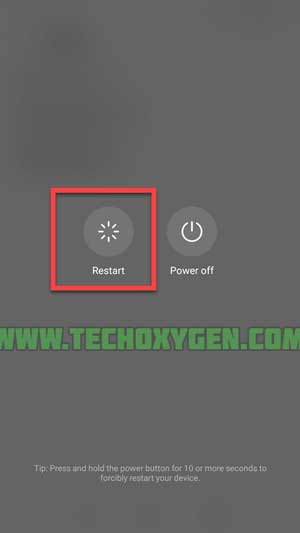
- In order to turn on Talkback feature, push and hold with your 2 Fingers on the screen for about 25-30 seconds.
- Once Talkback Tutorial pop ups, write a big “L” on your screen.

- Tap on Talkback Settings.

- Now, push and hold Volume Down and Volume UP keys at the same time.
- Select Help and Feedback.

- Tap on Voice Access ==> then select Change Google APP Settings ==> and in the end select Location.

- Tap on App Location Settings of Google ==> then select Delete Location History ==> and then select Location History ==> and finally tap on SKIP.

- On this screen, type and search for any Hotel, Shop or Restaurant which should provide a contact number in the Google Map.
- Tap on “More Info” button and then tap over “CALL”.

- Tap on Contacts ==> and select Add New Contact option.
- Now, type a Name ==> then click on HOME section and type Google.com and save this new contact.
- After saving the contact, go to this contact details and you’ll see Google website link ==> Click on the link.
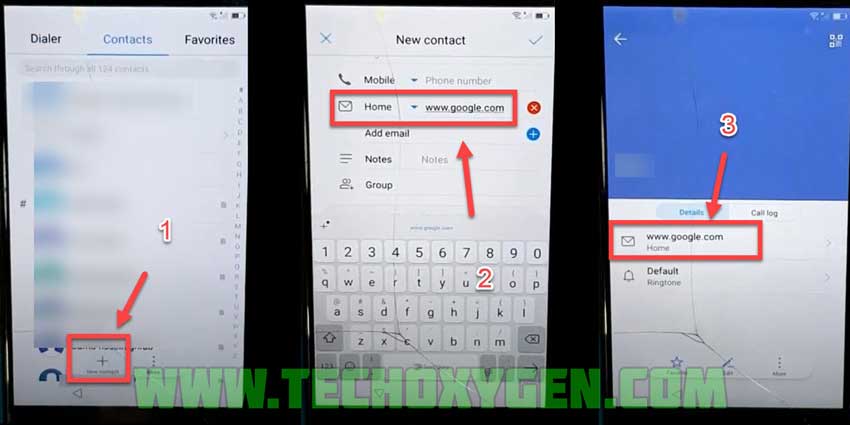
- This will open Email options for you, select Gmail ==> then inside App Info scroll down and click on Notifications ==> then select More Settings option.

- Tap on “:” 3 dots and select Manage Accounts ==> and then click on Accounts option to open the settings of your Huawei P9 Lite FRP bypass 2020.

- Inside the settings, scroll down ==> and click on System.
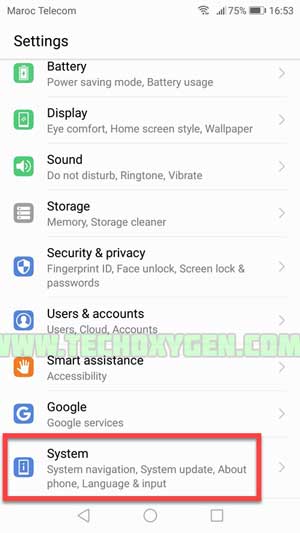
- Again scroll down and choose RESET or Factory Reset.

- Now, you can RESET your phone and this will remove Google Verification from Huawei P9 lite.

- Congrats, now all you need to do with your Huawei P9 Lite FRP Bypass without PC phone is to restart it.
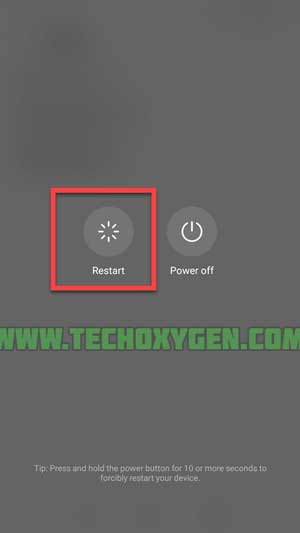
- Once your phone restarts you can easily complete the initial setup and you will not face any “Google verification lock” or Factory Reset Protection.
- Fortunately, you have successfully completed Huawei P9 Lite FRP bypass without PC.
Bingo! Factory Reset Protection lock is successfully bypassed from Huawei P9 Lite android smartphone. In case, you are not able to bypass FRP lock from Huawei P9 Lite then feel free to comment below.
Read More:
BYPASS GOOGLE Account HUAWEI Mate 8, Honor 8, P9, Lite | Remove Factory Reset Protection FRP
Huawei Google Account Bypass 2020 and Huawei FRP lock Remove Tool
Bypass Google Account Huawei P20, P20 Lite, P20 Pro
Conclusion:
Congratulations, you can now complete the initial setup of your Huawei P9 Lite FRP unlock 2020 and you’ll see the new Google account has been added successfully. That means “FRP bypass Huawei P9 Lite” is completed successfully and you don’t need to face that error again.
![Huawei P9 lite FRP Bypass 2020 - Remove Google Lock [Without PC]](http://techoxygen.com/wp-content/uploads/2020/09/Huawei-P9-lite-frp-bypass-2020.jpg)


![Turn on WiFi Calling on Samsung Galaxy Phone [EASY METHOD]](https://www.techoxygen.com/wp-content/uploads/2022/09/Turn-on-Wi-Fi-Calling-on-Samsung-Galaxy-Phone.jpg)