Huawei google account bypass 2018 is the clean and easy guide to unlock FRP from Huawei devices. FRP lock works as a security feature in android devices, if you are facing this lock and you don’t have the details of Google account which was previously synced into your phone. You can also use huawei bypass google verify apk to deactivate FRP lock.
But in this Huawei google account bypass 2018 guide, I’m gonna talk about the easy method which will help you to add an other your own new Google account to your device. You just need to follow each and every step very carefully, this will also remove and delete FRP or Google account verification lock from your smartphone.
We have defined each and every step using the screenshots to make it as much easy as possible for you to understand and deactivate FRP lock using this Huawei google account bypass method.
Huawei google account bypass 2018 Complete Guide:
1st Step: Power Off your phone and insert an Active Sim-Card and then Power it on again.
At the Select Language screen, tap over Emergency Call and type this code: *#*#6130#*#*
Hit over Phone Information and select Sim Card 1 or 2 depending on which port you inserted the Sim in your Huawei Phone.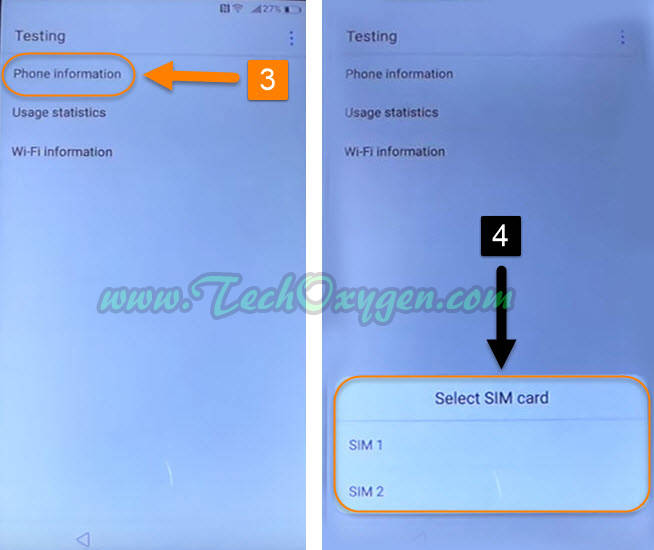
In Phone Info section, tap on the top right hand side corner of the screen “:” three dots. And hit View Sim address book.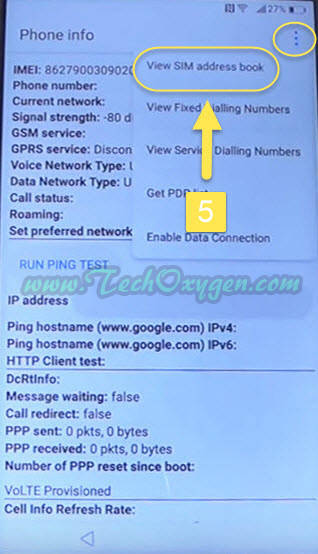
Now in Select contacts to import section, hit over the “:” three points again and select Add Sim Contact and tap on CANCEL.
2nd Step: You’ll be redirected to the Select contacts to import screen, hit over <- back button and then select + New contact option from this screen.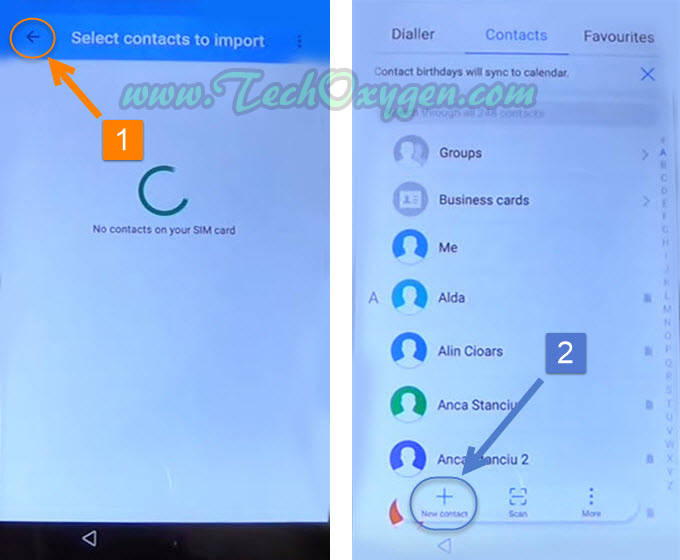
Tap over Phone and in the name type: Techoxygen and in the Home Option type Techoxygen as well and hit over the check on the top.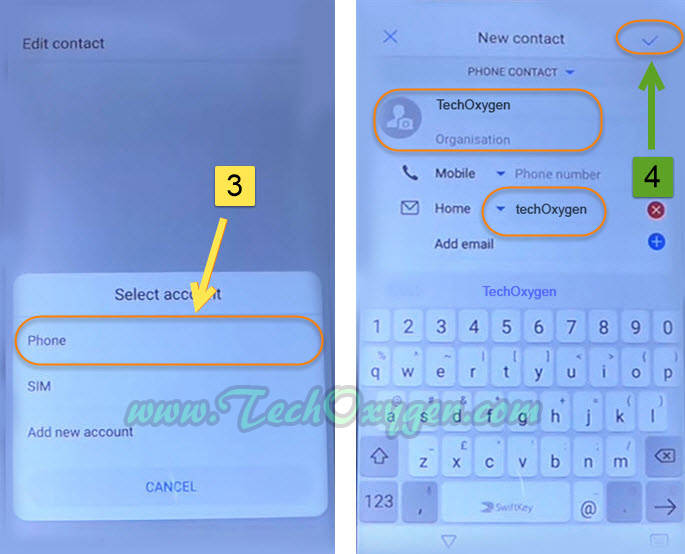
After that, you’ll see the contact name and details just tap on Home then hit over Gmail and Just Once.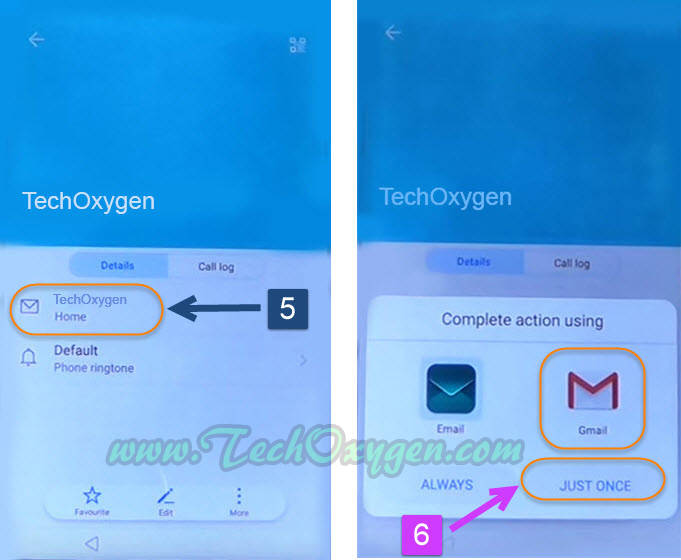
Skip > and tap on Add an email address in Set up email section hit over Yahoo.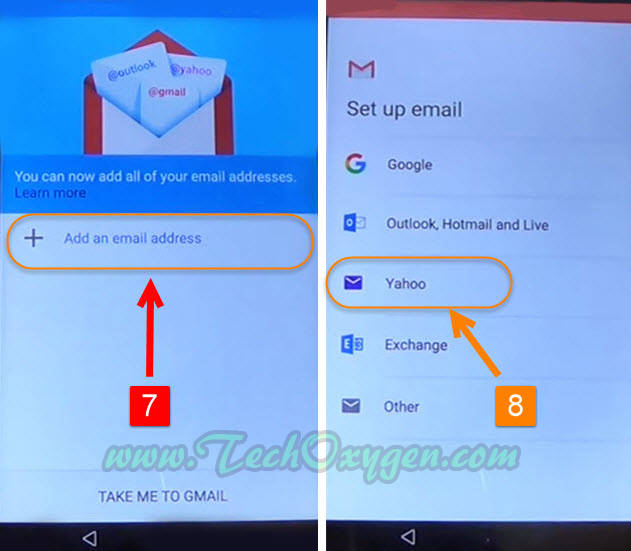
Login with your Yahoo email account, (If you don’t have it, You can make a new account) then Agree with the Yahoo Open ID.
Hit over Next > and again Next >
Last 3 Steps for Huawei google account bypass 2018:
3rd Step: Select Take me to Gmail > in Compose email type: Techoxygen and push it long until you see Select all, Format, Cut, Copy, Assist options. Once these options appears, hit over ASSIST.
Tap over No Thanks > and on the search bar type Chrome and select Chrome Browser.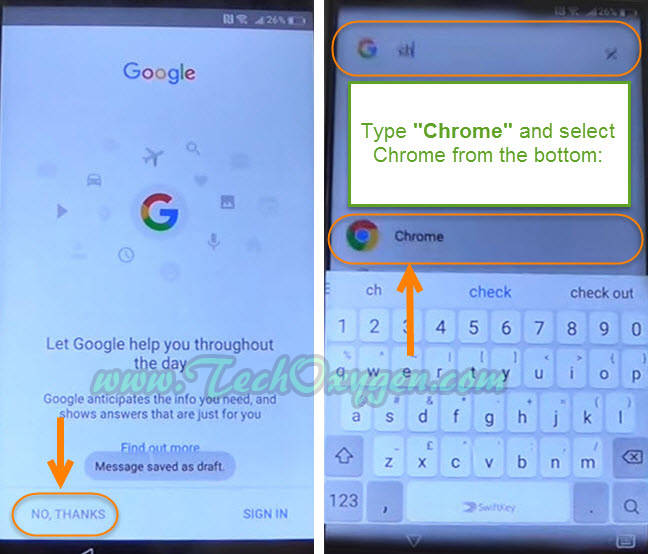
Accept and continue > No Thanks >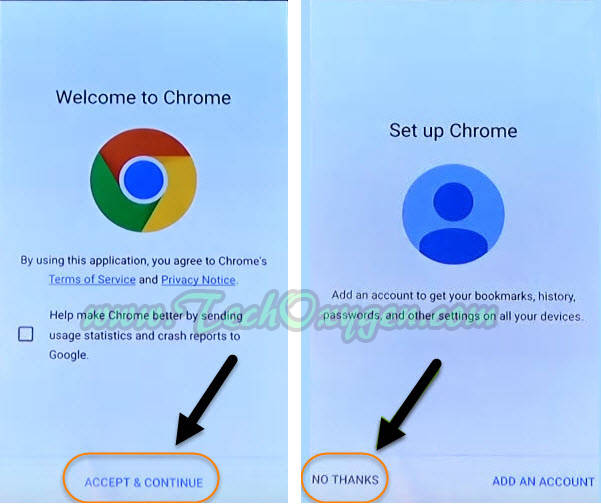
Fortunately, you are now connected with the internet connection and this will make easy for you to unlock Huawei google account from your android device. Just follow 3 more remaining steps of “Huawei google account bypass 2018” free guide to complete the whole procedure and unlock FRP easily.
4th Step: Now on the Google chrome search bar type: GO Launcher 2.29 APK Latest Version 2017 and search. Scroll down and go to TechOxygen website Then on the website, scroll down and download the application.
Then on the website, scroll down and download the application.
Update Permission > Allow >
5th Step: OK > and Open > it will show Pop-up window with a security message, tap over Settings > and enable Unknown Sources >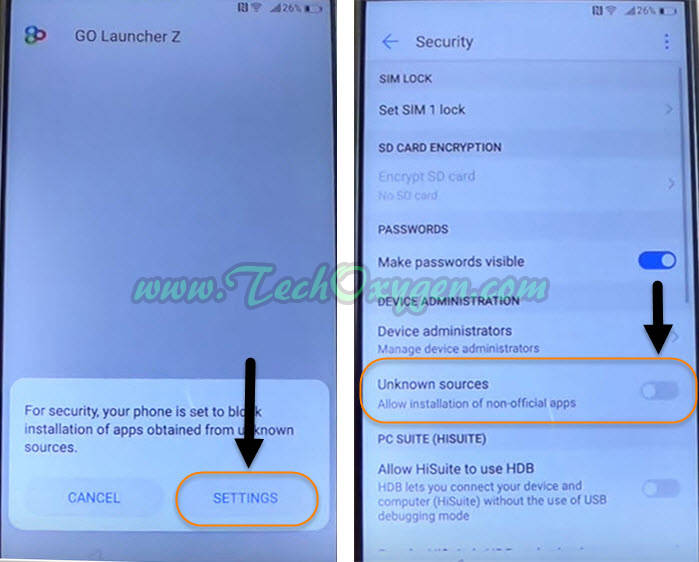 then go back and again download the Go Launcher APK V2.29.
then go back and again download the Go Launcher APK V2.29.
Replace File > Open >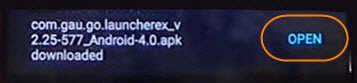
Next > and Install.
Accept > and Open the application.
6th Step: Tap over Enjoy and hit on Apps now go to Settings
Now you’re in the settings of your phone scroll down and tap over Advance Settings select the last option Back and Reset.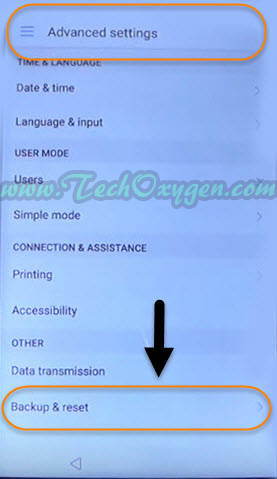
Again tap over the last option Factory data reset and Reset Phone.
Congratulations, we successfully unlock Huawei google account. Now just complete the initial setup and you won’t face Google account verification screen anymore in your Huawei device.
Last Words:
I hope this latest method “Huawei google account bypass 2018” from Huawei P10, P10 Plus, P9, P8 Lite (2017), Mate 9, Honor 8 Phones worked for you. In case you have any questions regarding this latest method, feel free to ask me in the comment below.




![Turn on WiFi Calling on Samsung Galaxy Phone [EASY METHOD]](https://www.techoxygen.com/wp-content/uploads/2022/09/Turn-on-Wi-Fi-Calling-on-Samsung-Galaxy-Phone.jpg)
tried it it did not work on my Huawei Y5 any suggestions
After installing the launcher the phone won’t let ne open the settings app… What can i do to solve this problem?
thanks a lot…. you sre great…. effective till now january 19 2018
After the. Last data reset can login to google then
Thanks bro you are genious thanks again ??
Thank you sayar
Thanks it worked ??
You saved my Huawei P9 !
Thank you so much!
You are the best!
I dont believe it, it was great!
You’re most welcome 🙂
thank u .. its so helpfull
Is Nexus 6p worked?
Yes, Both methods (Previous method and Latest method) work for Huawei Nexus 6P.
It’s not working for Nexus 6p that security patched level April 5(Android 7.1.2).
Thank you. The best method! Greetings from philippines!
You’re most welcome 🙂
This is woked for me. Thank you very much. you saved $10
Happy for you 🙂