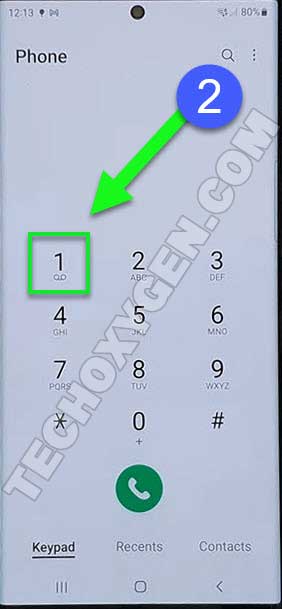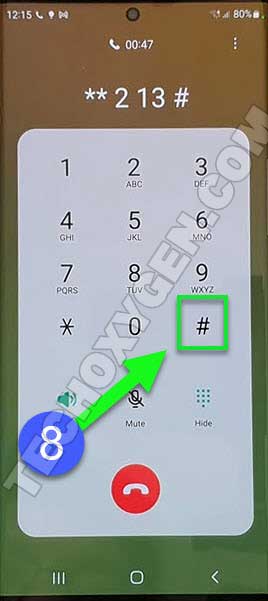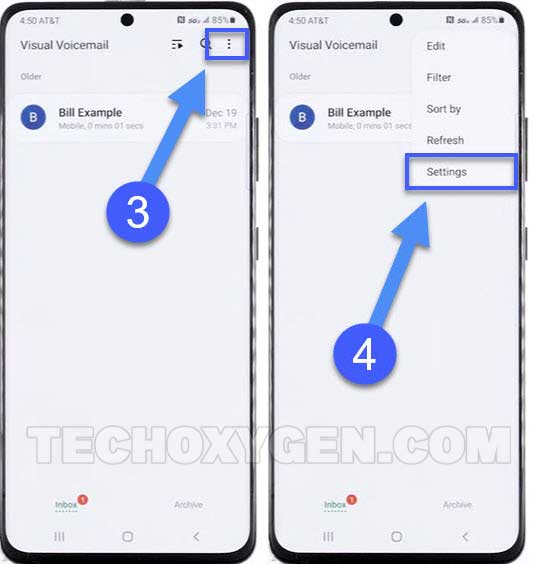Set up voicemail on Samsung Galaxy A52 as a new user. With the help of this guide you can easily set up a new voicemail and record greetings for your Samsung Galaxy A52 phone.
Set Up Voicemail in Samsung Galaxy A52 as a New User
1st Method:
1. Open the “Phone app” from the home screen of your Samsung Galaxy phone.
2. Then select the “Visual Voicemail icon” which appears next to the calling icon.
3. Then from the Welcome to visual voicemail screen, select “Continue”.
4. To confirm the setup completion of your voicemail, select “OK” form the bottom.
5. If you are establishing a voicemail for the first time in your Samsung phone, then you will be asked to choose a Password and Greetings for your new voicemail.
Samsung Galaxy A52 Set Up Voicemail [2nd Method]:
2nd Method:
1. From the Home Screen open the “Phone App”.
2. Press and hold “1” Key and it will automatically dial the “Voicemail Number” of your SIM.
3. Once it dials the number, select the “Keypad” to open it.
4. Press * to open the Main Menu settings of Voicemail into your Samsung phone.
5. Then, Press “2” to manage your greetings and to record a voicemail message.
6. To setup your all calls greeting Press “1”. Doing so, you can record a new greeting message as a voiemail.
7. To a record a new voicemail greetings Press “3” from the dialer.
8. After pressing the “3” you ca record a voicemail message. Press # button when you are finish recording the message.
9. Then you can press the “1” button from the dialer to listen to your recorded voicemail message.
10. In case you want to delete the recording or rerecord a voicemail message, press the “#” button again and then press “2” key to delete it and then press “3” to record a new voicemail message into your Samsung phone
11. Once you finish recording the voicemail you can press “*” star key to save the new recorded greeting as your voicemail.
Access and Check Voicemail in Samsung Galaxy A52:
1. Whenever you receive a new voicemail, the voicemail icon wil lappear in the notificaiton bar of your Samsung phone.
2. You can also open the voicemail to check your new messages by holding the “1” key from the dial pad of your phone.
3. The other way to access your voicemail is to open the “Phone App” and select the “Visual Voicemail Icon”.
4. Now the new voicemail messages will appear on your screen with the contact names. Then just select the desired message to listen to your new vicemail.
Change Voicemail Password:
1. To change the voicemail password, open the “Phone App” and select the Visual Voicemail Icon.
2. From top right corner, select “:” three dots and then select the Settings.
3. From the Settings of your Voicemail, go to the “Change Password”.
4. Then type the new password and select continue to save the password.
Change Voicemail Settings:
1. To access the voicemail settings, open the “Phone App” and select the “Visual Voicemail Icon”.
2. From top right corner, select “:” three dots and then select the “Settings”.
3. The complete Settings of your voiemail will appear on your Samsung A52 screen.
Conclusion:
This is a complete guide to Set up a Visual Voicemail into your Samsung A52 phone. I am sure this method helps you to Set up a new Voicemail and you are new using a new greetings for your calls.
![Set Up Voicemail on Samsung Galaxy A52 [Visual Voicemail Setup]](https://www.techoxygen.com/wp-content/uploads/2022/08/SETUP-VOICEMAIL-A52.jpg)