 How to BYPASS GOOGLE Account Samsung Galaxy J5, J7 (2016) | October Security Patch
How to BYPASS GOOGLE Account Samsung Galaxy J5, J7 (2016) | October Security Patch
We are back with an other helpful guide for users having troubles about Google Account Locked Screen, Some of you maybe forgot about the Password of Gmail ID.
That’s the reason why after Hard Reset or Soft Reset Samsung Phone, Now “Verify Your Google Account” screen is appearing on your Samsung Galaxy J500F 2016 or Samsung J700F 2016.
In this tutorial we will show you detailed instructions for how to delete/remove easy and free factory reset protection FRP on Samsung Galaxy J5 (2016) J510F and J7 (2016) J710F (Android 6.0.1).
Use this helpful and easy method, if you are getting the message : “This device was reset. To continue, sign in with a Google Account that was previously synced on this device.”
REMEMBER!
Make sure your phone battery is fully charged before applying this FRP Method.
If you reset or update your Samsung phone, all your data will be removed, So it is best to do a full backup for your all important data, Contacts, etc before!
Easy Step by Step Guide to Completely Remove FRP from Samsung Galaxy J5 2k16 and Samsung Galaxy J7 2k16 for FREE:
Must Have for this Bypas Method:
1. RealTerm 2.0 Software
2. Samsung Android Drivers
3. Quick Shortcut Maker Application
4. Active SIM-Card
5. Micro-USB Data cable
6. WiFi-Connection
Follow these Steps to bypass Google Account on Samsung J510F and Samsung J710F 2016:
Step 1. First download and install “RealTerm 2.0 Software” in your PC from this link: RealTerm Latest Version – 2017
Step 2. Secondly download and install “Samsung Android Drivers” from this link: Samsung USB Drivers (Latest Version)
Step 3. Put Active Sim-Card in to your Samsung Phone and connect it to your PC with Micro-USB Data cable
Step 4. Right Click on “RealTerm Software” and run it as administration in PC and check on “Half Duplex” after that click on “Port” and check what Port is appearing here.
Step 5. Now from your Desktop right click on “My computer” and click on “Properties” then click “Device Manager” from the left side bar > click “Modems” > click “Samsung USB Modem” > go to “Properties” and click “Modem”.
Step 6. From here you can check the Port of your Samsung Galaxy J510F or Samsung J710F 2016 Device. Make sure the Port is same on both in “Modem” and in “Port” of RealTerm Software.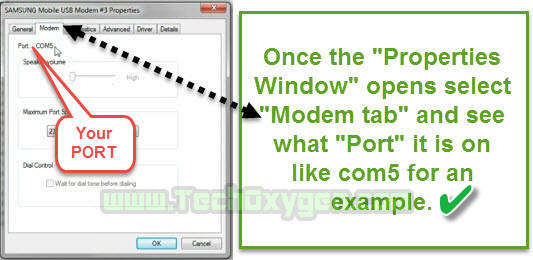
If the Port is change in RealTerm change it with the Port which is Appearing inside the Modem of “Samsung USB Modem” properties.
Step 7. After that go to RealTerm Software and click on “Send tab” and Copy and Paste these 2 Commands 1 by 1
1st Command : at+creg?\r\n
2nd Command : atd123;\r\n
So, Copy and paste 1st Command “at+creg?\r\n” and Click on “Send ASCII” after that Copay and paste 2nd Command atd123;\r\n and again click on “Send ASCII” button.
Step 8. Just after Sending the second command you’ll receive a call on your phone. End the call and quickly press on “Message” on the screen of your cell phone.
Step 9. Disconnect the USB Cable, and on the Message screen type “Google.com” and press on Send. Now this will create as a Hyperlink to the Google website, click on the link to get on the Google Search Bar.
Step 10. On Google Search Bar type and search for “Google Account Manager Kitkat to Nougat” and click on the result with TechOxygen. You need to download the right version of Google Account Manager which suits best with the Android Version of your Samsung Galaxy Phone.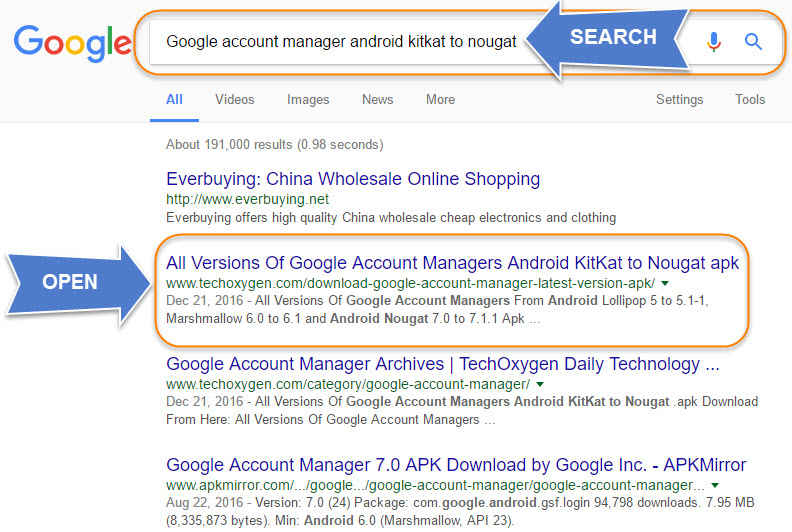
Last 5 Steps to Completely Bypass Google Account On Samsung Galaxy J5 2016 and J7 2016:
Step 1. From that page all the Android Versions from 4.0 to 7.1 will be appeared, Download the version that works best for your phone. For Samsung Galaxy J5 (2016) J510F and J7 (2016) J710F download the Android Marshmallow “Google Account Manager 6.0.1”.
Step 2. After you downloaded, Go back and on the Search bar and type “Quick shortcut maker APK download 2017” and go to the result with TechOxygen. then scroll down and hit on download button to download Quick Shortcut Maker – Solved FIX.
then scroll down and hit on download button to download Quick Shortcut Maker – Solved FIX.
- After downloading completed, Go back to Google Search Bar and type : Galaxy Apps.
 Step 3. Click on the result with “Samsung Galaxy Apps | Mobile Service | APPS | SAMSUNG Levant” and scroll down on that page then tap on “Samsung Galaxy Apps”.
Step 3. Click on the result with “Samsung Galaxy Apps | Mobile Service | APPS | SAMSUNG Levant” and scroll down on that page then tap on “Samsung Galaxy Apps”.
Tap > Agree, > No, and on the search bar type and search for “Es File Explorer“ and download this application.
- It will ask you to Sign in with “Samsung Account” you need to Sign in with your Samsung Account to download this app.

Step 4. After the application download, Tap to open it and open “Download” folder, here you will find the apps which you downloaded before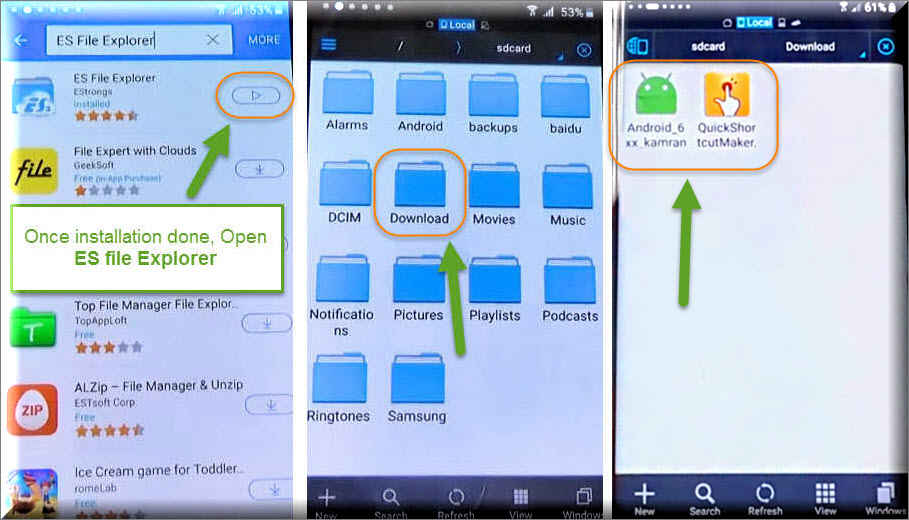
- So tap on “Google Account Manager” > tap on “Settings” > enable “Unkown Sources” > tap “OK” > “Install” and tap on “Done”.
Step 5. Then install “Quick Shorcut Maker.apk”, Tap on it and > “Settings” > Enable “Unknown Sources” > “OK” >
- “Install” > and tap on “Open” once it installed.
In the Search bar type “Google Account Manager” and tap on it, On this screen there will be many types of Google Account Managers, you must choose “Type Email And Password” one.
Step 6. Tap on “Try”, and in the top right corner of your Screen tap on “:” three dots, then “Browser Sign in” > “OK”.
Congratulations! now on this screen you can easily enter your own Google Account, Gmail ID and Password for your Samsung Galaxy Phone. So, Sign-in with your Own Gmail ID and after Signed in you’ll be redirected to the Google Account Manager screen again.
At Last:
All you need to do, Press Power Button and Restart your device. Once your phone restarted, You need to complete the Initial setup of your Phone like Selecting Language, WiFi-Connection, and etc. BINGO! You will not see any kind of Google Account Locked Screen anymore.
Samsung Galaxy J5 and Galaxy J7 2016 Now FRP (Factory Reset Protection) is Removed!
Don’t FORGET:
Don’t Forget to Soft Reset your phone after Removing the FRP and Bypass Samsung Device. And make sure to do a full backup of your Important data and remove your SIM-Card and Micro-SD card before doing a Soft Reset.
Soft Reset Samsung Galaxy J510F and J710F 2016:
1. Go to Settings
2. Scroll Down and Tap on “Backup and Reset”
3. Tap on “Factory Data Reset”
4. And Finally “DELETE ALL”
Wait, Until your phone will reset and restart.
You May Also Searching For:
- How to Remove, Disable or Bypass Google Account on Samsung Galaxy J5 J500F with Android 5.1.1
- How to Bypass Google Account on Samsung A3, A5, A7 or Samsung Galaxy J1, J2, J5, J7 or S5, Not, Tab
- How to Bypass Google Account on Samsung S6, S7, EDGE, J7 (2016), A9, Note 5, Note 7




thank you so much !!!! it really worked for me
You’re most welcome! 🙂
thanks. Method working successfully !!
Thank you so much for your time and effort into making these tutorials, they are great tools! It worked!
You’re most welcome Jennifer, Have a good time! 🙂
on the realterm,i status bar only 2 green light appear not 3 what to do sir?
Make sure you put the right COMPORT in realterm. That’s all, You can still apply the next steps if you didn’t get 3 Lights.
hiiii bro
i try this…. but when get to google account manager via quick shortcut maker apk
there only appear error on type email and password screen
plz give me one solution
Hi Hasil, If you see error instead of “Type Email and Password” inside google account manager. Then follow this guide to remove this error: Bypass Error In “Type Email and Password” from Google Account Manager
Thanks Boss
It’s work
but I’ve used samsung frp helper tool to call me
you ar the best
working for samsung j7
Happy for you 🙂
Bro first it’s shows at the bottom “port: closed”
And the green lights wont turn on
And when I try to sent it brings error message “ie_NOpen-device not open”
Plzz help bro
when i end the call the option of message will not appear (only call and video call). Can anyone help please?
My Real Term does not work, it says error accessing OLE registry
Does not work.The Google account type email and password string is not present.It says Google account but with an error.I have tried all other solutions.I am stuck.
Yep, If you see “Error” in place of “Type Email and Password” you need to remove that error by using this guide: Bypass Error in Type Email and Password Samsung Galaxy
I just root my j510 6.0.1 n i know if i off my fon it will block by frp… so if i use this method can i solf my problem n get rid frp lock forever? Or have other solution?
Yeah, You can easily get rid from FRP lock by deactivating it. This method works good to bypass FRP lock from Samsung J510, use this method for your device.
I already root my j510 so i know it will block my custom rom.. so if i do this step can i remove frp lock forever? Or hv other way?
Yes, FRP lock will be removed forever, instead you’ll be the owner of Google Account which gonna be synced with your device while applying this method on your device.
i can’ t type the second command,it keeps present error…..
Make sure all 3 “Green Lights” are appearing on RealTerm and enter the right Port of your Samsung device in RealTerm as well.
thanks its really worked for me!!!
You’re most welcome 🙂