Bypass Google Account Huawei P20, P20 Lite, P20 PRO and Mate 10 Lite. This guide is useful to FRP bypass huawei P20, P20 lite, P20 PRO and Huawei Mate 10 lite. By using the easy to follow steps in this guide you can bypass google account from many Huawei devices in 2019. After performing hard reset or soft reset, if you are facing “Google account verification” screen on your device then follow this guide to unlock FRP completely.
This will also help you to re-enter your own Gmail account into your phone. As in future resetting your device will be a lot easier as you won’t face Google account verification screen.
This is the free guide, you don’t need to use any third-party software or computer. Each and every single step is elaborated with the images so that you don’t face any problem in the procedure.
Bypass Google Account in Huawei P20, P20 lite, P20 Pro and Mate 10 lite 2019:
Huawei P20 device is most likely to have this security feature FRP aka Factory reset protection feature. Which makes your device more secure accessing from any third-party involvement.
Factory Reset Protection or FRP bypass in Huawei P20, P20 lite and Mate 10 lite is not difficult and there are many ways which can be used to deactivate FRP lock from Huawei devices.
FRP Bypass from Huawei P20 device:
- Press with 2 fingers on Welcome screen as this will open TalkBack Tutorial. Draw a big “L” on TalkBack tutorial screen and then select TalkBack Settings from the popup window.

2. Swipe UP and select TalkBack tutorial option. Turn talkback off then again swipe UP and tap on Help and Feedback option.

3. Tap on YouTube video title twice to open the YouTube application in your phone. Tap on Share button and choose Gmail.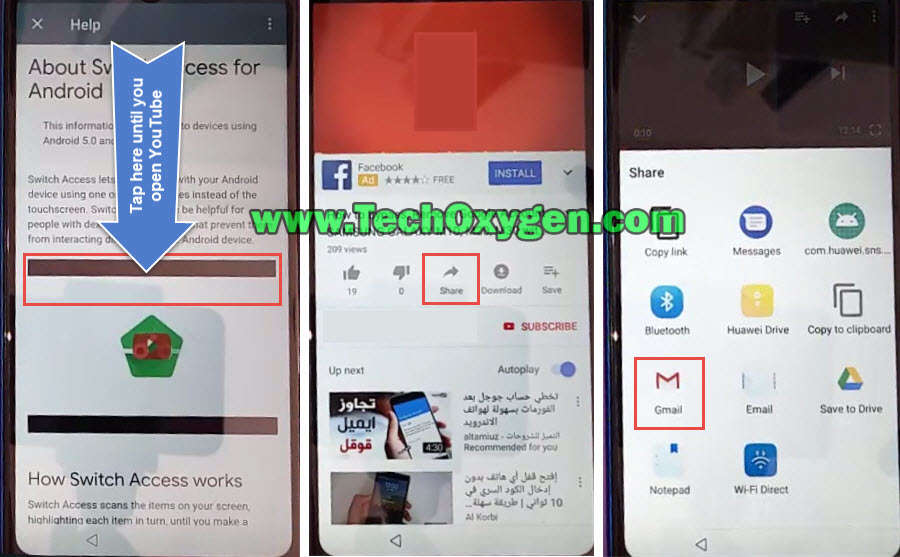
4. Skip the Welcome to Gmail screen and tap on Add and email address. On Set up email screen select Outlook, Hotmail and Live option.
5. Sign in with your Hotmail or Yahoo mail account. Once you see Your account is Set up message tap on Next button.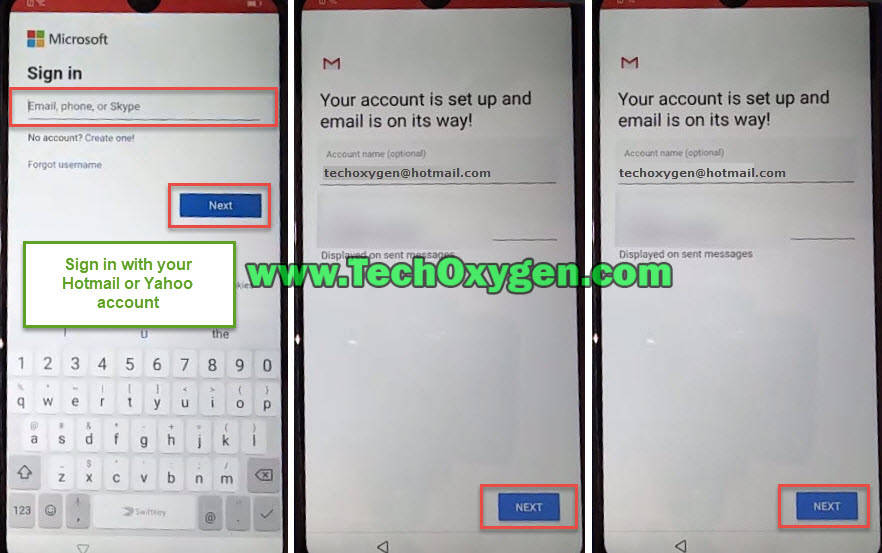
6. Click on Take me to Gmail and tap on the arrow just before the Compose title and again click on three horizontal lines showing before the Inbox title.
7. Click on down arrow, select “Manage Accounts” and then tap on System.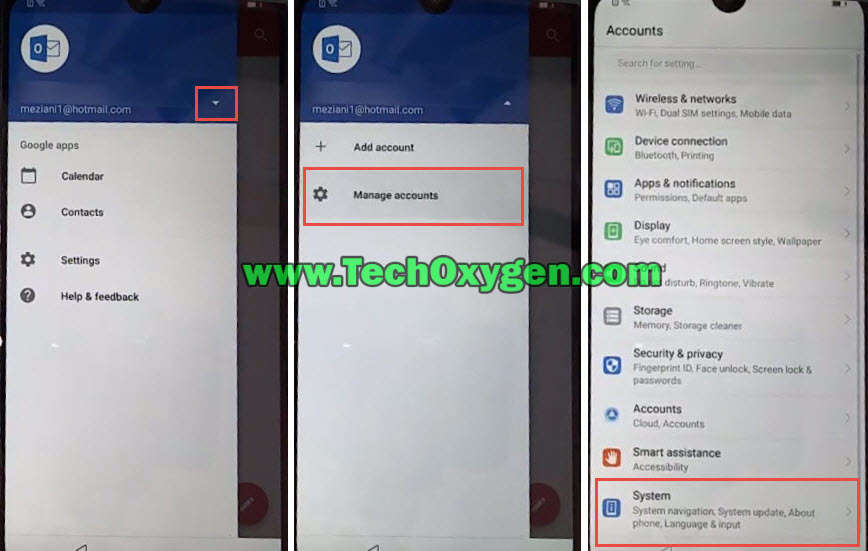
8. Go to the Reset, Reset all settings and then select Reset ALL SETTINGS again.
5 More Steps to remove Google Account in Huawei P20 phone:
- After its done resetting all settings, Go back and keep pressing back button until you see “Home Screen” of your Huawei P20 phone.

- Once you reach to the Home Screen, go to the Settings, System and the About phone.
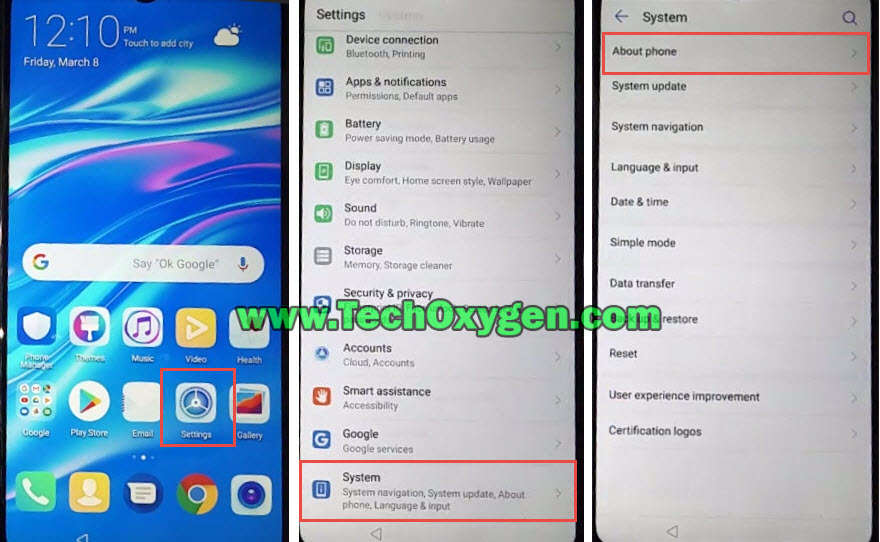
- Inside about phone option, tap on Build Number to 7 times to activate the developer feature. Then go back and select “Developer Options”.
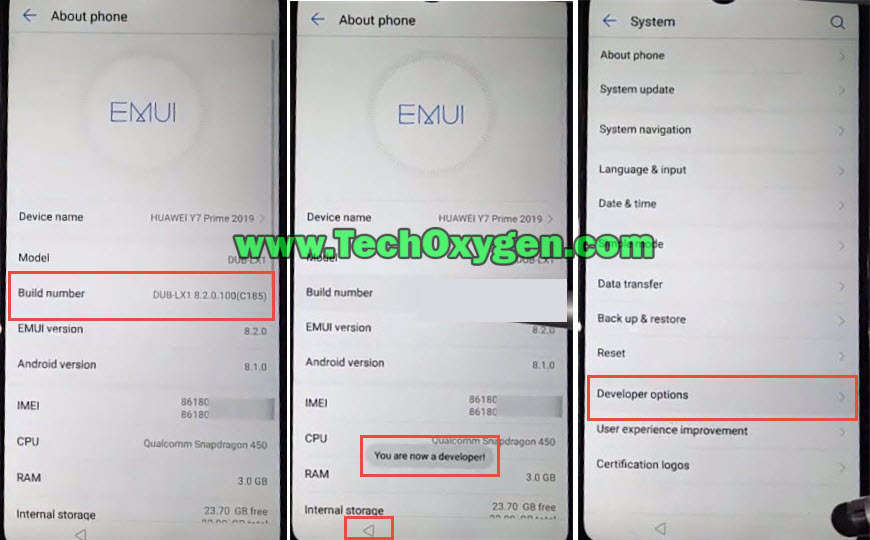
- Enable OEM unlock from developer options and then go back to Reset the device.

- Select “Factory Data Reset” then select Reset phone and again click on RESET PHONE to start the procedure of resetting your Huawei P20 device.

This will take 10-15 minutes to complete the resetting procedure in your device. Welcome screen will popup and you can now use your device once again without any “Google Account Verification” screen.



Mine doesn’t have “help & feedback” option in talk back settings. What should I do?
Hi may you pls email me those pictures of resetting different phones or written procedures on resetting and bypass of password and accounts . Thank you.
Thanks mate, works like a charm 🙂
You’re most welcome.
Thanks for the information because I have considered selling my p20 Pro. It’s a really good phone, probably 1 of the best I have had, I’ve had Samsung, Sony and a pixel xl and none of them come close to this phone. Thanks again and I wish you all the best.
Thanks for your comment Paul, Have a good day! 🙂
Fantastic worked for my phone
Glad to know this mate, Have a good day! 🙂